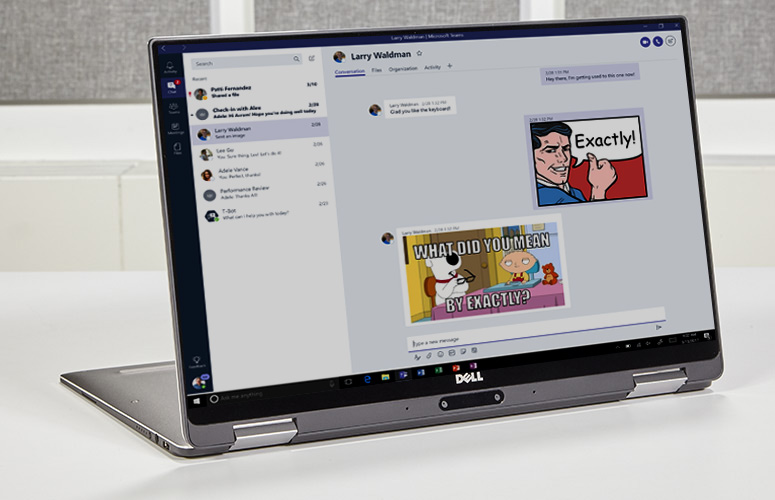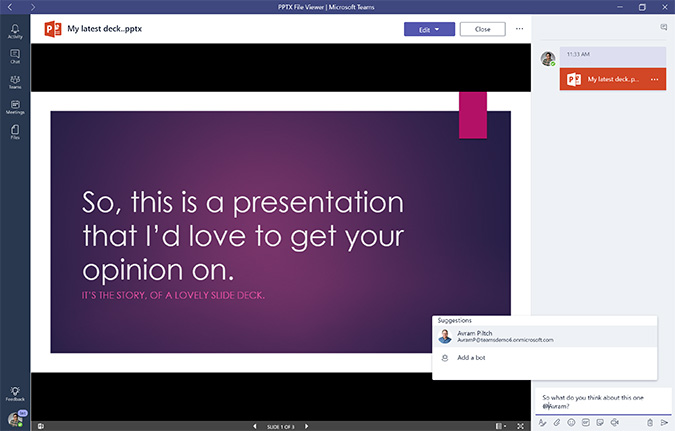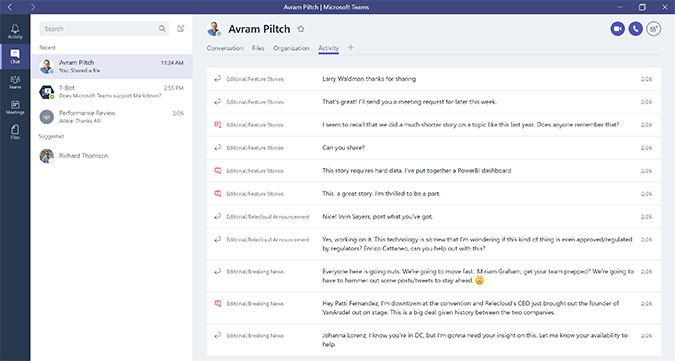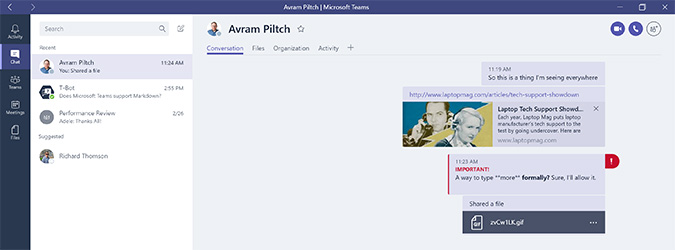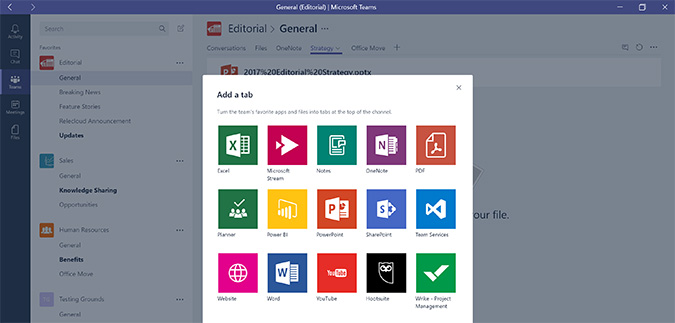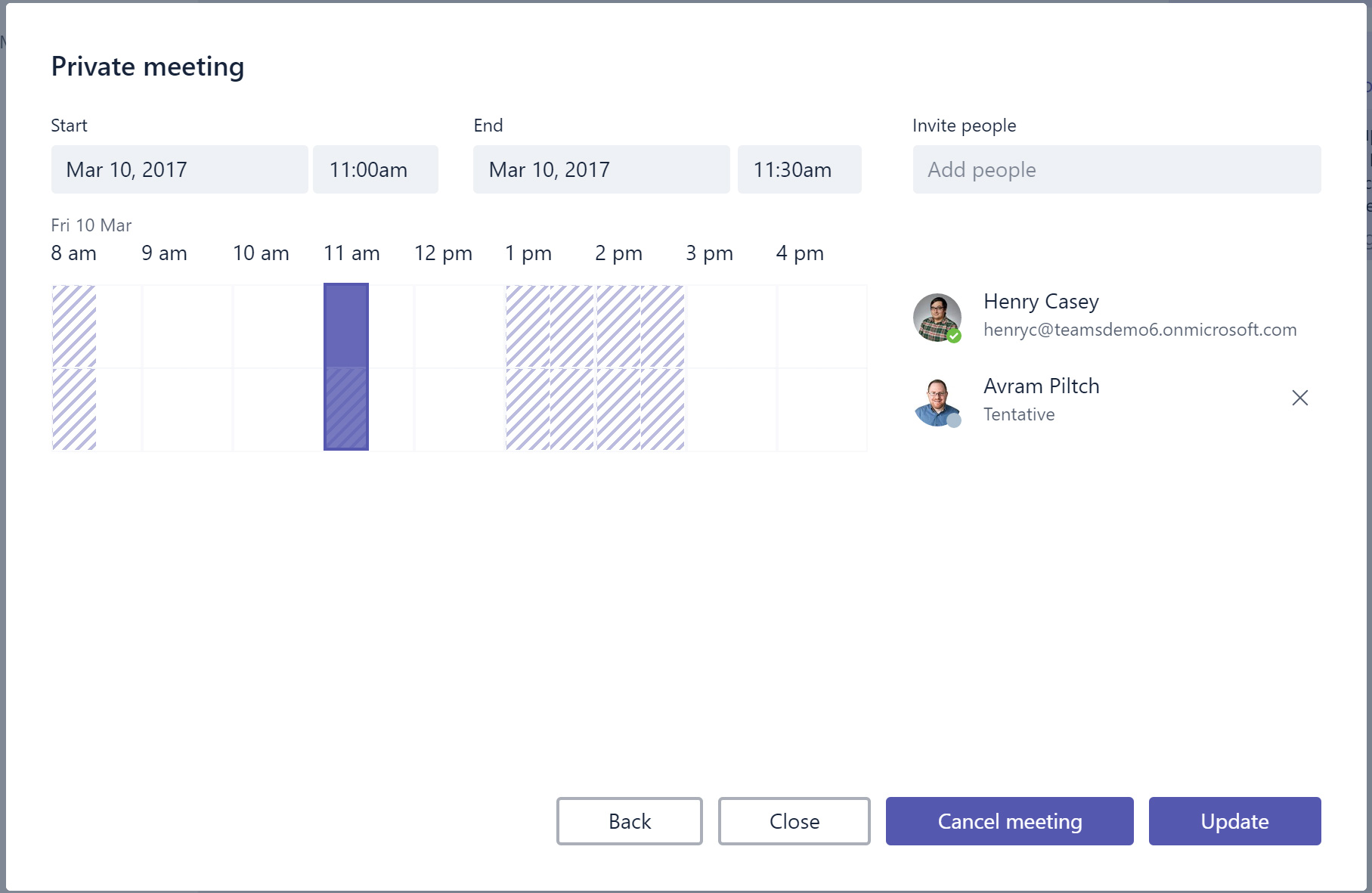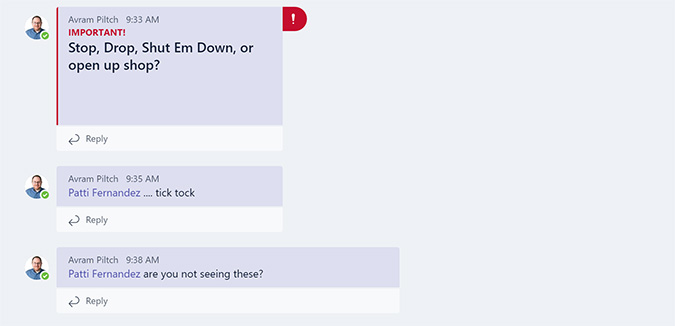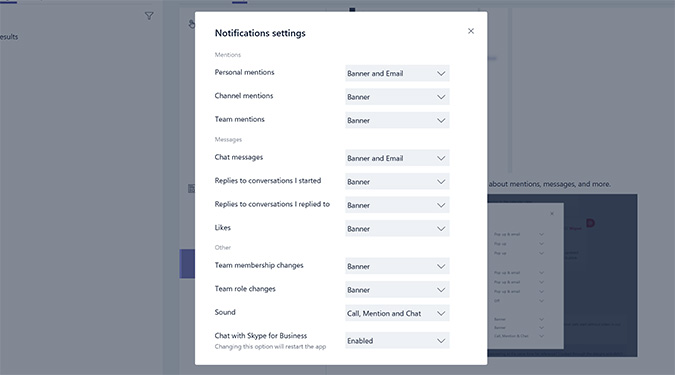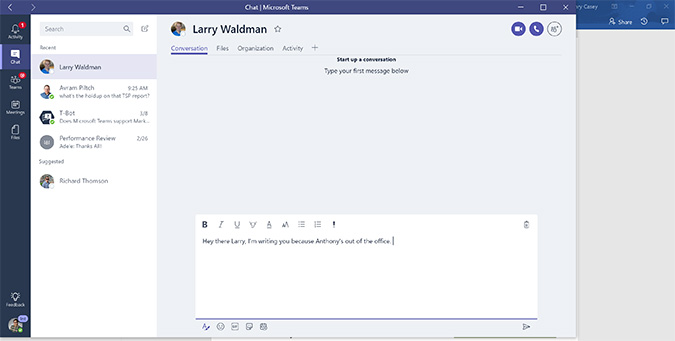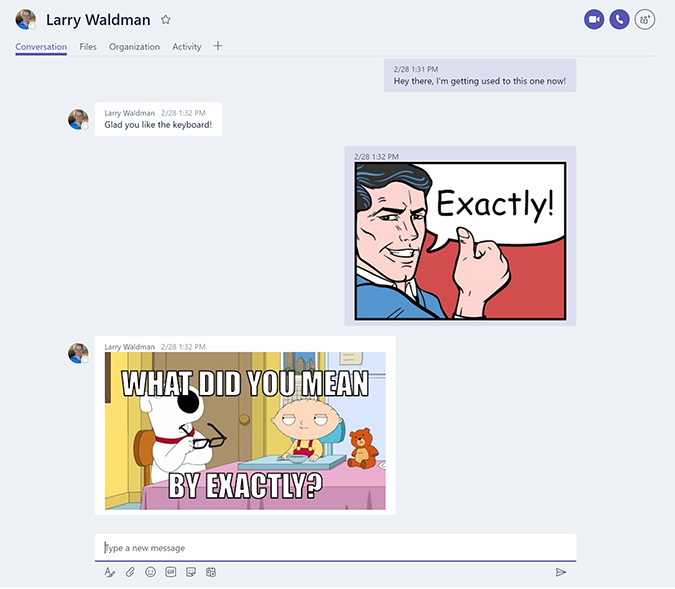Laptop Mag Verdict
Teams, Microsoft's answer to Slack and HipChat, offers deep integration with Office 365 apps, provided that all members are part of the same organization.
Pros
- +
Helpful design
- +
Office and Skype integration
- +
Robust message composition
- +
Fun meme-maker; Solid third-party content support
- +
Strong privacy and security
Cons
- -
Only for Office 365 Business
- -
Mobile app is sparse
- -
No snooze for notifications
Why you can trust Laptop Mag
Email is more than 40 years old, and it's not aging gracefully. As the pace of business speeds up and inboxes become beehives cluttered with junk and spam, a new hope has arisen for today's fast-paced offices. Team-chat apps provide an environment for engaging with colleagues in real time, and Microsoft is throwing its hat into this ring with Teams (released today, for free as a part of Office 365 Enterprise and Business accounts).
Two established titans -- the elder HipChat (which launched in 2010), and Slack (which was released in 2013) -- currently dominate this market. Although many people likely use only one team-chat app, I use both. I use HipChat at Laptop Mag to discuss the news, share documents and assign stories, and I use Slack in my personal life, to create and manage a community space for a podcast I work on.
Both HipChat and Slack integrate with hundreds of other applications and fun experiences that create brand loyalty among users. Microsoft Teams looks to become a player in this field with an interface made specifically for people who live and breathe Office. It integrates with Office apps and offers some really fun ways to express yourself. But while it's not for everyone and it still has some work to do, Teams is a solid option for companies that need a group messaging solution.
Office 365 Integration
One feature that distinguishes Teams from the pack is that it lets users share and view documents from Office 365 applications such as Word, PowerPoint, Excel and Outlook. Skype is also baked deeply into Teams, allowing users to schedule and make video conference calls without leaving the program.
In these ways, Teams beats Slack and Hipchat, which don't include any Office support by default and rely on integrations that aren't built by Microsoft.
If your office already works within the Office 365 ecosystem, Teams is likely a no-brainer. One downside, however, is that Teams' sole requirement is for your company to be an Office 365 commercial customer with a Business Essentials, Business Premium or Enterprise E1, E3 or E5 plan.
Sign up to receive The Snapshot, a free special dispatch from Laptop Mag, in your inbox.
MORE: The Best Laptops for Business and Productivity
That means very small businesses and consumers can't use it for their teams. Also, if you work with people outside your organization, you won't be able to use Teams with them. Both HipChat and Slack are publicly available and offer free packages with no user caps. Of course, the free tiers of both are limited, but keeping Teams within the fence of business-level Office plans will prevent many companies from ever considering it.
Conversely, I could see Teams leading companies such as my own, which uses Google Docs for collaborative writing, to reconsider using Word. The only downside of the integration is that Office files would need to be opened in their originating application in order to be edited.
Design: Collaboration First
Microsoft Teams is organized with section icons on the left, a list view of each section's contents in the middle and a view of that section taking up most of the window.
You might start off by checking Activity to see a stream of your alerts, and then responding to messages under Chats (for private messages) or Teams (group chats).
When you're in a Team or a private Chat, you can share content either by pasting links into a chat or adding a new tab using the + button at the top of the page.
As of today, tabs can feature Office 365 files, such as Word documents and Excel spreadsheets, as well as PDFs, YouTube videos and the Hootsuite social media tool.
Tools that exist as web pages but don't have tab integrations yet can be added using the Website option, as long as the sites in question use the secured HTTPS protocol. This is particularly useful for any team using Google Docs, because users can add a link to an online document for group editing in a new tab.
The Conversations tab presents chats as a series of threaded conversations so you can keep track of responses. If your rooms include multiple chats happening at once, you'll find this valuable, though it creates a lot of negative space if messages are entered from the compose box at the bottom of the page, rather than as direct replies.
Alternatively, HipChat's rooms don't allow for much complexity; instead, they present a simple stream of messages. Slack provides threaded messages in case you want to use them, but it hides the option in its menus.
You can set up appointments and conduct Skype calls in Meetings, which offers the same availability preview that will be familiar to Outlook users.
Lastly, there's a Files tab, which lets you access everything people have shared with a single click. I wonder how long it will take for Outlook to offer this functionality, as I expect it will be the most copied feature in the app. Slack offers something similar, but it's nested deeply under a few menus. HipChat has nothing like it.
Notifications and Alerts
Grabbing someone's attention is an important part of team messaging apps, and Teams gets a lot right in this regard.
Not only can you ping other users by @ mentioning them in a room, but users can follow a channel for notifications whenever something happens in a room.
Once you open Teams after others have mentioned you, you'll see red badges throughout the app to signify what's going on. Badges on the section icons on the left of the screen include numbers to show how many messages or activities have happened while you were away, and @ symbols appear in a section where you've been mentioned.
MORE: How to Use Windows 10
Inside each section, you get even more help to see what's important, as red tabs appear on the right sides of threads where someone's marked it as important or @ mentioned you. I prefer this method to the way it's implemented in Slack and HipChat, as those services only highlight your name in-line with blue and yellow, respectively, and red flags along the right margin are easier to notice.
What Teams lacks in its handling of notifications, however, is a timed snooze button. To turn off notifications, you need to disable them in each of your device's settings, and then remember to re-enable them later. Slack beats this with time-based snooze notifications for breaks ranging from 20 minutes to 24 hours. HipChat offers a Do Not Disturb mode but requires you to turn it off when you're done.
Communicating
Teams looks to appeal to new and existing users by offering simple and familiar text editing modes.
The default field allows you to type rich text (keyboard shortcuts, such as Ctrl + B to bold text, work as usual), but a click of the A icon opens up your view with the Compose box view.
Compose view, which will look familiar to people who are used to older text editors, offers buttons for bold, italic and underlined text. Here, you'll be able to highlight text; change the type color and font size; and use bulleted and numbered-list formatting. Hitting the ! icon (or Ctrl + Shift + 1 in the default view) will mark your message as important.
MORE: Best Windows Apps
The message composition area also offers buttons for attaching and uploading files and starting a meeting, giving users the abilities they might be used to having in email. Slack and HipChat offer some text formatting, but they hide their power features behind keyboard commands.
Fun Stuff
One of the most important ways to get people to use, and enjoy using, these kinds of apps is to make them fun, and Teams does pretty well with this. Instead of Slack's custom emoji language, which I use incessantly, Teams offers a meme generator, which might be better.
The meme-creator option (found in the text composition field) allows you to not only add text into its preloaded images but even create your own by adding text on top in that familiar block font. Make sure you keep your witty captions short and sweet, though, as the generated memes are sized for speedy performance, not for full-screen view.
Teams also includes a searchable emoji index and a GIF search engine. The latter pulls results from Giphy, and can be more useful than Slack's random Giphy command, where you type in a term and hope it pulls in an animated image that fits the moment.
Mobile App
The place where Teams needs the most improvement is its mobile app (available for Android, iOS and Windows Mobile). You can read and respond to messages and upload images from the app, but that's about it.
You can't create teams or channels from your device, and you can't upload files, either. As workers spend more and more time out in the field, these omissions will become all the more glaring. Both HipChat and Slack allow for room creation and file uploads via mobile apps.
Extras
Much like Slack and HipChat, Teams offers plenty of third-party integrations with the tools your team already depends on. In Teams, they're called connectors -- bots that can be configured to act on certain conditions. Microsoft says there are "more than 150 integrations (which include tabs) available at GA (General Availability release) or coming soon."
Currently available connectors integrate the functionalities of the productivity app Wunderlist, the coding site GitHub and the traffic tool Google Analytics. The Twitter connector, for example, is a great way to keep a team up-to-date with its social media account. It automatically inserts tweets from certain accounts and those including specific hashtags. It can also track mentions, replies and retweets.
Privacy
Teams offers the security certifications that will satisfy your privacy-minded IT manager. Those include the ISO 27001 security management standard, the Health Insurance Portability and Accountability Act (HIPAA) and e-discovery.
Slack includes all of those (with e-discovery limited to its Enterprise Grid version), while HipChat doesn't do e-discovery or have certification compliance for ISO 27001 or HIPAA, but offers a on-premises version called HipChat Server that allows customers to host their own HipChat service.
Bottom Line
The first public release of Microsoft Teams is an excellent solution for the group-chat needs of businesses, offering collaborative tools, an easy file manager and fun perks to make users actually enjoy it. However, it might not be enough if your team often uses its mobile devices for collaboration or if you need to work with people who aren't part of the same Office 365 organizational account.
If you don't depend on Office, and you want a fun chat application for your team that offers great security and an excellent mobile app, you might want to consider Slack instead. Still, Teams might be a perfect fit for your company, and your employees will actually have fun using it.
Microsoft Teams Specs
| Company Website | http://www.microsoft.com |
| Platforms | Windows 10 |
| Software Type | Business Software, Chat & Messaging Service |
Henry was a contributing writer at Laptop Mag. He penned hundreds of articles, including helpful how-tos for Windows, Mac, and Gmail. Henry has also written about some of the best Chromebooks, and he has reviewed many Apple devices, including various MacBook Air laptops. He is now a managing editor at our sister site Tom's Guide, covering streaming media, laptops, and all things Apple.