Laptop Mag Verdict
With long battery life, thin bezels and decent performance, the Microsoft Surface Go 2 addresses the shortcomings of its predecessor, but don’t expect a miracle from this $399 tablet.
Pros
- +
Vivid 10.5-inch display
- +
Sleek magnesium design
- +
Long battery life
- +
Excellent webcam
- +
IR camera for Windows Hello login
Cons
- -
Last-gen CPUs
- -
Cramped Type Cover keyboard
- -
Keyboard and stylus sold separately
Why you can trust Laptop Mag
Staring price: $399
Tested price: $729 ($859 with keyboard)
CPU: Intel Core m3-8100Y
GPU: Intel UHD 615
RAM: 8GB
Storage: 128GB SSD
Display: 10.5 inches, 1920 x 1280-pixels
Battery: 11:39
Size: 9.7 x 6.9 x 0.3 inches
Weight: 1.2 pounds (1.8 pounds with keyboard)
Microsoft’s sophomore effort is no slump. After a mixed first outing, the company returns with the Surface Go 2, a sleeker, faster and longer-lasting hybrid tablet. Microsoft found a way to deliver a larger display, slimmer bezels and better performance without hiking up the Surface Go 2’s $399 starting price (reviewed at $729 or $860 with the Type Cover).
Tablets might not be in high demand during a pandemic, but the Surface Go 2 makes a compelling case. The tablet’s 10.5-inch display is great for viewing content, the premium and portable design feels great when you’re carrying it around the house, and the twin cameras offer strong picture and video quality for video conferencing. Best of all, the Surface Go 2’s battery life has blossomed, so you won’t stay tethered to an outlet.
With the Surface Go 2, Microsoft crafted a tablet that can stand up against the iPad Air, and make you reconsider spending extra for the Surface Pro 7. By the way, check out our match between the Microsoft Surface Go 2 vs. Surface Go 3.
Surface Go 2 price and configuration options
The Surface Go 2 is available starting at $399, the same price as the previous model. The base Wi-Fi model comes with an Intel Pentium Gold 4425Y CPU, 4GB of RAM and 64GB of eMMC storage. You can spend $549 to double the RAM to 8GB and storage to 128GB.
There is a higher-end version for $629 that comes with an 8th Gen Intel Core m3-8100Y CPU, 8GB of RAM and a 128GB SSD. You should opt for a 4G LTE model if you need the internet on the go, but you’ll spend $729 for the model we reviewed.
These prices don’t include the optional (and recommended) Type Cover keyboard, which costs $99 for the basic version or $129 for the Signature edition. And you’ll need to spend another $99 for the Surface Pen stylus.
Surface Go 2 design
The Surface Go 2 looks practically identical to the original Surface Go aside from a few subtle but noteworthy updates made to the design.
Sign up to receive The Snapshot, a free special dispatch from Laptop Mag, in your inbox.
Microsoft kept the same physical dimensions but expanded the Surface Go 2's display from 10 inches to 10.5 inches. This was achieved by trimming down the display bezels, although the narrower frames around the screen are still chunky by today’s standards.
Ignore the larger display and trimmed-down bezels, the Surface Go 2 is a spitting image of the previous model. It has a silver magnesium chassis with a kickstand on the rear, which flaunts an attractive mirrored Microsoft logo. Physical buttons include a volume rocker and a power button on the top edge.
The Surface Go 2's unassuming design won't turn any heads, but it has a more premium look and feel than similarly-priced tablets or laptops. The built-in kickstand, which rotates 165 degrees, also makes the Go 2 more functional than its rivals. With the kickstand extended, the tablet can be propped up or converted into a laptop via the optional Type Cover keyboard.
By integrating a kickstand, Microsoft gave the Go 2 the flexibility other tablets only have when attached to a folio cover or keyboard attachment. It works great on a desk, but the Go 2 isn’t particularly comfortable to use on your lap because only the bottom edge of the kickstand makes contact with your thighs.
As a result, the tablet flexes and bobs as you type on the keyboard or tap the screen. In comparison, the iPad Pro feels more stable for lap use because its optional Magic Keyboard has a flat, rigid bottom.
At 9.7 x 6.9 x 0.3 inches, this 1.2-pound tablet is about the same size and weight as the original Surface Go (0.3 inches, 1.15 pounds) and just a tad heavier than the iPad Air (0.2 inches thick, 1 pounds).
Surface Go 2 ports

The Surface Go 2 has the same selection of ports as the previous model. On the right side, there is a USB-C input, a Surface Connect port (for charging and docking) and a headphone jack.

Microsoft also hid a microSD card slot under the kickstand, and our LTE version has a Nano-SIM tray on the left side.
Surface Go 2 display
Here is where things get interesting. Microsoft expanded the Surface Go 2's display to 10.5 inches, up from 10 inches. This isn't a major upgrade, but extra screen real estate is always welcome if there is no impact to portability or price.
The Surface Go 2's 10.5-inch, 1920 x 1280 touch screen display has an aspect ratio of 3:2, which makes it great for viewing documents or scrolling through webpages. But don’t stop there. Vivid colors and crisp details mean you’ll enjoy binging your favorite TV shows or even editing photos on this budget tablet.

The panel is so crisp that I could see the small details in the insignia centered on Tom Hanks’ Navy hat in the trailer for Greyhound. In the scene where a boat erupts, the sparks of vivid orange flames seemed to burst from the screen as thick plumes of smoke rose into the night sky. During a three-volley salute, the red and blue of the American flags draped over stretchers carrying dead soldiers popped against the dreary gray warship and drab blue ocean.
The Surface Go 2’s touchscreen is responsive. I had no problems tapping small exit icons or using the on-screen keyboard to punch in URLs. That said, you might want to change the default scale because some icons are small on the 10.5-inch display.
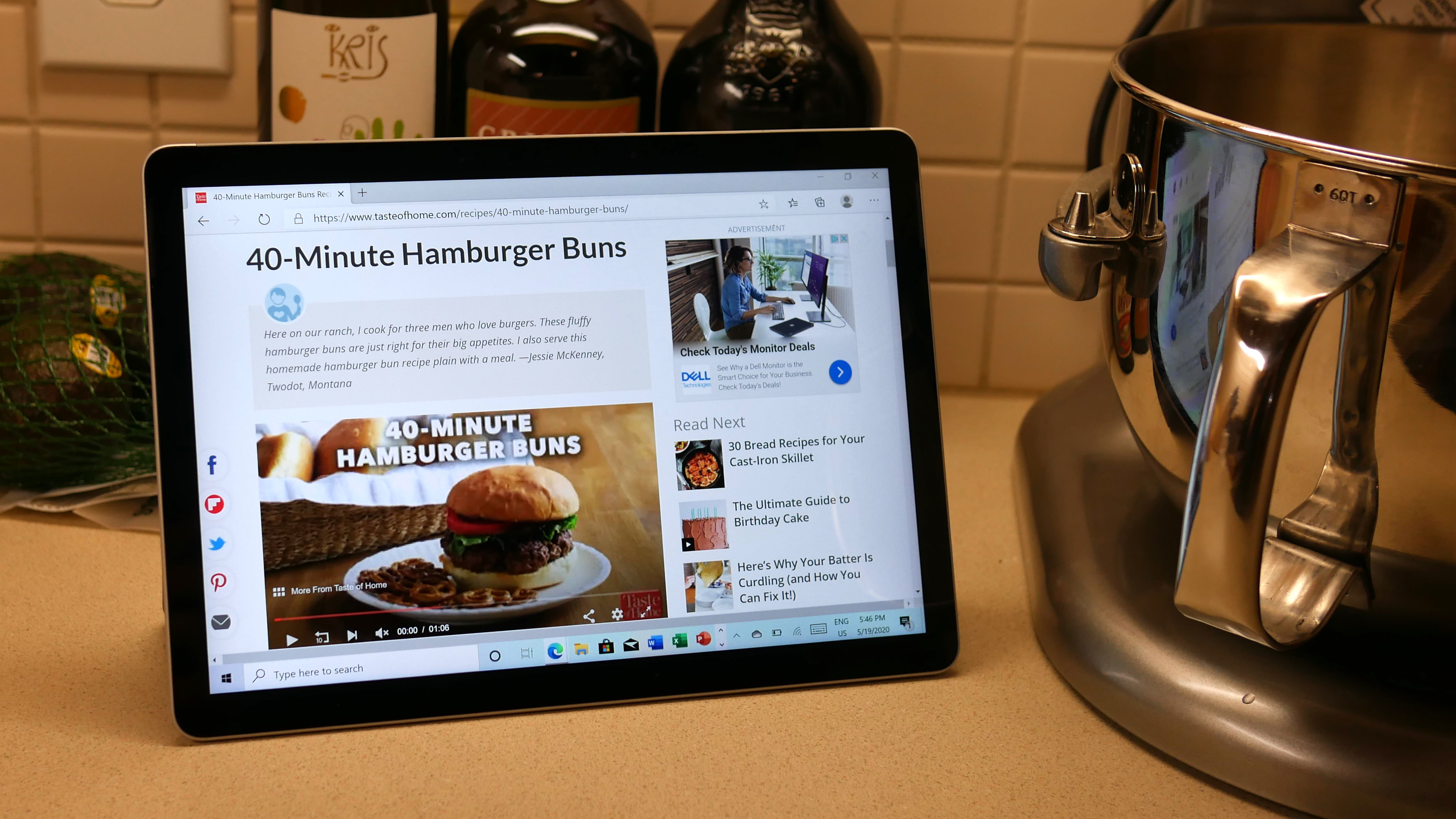
According to our colorimeter, the Surface Go 2’s display covers 107% of the sRGB color gamut, making it less colorful than the screens on the iPad Air (132%) and Surface Go (129%) but more vivid than the category average (92%).
The Go 2’s screen gets exceptionally bright, reaching an average luminance of 408 nits. It is considerably brighter than the average display (293 nits), but again, the iPad Air wins this round, hitting 425 nits.
Surface Go 2 Type Cover keyboard
Microsoft makes some of the best detachable keyboards but the Type Cover for the Surface Go 2 feels cramped.
The keyboard is 9.4 inches across from key to key compared with 10.8 inches on the Surface Pro 7’s keyboard. As such, the keys are jammed together, making them more difficult to type on. If you have large hands, the Go 2’s narrow keys could be a deal-breaker. I had to be extra careful to avoid typos, and even then, my pudgy fingers occasionally tapped two keys at the same time.

If the smaller, tightly-spaced keys aren’t a problem for you, then the Type Cover will provide an excellent typing experience. Like the Type Cover for the Surface Pro 7, the keys on the Go 2’s keyboard feel great; They have decent travel and were so bouncy my fingers effortlessly lept from one letter to the next.
I typed at 108 words per minute with an accuracy of 92% on the 10fastfingers.com typing test. That is both slower and more error-prone than my usual 109-wpm with a 95% accuracy.

I also love the plush Alcantara fabric covering the wrist rests, which is now available in a variety of new colors, including Black, Poppy Red, Ice Blue and Platinum. If you want to use the Surface Go 2 as a work device, I strongly recommend buying the keyboard, although we still dream of a day when Microsoft bundles the Signature Type Cover instead of making you pay an extra $129.
Underneath the Type Cover’s keys is a responsive touchpad. The smooth, glass surface is a tad small (3.8 x 2.2 inches), but I had no problems navigating the web and using Windows 10 gestures, like pinch-to-zoom and two-finger scrolling.
Surface Go 2 Surface Pen
If you’re an artist buying a tablet to create digital drawings or are a student who prefers to take notes by hand, then consider spending another $99 on the Surface Pen. You can use the pen to annotate or sign documents, sketch drawings in Paint 3D, or jot down a few notes in class or during a meeting.
The pen has 4,096 pressure points, making it one of the most sensitive pens. It also supports tilt for shading and has a customizable button and tail eraser.
Microsoft didn’t ship a Surface Pen with our Surface Go 2, but we’ve used the stylus in the past and found it to be responsive and sensitive to our movements.
Surface Go 2 audio
The dual speakers on the Surface Go 2 are located on the top left and right sides of the display. They got loud enough to fill my small office without any distortion when I played Glass Animals’ “Dreamland” at 100% volume.
I was pretty pleased with the sound quality; Vocals sounded crisp, there was a good amount of detail in the midrange and the treble was never piercing. I’ll forgive the speakers for lacking any semblance of bass and throw on my Sennheiser headphones when I need some low-end kick.
Surface Go 2 performance
The Surface Go 2’s performance is a mixed bag. Equipped with an outdated Intel Core m3-8100Y CPU and 8GB of RAM, the Surface Go 2 is fine for everyday tasks but it will buckle under the weight of a heavy workload. I ran into some minor delays while loading two dozen tabs in the new Microsoft Edge browser. The last few pages took a split longer to appear, and graphics and photos needed an extra few seconds to render.
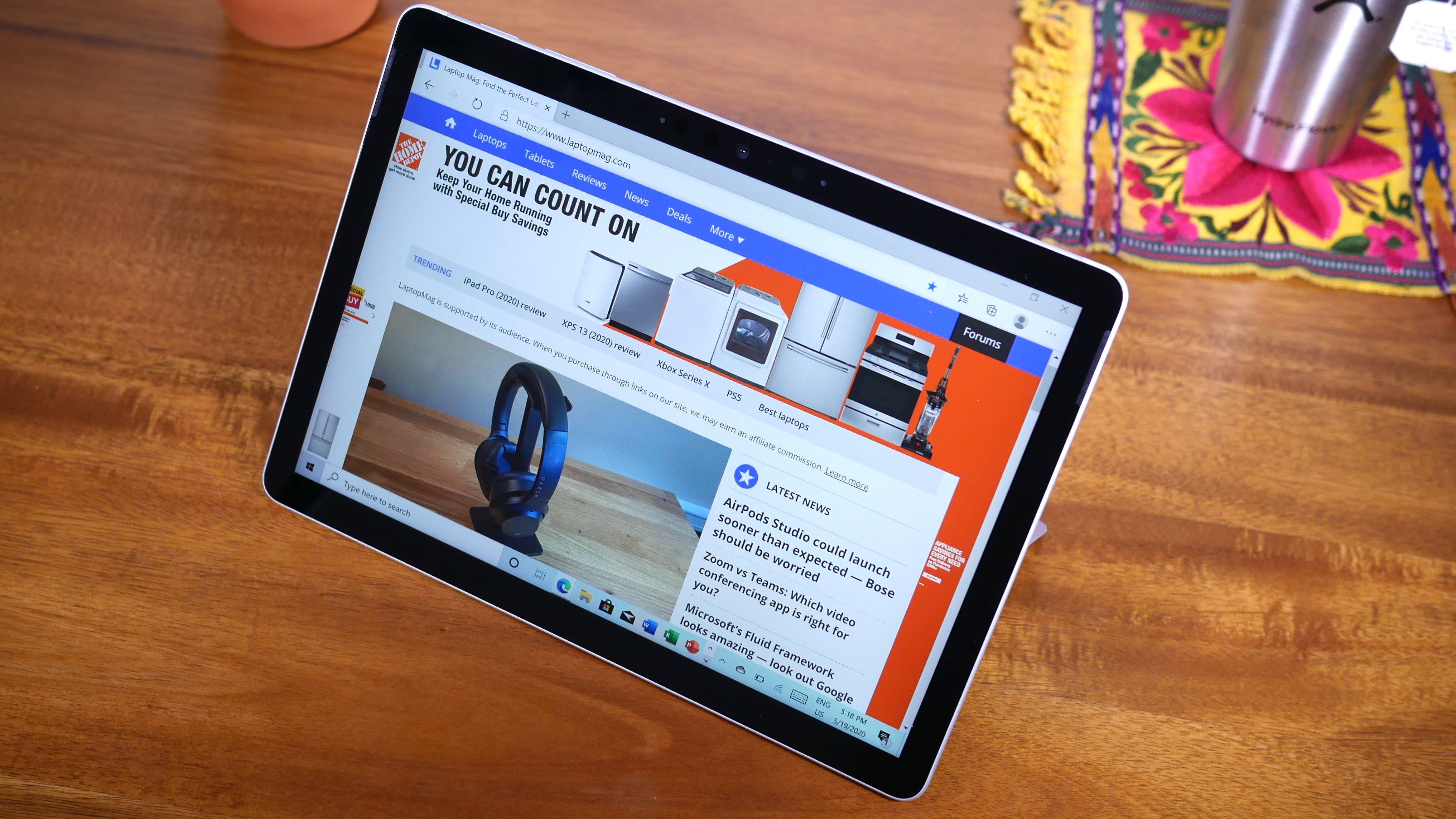
Despite those occasional slowdowns, I proceeded to livestream the Microsoft Build 2020 virtual event without running into any lag or buffering, even with two other 1080p YouTube videos and a pair of Twitch streams running in the background.
When we benchmarked the Surface Go 2, the results were all over the place. The tablet did great on the Geekbench 4.1 overall performance test, landing a 6,815 compared with the base Surface Go’s 3,735 (Intel Pentium Gold 4415Y). The iPad Air (11,471, A12 Bionic) and the category average (12,882) scored much higher on this test.
Storage speeds are a problem. The 128GB PCIe SSD inside the Surface Go 2 needed 28 seconds to duplicate 5GB of multimedia files, which equates to a sluggish transfer rate of 180.5 megabytes per second. The category average crushes that mark (293.2 MBps), as does the budget Acer Aspire 5 (248 MBps) laptop.

Our video transcoding test proved difficult for the Go 2, which needed 48 minutes and 14 seconds to convert a 4K video to 1080p resolution using the Handbrake app. For comparison, the Aspire 5 took 32 minutes and 53 seconds and even it didn’t beat the mainstream average (22:54).
You shouldn’t try to play AAA games on the Surface Go 2 because it relies on weak Intel UHD 615 graphics. Dirt 3 stalled at a measly 16 frames per second while Sid Meier’s Civilization VI: Gathering Storm lagged at an unplayable 5 fps.
Surface Go 2 battery life
The Surface Go 2 succeeds in an area where its predecessor failed most by delivering 11 hours and 39 minutes of battery life in our test (continuous web surfing over Wi-Fi at 150 nits).
That fantastic result demolishes the original Surface Go (6:06) and the category average (8:10) but falls just a few minutes short of what the iPad Air (11:54) achieved.
Surface Go 2 cameras
On the front of the Surface Go 2 is a 5-megapixel front-facing camera for taking selfies and on the rear is an 8MP lens. Both cameras shoot 1080p video, so you’ll get a sharp image when video conferencing.

A selfie I snapped with the front-facing camera was sharp and colorful. The camera nailed the light pink hue in my cheeks and the darker shade in my lips. The lens is so sharp that I could see the reflection of light in my eyes and strands of hair in my beard.

The main 8MP camera struggled in difficult lighting conditions but took sharp, color-accurate shots in bright conditions. This indoor picture of a knitted fish in a glass bowl has punchy colors, but the light streaming in from behind cast a strange blue hue. There is also quite a bit of visual noise.

This flower image benefits from natural light; The red-to-purple gradient of these lilies is nicely captured and I can see small wrinkles in the flower pedal when I zoom in. My only critique of this shot is the blue reflection on the doorframe behind the plant.
One of my favorite Surface Go 2 features is the IR camera, which used facial recognition to instantly log me into the tablet via Windows Hello. It’s not a feature you typically find on budget devices, and it worked flawlessly throughout my testing.
Surface Go 2 Windows 10 Home in S Mode
Microsoft ships the Surface Go 2 running Windows 10 Home in S Mode, which means you’re restricted to using only the apps in the Microsoft Store.
That shouldn’t be a problem for kids or anyone who lives in the Microsoft ecosystem, but the lack of support for Chrome, WhatsApp and other third-party programs forced me out of S Mode a few hours after I set up the Go 2. Going from S Mode to the standard Windows 10 Home can be done for free with a few clicks, but it’s not reversible -- once you leave S Mode, it’s gone for good.
As a Microsoft tablet, the Surface Go 2 runs on the purest version of Windows. You won’t find any uninvited third-party apps, only those already integrated in Windows 10, like Office, Edge and the Xbox Game Bar.
The Surface Go 2 comes with a one-year warranty. See our Microsoft fared in our Tech Support Showdown and Best and Worst Brands special reports.
Bottom line

The Surface Go 2 isn’t fundamentally different from the Surface Go but it fixed the major problems we had with the original tablet. The biggest area of improvement is battery life, which nearly doubled to 11+ hours. Additionally, the Surface Go 2 delivers a larger display, smaller bezels and faster performance than the previous model, all at the same $399 starting price.
It’s a great option if you want a Windows 10 tablet for basic tasks and consuming content, but I wouldn’t use the Surface Go 2 for work due to its middling performance and cramped keyboard. If you can stretch the budget, the Surface Pro 7 gets you 10th Gen Intel CPUs, a larger display and a more comfortable keyboard (at the expense of battery life).
Compared with the iPad Air, the Surface Go 2 isn’t as sleek or as fast, but it costs less and has a more functional keyboard with a touchpad. It’s a shame the keyboard costs extra ($129) because our top-of-the-line model with LTE and a Type Cover costs a not-so-budget $860. Still, Windows 10 is a more powerful operating system than iPadOS if productivity is your main concern.
That brings us to a question consumers need to consider before buying the Surface Go 2: does it make sense to buy a budget tablet at a time of strict travel restrictions? For me, the answer is yes. The Surface Go 2 feels premium and its lightweight magnesium chassis makes it easy to carry from the bed to the office in the morning and from the office to the couch after work. It also has a gorgeous display, a convenient IR camera for Windows Hello login and a fantastic webcam. For these reasons, the Surface Go 2 is a useful tool to have around your house, even if it won’t replace your laptop.
Phillip Tracy is the assistant managing editor at Laptop Mag where he reviews laptops, phones and other gadgets while covering the latest industry news. After graduating with a journalism degree from the University of Texas at Austin, Phillip became a tech reporter at the Daily Dot. There, he wrote reviews for a range of gadgets and covered everything from social media trends to cybersecurity. Prior to that, he wrote for RCR Wireless News covering 5G and IoT. When he's not tinkering with devices, you can find Phillip playing video games, reading, traveling or watching soccer.





