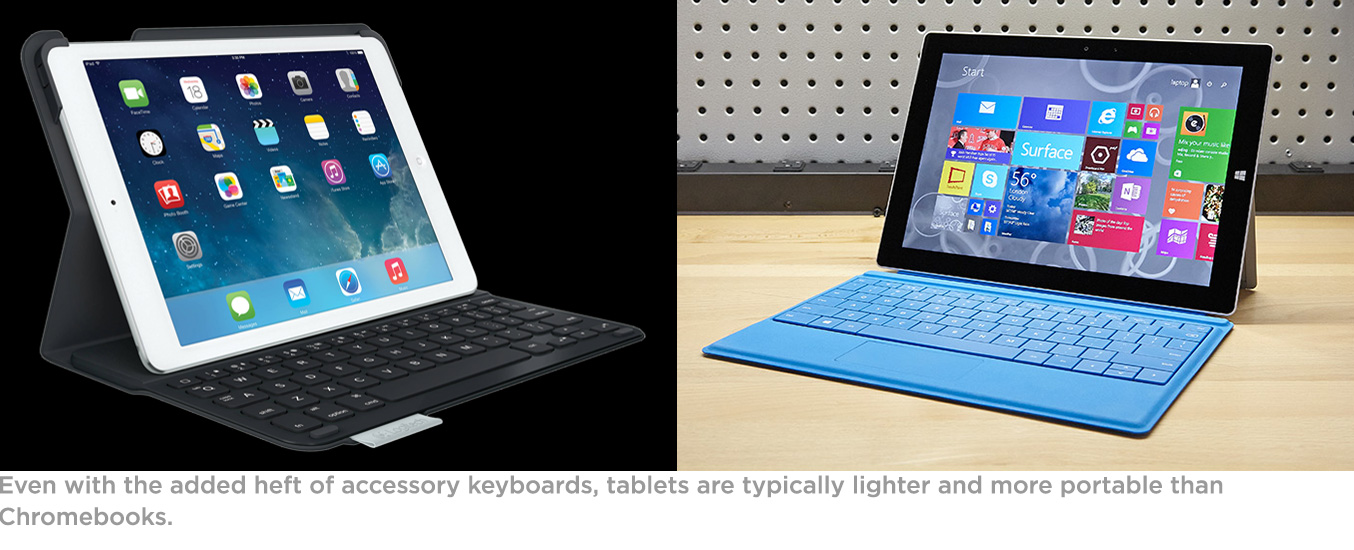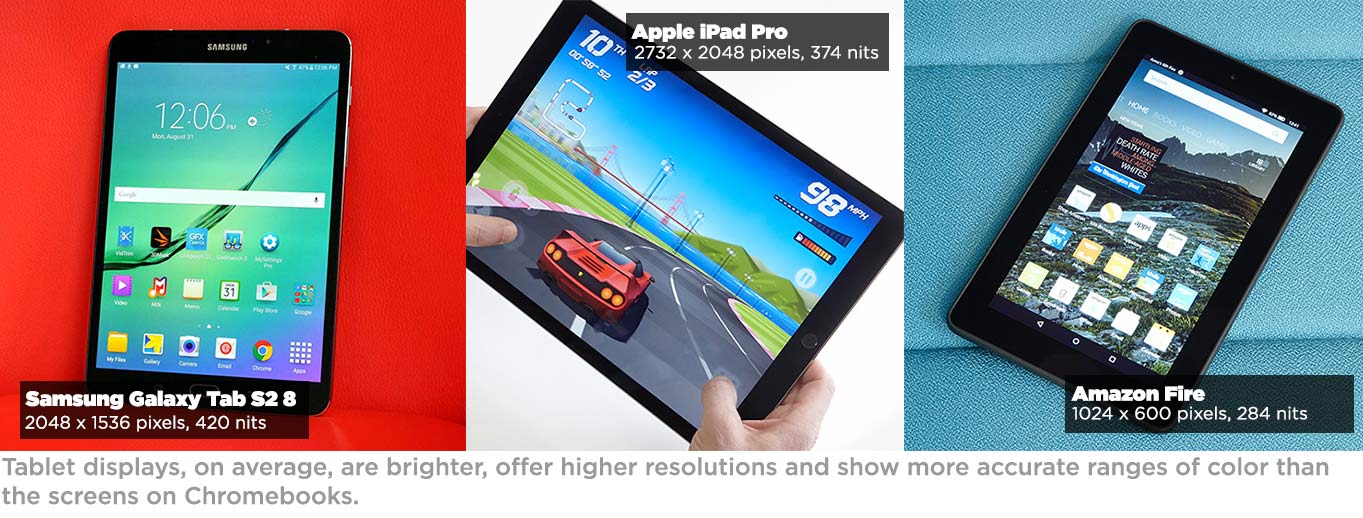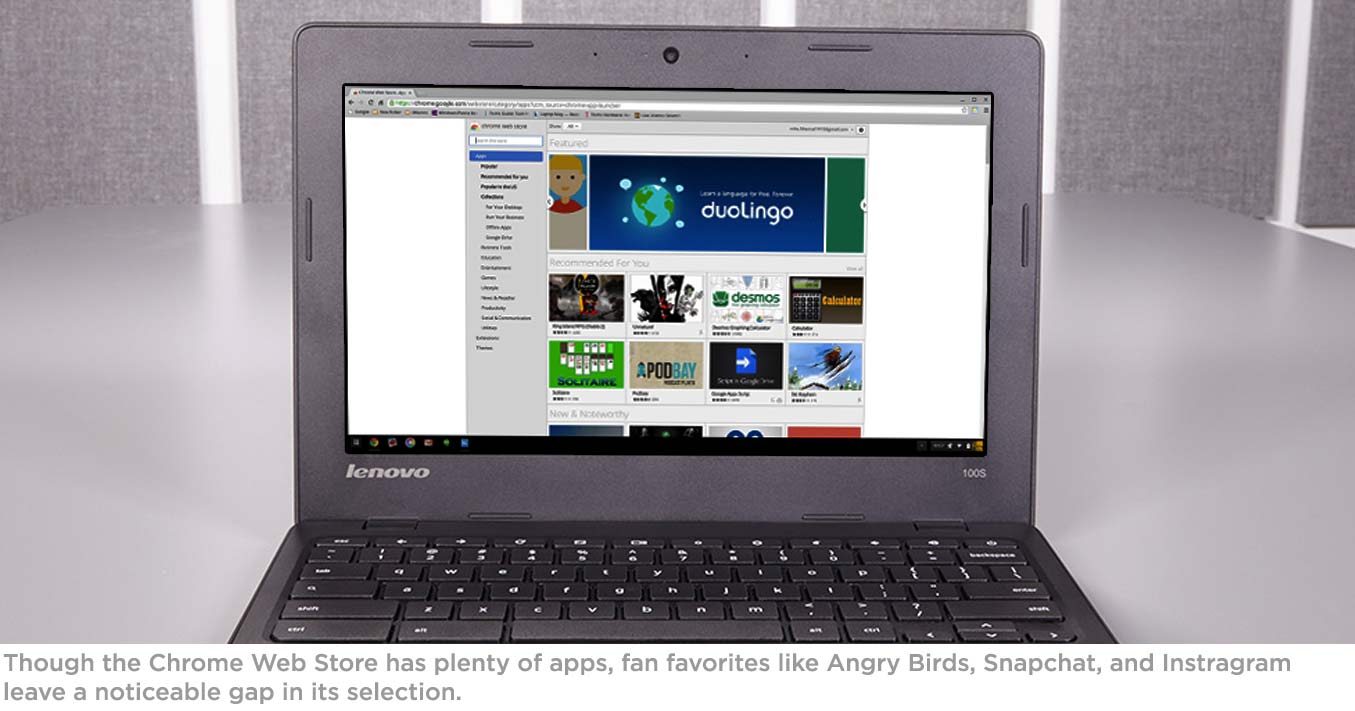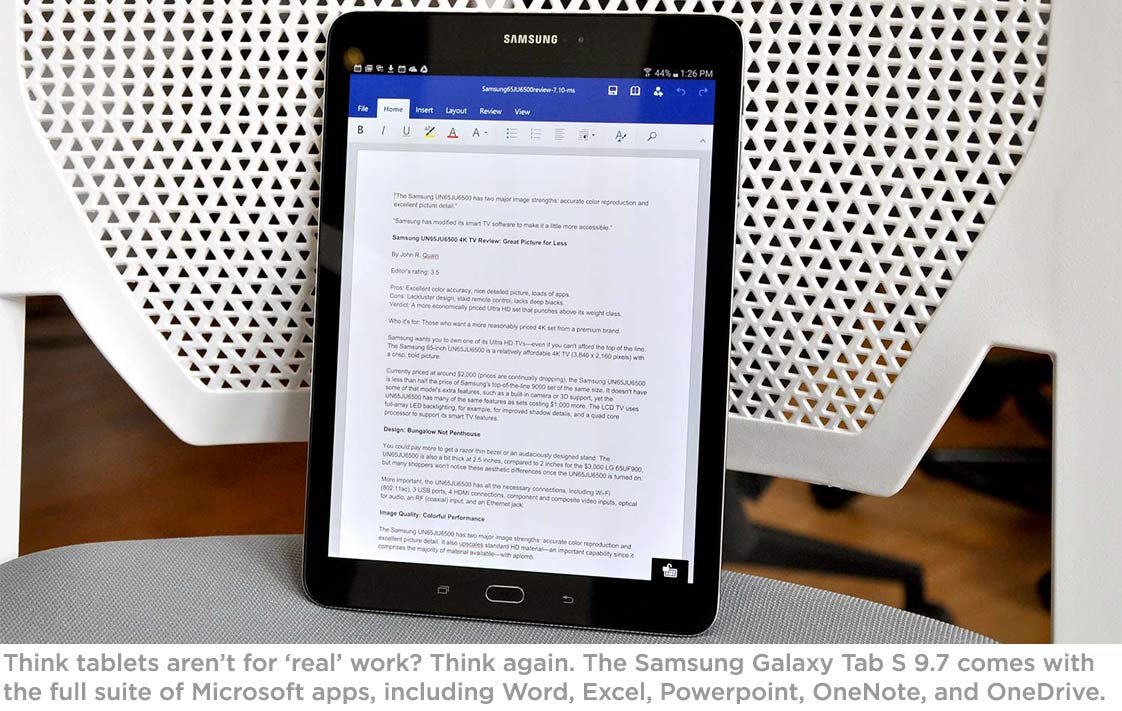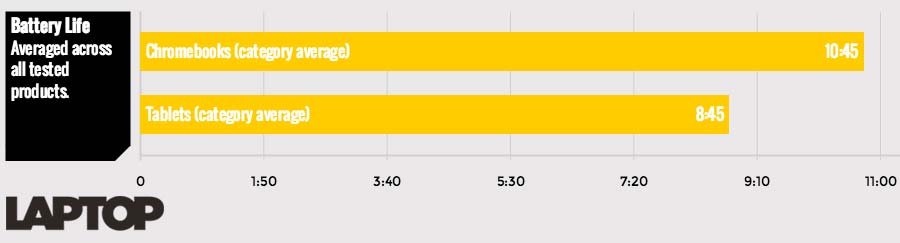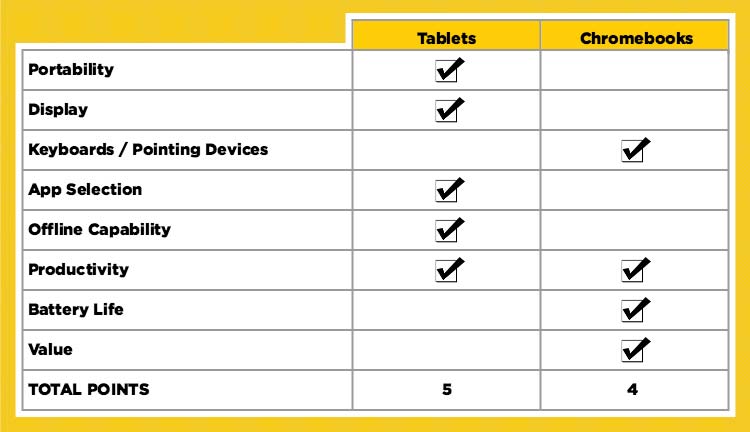Chromebook vs. Tablet: Which Should You Buy?
On the surface, they seem quite different. Tablets are mostly considered content-consumption devices, whereas Chromebooks are often viewed as cheap laptop replacements. But as the app and keyboard options improve for slates, some might say the 2-in-1 hybrid approach might be the way to go. Or, since Chromebooks can do more offline now, you might be wondering which type of device is the better investment. Chromebooks start at $179 ($249 with touch). Smaller tablets cost about the same (or less) as Chromebooks, but slates with larger displays cost $399 and up.
So, which is the better choice for you? We considered your everyday needs — from portability and display to productivity and battery life — to determine whether tablets or Chromebooks are the better buy.
Portability
Most large, or supersized, tablets are nearly half the weight of Chromebooks. The iPad Pro, Microsoft Surface Pro 4 and the Samsung Galaxy Tab S2 (9.7 inch) are 1.57, 1.73 and 0.86 pounds, respectively. In comparison, the Toshiba Chromebook 2, Lenovo 100S Chromebook and Dell Chromebook 13 weigh 2.97, 2.8 and 3.23 pounds, respectively. That pound or so can make a big difference if you're carrying your tablet around all day.
The average, full-size tablet is also smaller than a Chromebook. The iPad Air is just 9.4 x 6.6 x 0.29 inches, and the Tab S2 measures 9.34 x 6.65 x 0.22 inches. Chromebooks, such as Toshiba's Chromebook 2 (12.6 x 8.4 x 0.76 inches) and Lenovo's 100S Chromebook (11.81 x 8.23 x 0.78 inches), are generally larger, mostly because they are full-size laptops with keyboards.
Smaller tablets are just a fraction of the size and weight of a Chromebook. For example, the 7-inch Amazon Fire weighs only 11 ounces.
Companion docks for tablets add significant heft, but the combined packages still typically weigh less than a Chromebook. The Surface 3 running Windows weighs 1.95 pounds with its Type Cover, and the iPad Air weighs 2.1 pounds when you add a third-party keyboard like the Belkin Slim Style Keyboard. Plus, slates boast on-screen keyboards, so you can ditch a physical setup for true portability.
Winner: Tablets. Although Chromebooks feel sturdier as clamshells, tablets let you travel more lightly and decide whether to use the keyboard or leave it behind.
Sign up to receive The Snapshot, a free special dispatch from Laptop Mag, in your inbox.
Display
Aside from the Chromebook Pixel, Chromebooks are lagging in the resolution department. Most models sport displays with 1366 x 768 pixels, which is fine for everyday tasks such as surfing the Web and watching movies, but not ideal for viewing high-res photos or playing games. There are a few, however, with 1920 x 1080p resolutions, including the Toshiba Chromebook 2, Dell Chromebook 13 and Acer Chromebook 15. Only the $299 Asus Chromebook Flip, HP Chromebook 14 and Chromebook Pixel 2 ($999) feature touch screens.
Display resolutions vary wildly on tablets. The Apple iPad Pro is the highest of the bunch at 2732 x 2028p, while the $50 Amazon Fire scrapes the bottom of the barrel at 1024 x 600p. Tablets, however, do offer a brighter screen. The average tablet measures 354 nits on our brightness meter, but most Chromebooks are generally between 200 and 250 nits.
Tablets tend to show a wider range of accurate colors than a Chromebook. The average tablet's color range spans nearly 93 percent of the sRGB spectrum, while Chromebooks vary wildly from 50 to 96 percent, depending on the model. In terms of color accuracy, the Delta-E error rate for tablets is 4.3 (0 is perfect), while Chromebooks tend toward 9 or 10.
It's worth checking the specs on the exact model you're considering before making up your mind about what you want in this category.
Winner: Tablets. Higher resolutions, brighter and more accurate screens and having touch screens come standard make tablet displays better.
Keyboards and Pointing Devices
Chromebooks, by their very nature, come with a full-size keyboard attached.
The typing experience varies, but the models we've tested from Acer, HP and Samsung all offered responsive layouts. You'll also find shortcut keys for Chrome OS functions, such as Forward, Back and Search.
Third-party keyboards for tablets range in price from $69 to $149. You'll find plenty of good options from vendors like Belkin and Logitech, though the responsiveness usually doesn't measure up to that seen on Chromebook keyboards.
Some tablets, such as the iPad Pro, are designed to work in conjunction with a specific keyboard. The Apple Smart Keyboard costs $169, and offers a good but not great typing experience. The $129 Microsoft Surface 3 Type Cover, however, could rival most laptop keyboards.
You use your fingers on a tablet, but using them for precise tasks can be less than ideal. For instance, when you want to select text or tiny cells on a giant spreadsheet, nothing beats a touchpad and cursor. Touchpads come on all Chromebooks. Plus, you can hook up an external mouse for a traditional desktop experience.
If your pointing device of choice is a stylus, plenty of hardware options are available for tablets, including models meant to be used with a pen (such as the $99 Apple Pencil and $60 Microsoft Surface Pen) and third-party options (such as the $19 Adonit Jot Pro).
Winner: Chromebooks. We prefer the traditional point-and-click typing experience, particularly when trying to get work done. And on Chromebooks you don't have to pay anything extra for that experience.
App Selection
From a numbers standpoint, tablets have the advantage. Google says there are tens of thousands of apps available in the Chrome Web Store, all of which can be used on your Chromebook. It also says there are more than 1 million Android apps (not all of which are optimized for use on tablets). Apple also boasts more than 1 million apps, but 725,000 are tablet-specific.
Google recently made tools available to developers so that Android apps can be easily ported over to the laptop. This is a slow process, however. The first apps to make the jump include Duolingo, Evernote, Sight Words and Vine. Those have been followed by about 100 more so far.
While games such as Angry Birds and Tank Riders are available in Google's app store, you'll miss other titles, such as Instagram and Snapchat, which don't offer browser-based versions. Others — including Candy Crush — aren't officially available, but imitation versions abound. Most of them are also free.
Winner: Tablets. Whether it's an Android, Apple or even Windows tablet, app selections are generally better for slates.
MORE: 25 Best Android Apps
Offline Capability
Both tablets and Chromebooks rely on an Internet connection, but Google's platform is more limited. It's true that hundreds of apps work offline in Chromebooks, including Google's own Drive, as well as third-party titles such as Angry Birds and diagram editor Gliffy. However, you will have to enable Offline Mode on Chromebooks to use your email or documents when you're not connected to the Internet. Also, apps such as Pandora, Pixlr Editor and Bejeweled do not work without a connection.
A huge selection of apps downloaded to tablets — whether it's productivity apps like Pages, games such as Riptide GP 2, or photo- or video-editing apps — can be used offline.
Winner: Tablets. Chromebooks can do some things offline, but tablets are more versatile without a 4G or Wi-Fi connection.
Productivity
With features like Google Docs, familiar keyboard shortcuts (Ctrl-Z, Ctrl-X, Ctrl-V) and a posture-friendly setup, Chromebooks are companions for getting real work done. Multitasking is also fairly easy, as you'll mostly be shifting between tabs in the browser. You can also use the system bar to switch between apps.
Tablets with iOS benefit from Apple's free iWork suite, as well as a wide range of third-party office suites. You can use Google Drive on Android or the Google-owned Quickoffice (in addition to multiple third-party options). And several Windows tablets come with Microsoft Office and Student built in.
Windows tablets and Android devices from Samsung and Asus offer nifty multiwindow and multitasking software, allowing you to see more windows on the screen at once.
Although they were initially designed for reading and entertainment, tablets have improved on the productivity front. There are plenty of office apps that let you create documents, spreadsheets and presentations.
Winner: Tie. Although Chromebooks have the advantage of a built-in keyboard, tablets offer office suites that are just as robust as Google Docs, as well as better multitasking features.
Battery Life
Chromebooks and tablets both tend to last a long time on a charge, but the best Chromebooks offer better endurance. According to our Laptop Mag Battery Test (continuous Web browsing over Wi-Fi), our top six Chromebooks last an average of more than 10.5 hours.
The average tablet runs about 8 hours and 45 minutes on a charge. However, some models last considerably longer. For example, the Lenovo Yoga Tab 3 lasted more than 15 hours on our test.
Winner: Chromebooks. In general, the better Chromebooks last longer on a charge.
MORE: 10 Tablets with the Longest Battery Life
Value
Both tablets and Chromebooks cost less than the average laptop, but Chromebooks are getting significantly cheaper than the high-quality tablets on the market. For instance, the Lenovo 100S Chromebook is available for $179, and the Core i3-powered Dell Chromebook 11 now costs just $269.
In comparison, the iPad Air (starting at $449), Surface 3 (starting at $494) and the Samsung Galaxy Tab S2 9.7 inch ($449) all cost more — and that's without companion keyboards. For instance, the Surface 3's Type Cover ($129) brings its total starting cost to $623.
Smaller tablets often cost significantly less, but there are performance trade-offs. For instance, the Amazon Fire is just $49, but the display, camera, performance and battery life are nothing to write home about. The Asus ZenPad S 8 starts at $199 and the Lenovo Yoga Tab 3 is just $169, but those 8-inch screens make getting work done a bit tougher.
Winner: Chromebooks. Larger slates have a higher starting price, and you need to spend more to get a keyboard for a tablet.
Verdict
Ultimately, your decision between a Chromebook and a tablet should be based on how you're going to use your new device. If you're looking for a cheap laptop alternative and want a built-in keyboard, a Chromebook is a safe bet. Overall, though, tablets win this face-off with a score of 5 to 4 (tying in one round). Chromebooks won 3 rounds outright (Keyboard, Productivity and Battery Life).
Tablets are more portable (even when you throw in a keyboard or dock), tend to offer brighter displays and feature a much wider array of apps than Chromebooks do. And while Chromebooks are more capable than they once were in terms of offline capability, you can still do more with a tablet.
If you're going to use your new device primarily for going online, a Chromebook might be a better bet than a big-screen tablet, if you want to save cash. For our money, however, a tablet is the better investment.
Laptop Guide
- Laptop Buying Guide: 8 Essential Tips
- The Best & Worst Laptop Brands
- Laptop Tech Support Showdown: Undercover Report
- Should I Buy a Chromebook? Buying Guide and Advice
- Laptops with the Longest Battery Life
- Chromebooks vs. Windows 10 Laptops: What Should You Buy?
- Why You Shouldn't Buy a Touch-Screen Laptop
- Out of the Box Tips: Set Up Your New Laptop Like a Pro
- The Best Time to Buy a Laptop
- Laptop Buying Tips for Students
- 10 Key Features to Look for in Your Laptop
- How to Buy a 2-in-1 Laptop Hybrid
- USB Type-C FAQ: Everything You Need to Know
- How to Get Rid of Your Old Laptop
- Laptop Warranties: What They Cover
- Which CPU is Right For You?
- Which Laptop Features Are Worth the Money?
- Gaming Laptop Buying Guide: Find the Right Rig
- 10 Reasons Why Consumers Should Buy Business Laptops
- Which MacBook is Right for You?
- 5 Things to Look For in Your Next Laptop Keyboard
- How to Configure Your Laptop: Specs That Matter
- Which Graphics Card Do You Need?
- The Perfect Laptop? Here’s What It Should Have
- Why 78 Percent of Laptop Screens Suck
- A Guide to Computer Ports and Adapters
- 13 Ways to Make a Slow Laptop Faster
- How to Tell If You Can Upgrade Your Laptop
- Laptop Locks Guide: Do You Need One?
- 10 Features You Can Skip to Save Money