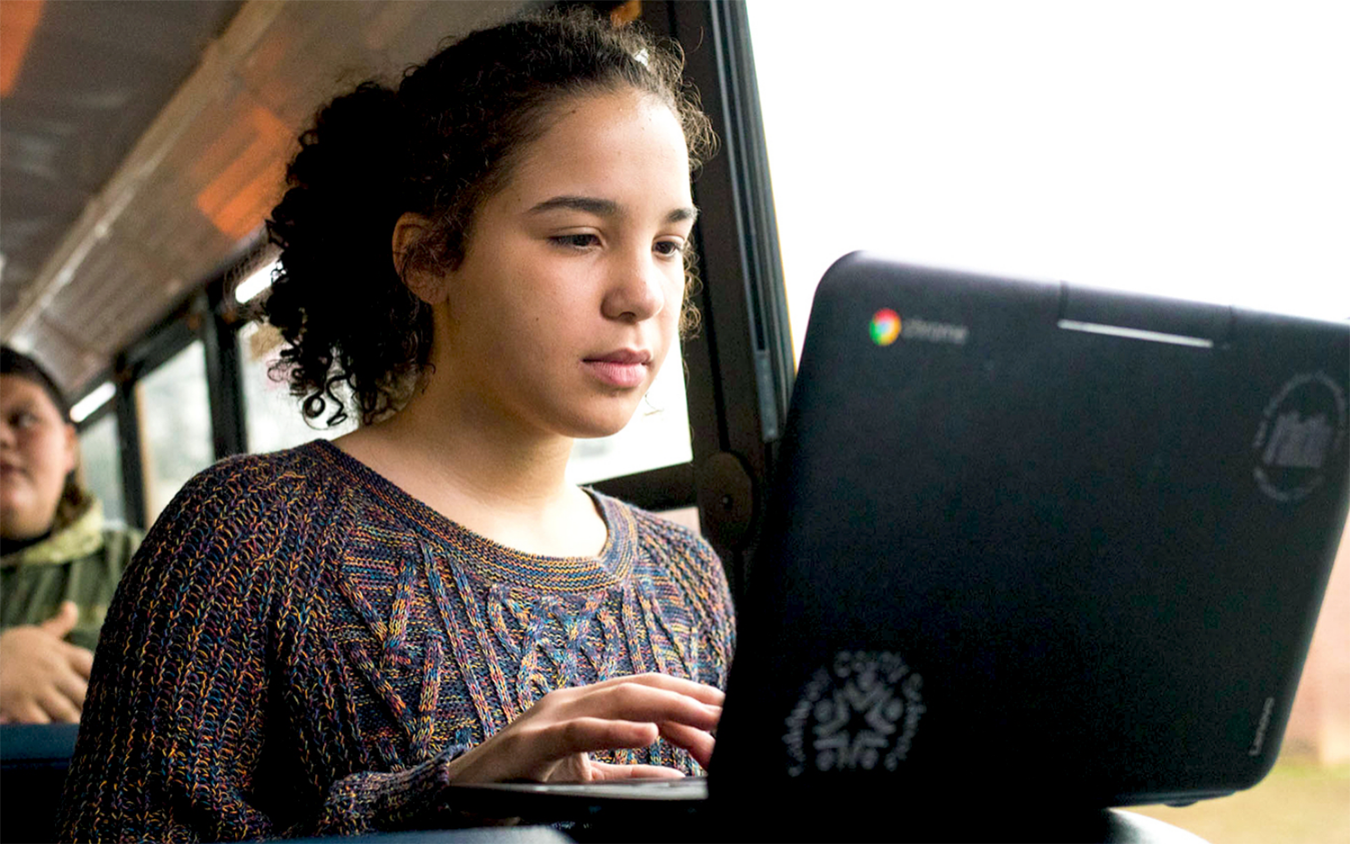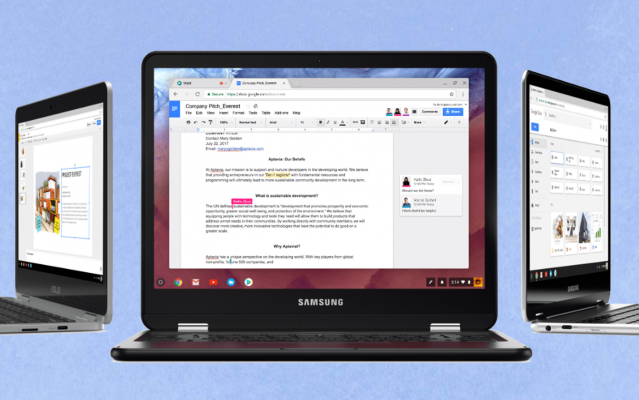Laptop Buying Tips for Students: Windows or Chromebook?
As the school year begins, parents everywhere are asking the same question: Should I get my kid a Chromebook or a Windows PC? While Chromebooks once offered better battery life and cheaper prices, Windows machines have caught up on those features, but other key differentiators remain.
Currently, IDC forecasts that consumer Chromebook shipments will reach 3.9 million units this year, which is a 29.4 percent year-over-year increase. That's a massive amount of growth, especially while the PC market overall is expected to shrink by 3.7 percent. So what's attracting consumers to Chromebooks, and should you consider one rather than a Windows laptop?
What grade is your kid in?
The simplicity of Chromebooks makes them most suited to students from kindergarten through high school.
Older high schoolers, though, may require specialized apps that aren't available on Chromebooks, especially if they're working in music composition or coding.
What's at school?
One important factor in deciding what laptop to get your kid is knowing what their school is giving them to use. Linn Huang, research director at IDC, told me (in a telephone interview) that plenty of "K to 12 schools are wheeling in carts of Chromebooks" and "students grab one and sign in," which is leading kids to feel incredibly comfortable on Chrome OS.
Sign up to receive The Snapshot, a free special dispatch from Laptop Mag, in your inbox.
That means they're also logged into their Google Drive folder, complete with all of their Google Docs and other schoolwork. Sure, you can get those on a PC, but if your kids are using Chromebooks at school, they're probably going to have the easiest time if they get one for home use.
Chromebooks also enable greater collaboration in the classroom using the Google Classroom software. This suite of tools streamlines the process of assignment distribution and feedback, and organizes all of the data in one place.
MORE: Best Chromebooks Available Now
Google Classroom also allows teachers an easy way to create web pages to distribute their syllabi and attach readings. These tools are also available to teachers on the go as Google Play and iOS apps.
Chromebook Benefits: Simple, Safe, Secure and Shareable
In addition to giving kids the same interface they use at schools, using a Chromebook at home helps them hold onto all of their work. Over the phone, Cyrus Mistry, senior product manager at Google, explained that when students go home, they can "get every single thing that they had in school."
Mistry continued, saying that's because "when [kids] go home and use a completely different Chromebook, if that student signs in with their school address, not only does their entire world come back, with all of their bookmarks, all of their Google content, but all of their non-Google content, all of their Android applications and paid applications, show up and install immediately as soon they sign in."
While Windows PCs allow for multiple users, Mistry called the Chromebook the "most sharable device in the world," speaking of how family members can hand it off without any issues. "Mom [or dad] can sign in and they get their entire world," he said, "and when they sign out, nothing that they did affects [other users'] partitions."
On the flip side, Windows 10 can get pretty complicated. The operating system not only peppers your screen with notifications, asking if you're likely to recommend Windows 10 to a friend, but it also really wants you to use Cortana, and learning how to use a digital assistant may be low on your list of priorities for your kid.
On top of that, Windows' system updates have a bad history of arriving and forcing restarts at inopportune times (though Microsoft is trying to fix that). And if you're trying to get your kid a laptop for their schoolwork, all of the free games in the Start menu, — including Minecraft and Candy Crush Soda Saga — may distract and hinder their productivity.
Chromebooks run on Chrome OS, which provides a much smoother and easier way of life. The operating system's security and updates protocols are dead simple; updates download to a secondary version of the operating system in the background.
How does that work? Mistry told us that "while you're connected to partition A, updates are downloading to partition B in the background. Then, "when you reboot, [Chrome OS] tests the new version" and applies it to partition A if the revision checks out.
MORE: Best Laptops for College Students
Another plus for parents: Chrome OS doesn't have the ability to just install apps off the internet. Your child would need to pull those titles from the Google Play Store, and you can use Android's parental controls to stop that.
Word docs or Google Docs?
Ask your kids or their teachers how homework is accepted. Do they live in Google Docs, or do they send Microsoft Office files?
If your kids use Microsoft Word, Excel and other programs, Chromebooks are nonstarters. Sure, those apps are available as Android apps on those Chromebooks that support the Google Play store, but they're not good enough to replace the original.
You can export files between Word and Excel and Google Docs and Sheets, but those conversions are rarely ever 100 percent perfect. And I'm sure the last thing you want is to hear your kid yelling that Microsoft Word messed with the formatting of their assignment, making them spend more time to fix it.
MORE: How to Use Windows 10
But if your kids say their classrooms revolve around Google Docs and the other G Suite apps, such as Sheets, you're best off getting them one of our Best Chromebook picks. For more about Chromebooks and their variety, check out our Should I Buy a Chromebook? buying guide.
Windows 10 still makes a compelling case for families and students
But while Chromebooks have begun to take off, Windows laptops still have something to offer. First of all, you'll often find the most complete versions of apps on Windows, such as Adobe Photoshop, while competitors may be missing options.
Another example of that comes with Microsoft's own Office suite, which is a must-have for many, but best on Windows. Aaron Woodman, general manager of Windows marketing, emphasized this, telling me via email that "Windows 10 runs desktop Office apps, while competitors like Chrome and iPad only offer web apps."
So, yes, while there are iOS versions of Office for iPads and the Android versions of Office apps on Chromebooks — and office365.com allows you to access these programs via a browser — none of the above are feature-complete when compared with their Windows equivalents.
Next, he emphasized how Windows wins on accessibility features, "such as narrator, word prediction and eye control," making computing easier for a wide range of users.
Windows 10 also has a leg up when it comes to pen computing. For example, OneNote's Ink Math Assistant feature "allows students to hand write math problems and equations and instantly receive a step-by-step proof to help them identify how to correctly solve the problem," Woodman said.
Yes, iOS and Chrome OS all support styli, but Woodman boasted that Windows 10 does it best, with "the most robust and intelligent digital inking capabilities across Microsoft’s Office applications (OneNote, Word, PowerPoint)."
MORE: Kids Tablets to Buy (or Avoid)
Woodman also stated that "the most complete set of learning experiences are on Windows." He highlighted the newly released Minecraft: Education Edition, which allows Minecraft owners to learn basic chemistry by playing with the Chemistry Resource Pack.
Bottom Line
If your kid's already living a Google life — which schools are promoting — Chromebooks are a fantastic option. These notebooks also allow for more seamless sharing around the house, so you can use that Chromebook after junior's gone to sleep.
But, if your kid's more advanced — or needs more help — you might be better off buying them a PC. Windows 10 provides more complete versions of Office apps, a ton of accessibility options and superior styli usage.
So, at the end of the day, it's time to talk to your kids and see what they use and what they need. Leave a comment below if you have any questions for us to answer!
Henry was a contributing writer at Laptop Mag. He penned hundreds of articles, including helpful how-tos for Windows, Mac, and Gmail. Henry has also written about some of the best Chromebooks, and he has reviewed many Apple devices, including various MacBook Air laptops. He is now a managing editor at our sister site Tom's Guide, covering streaming media, laptops, and all things Apple.