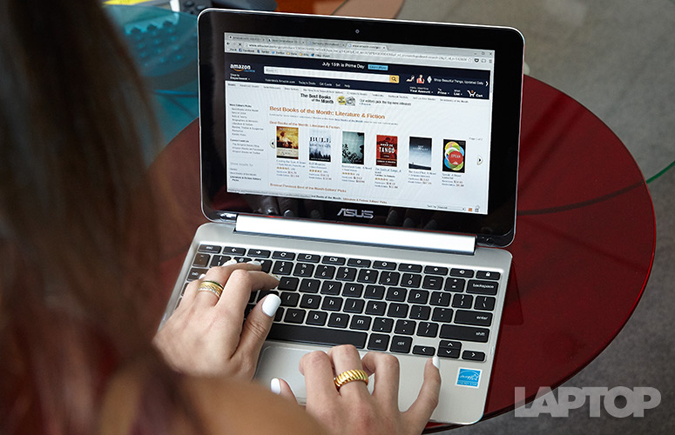Laptop Mag Verdict
The $249 Asus Chromebook Flip offers a flexible design, a vibrant touch screen and long battery life, making it a very good laptop-tablet combo.
Pros
- +
Sleek multimode design
- +
Sharp and accurate touch-screen display
- +
Long battery life
Cons
- -
Below-average performance
- -
Cramped keyboard
Why you can trust Laptop Mag
A few months ago, I sold my iPad. But lately, I've been jonesing for a tablet -- something I can use while I'm in the kitchen, or lying on the couch. At the same time, though, I'm not sure if I want to clutter my apartment with yet another gadget. That's why I was particularly interested in the Asus Chromebook Flip, a $249 10-inch hybrid that is the first to feature a new touch-screen-friendly version of Chrome OS and a Google Now-equipped app launcher. But could the Flip replace not only my tablet, but also my everyday notebook?
Multiple Modes
Much like the devices in Lenovo's Yoga line, the Asus Chromebook Flip bends over backward to give you four use options: notebook, stand, tablet and tent. For the week I used it, the Flip was my work, play and everything-in-between notebook.
I used notebook mode during my 9-to-5 daily grind. When I got home and made dinner, stand and tent modes let me follow along with a recipe for red-velvet cupcakes from Food Network's website. And when I wanted to kick back with Netflix on my couch, I turned back the Flip nearly 360 degrees into tablet mode.
It helps that the Chromebook Flip is one of the smallest and lightest convertible systems around, weighing 1.96 pounds and measuring 10.6 x 7.2 x 0.6 inches. It's more petite than 11-inch systems like the $199 Asus EeeBook X205TA (11.2 x 7.6 x 0.6 inches, 2.2 pounds) and the $249 Samsung Chromebook 2 (11.4 x 8.6 x 0.66 inches, 2.7 pounds).
Still, some people may find that this 10-inch convertible is too small to be their primary PC. It's fine for students, for example, but others may prefer a larger screen.
A Pretty Capable Tablet
Sign up to receive The Snapshot, a free special dispatch from Laptop Mag, in your inbox.
After selling my iPad Air, it was nice to have a tablet again. The Flip is smooth to the touch, with the exception of the embossed Asus logo in the middle of the lid and the raised, colorful Chrome logo on the corner. Sure, the Flip is nearly a pound heavier than the Air, but I found it thin and light enough to carry around in one hand.
The bezels on the side of the aluminum chassis reflect light like diamonds, giving the Flip a luxurious look. Asus astutely added some quick controls to the side of the device specifically for non-notebook modes: On the left is a volume rocker and a power button, along with indicator lights for power and battery life.
In tablet mode, the 10.1-inch, 1280 x 800 IPS touch-screen display really shines. Among many other videos, I watched the trailer for The Martian, and it exploded with detail, making me feel like space debris was shooting out at me and treating me to the rusty-red color of a deserted Mars.
I wasn't surprised to find that the Flip's display is amazingly accurate at reproducing color, with a Delta E score of 0.67 (closer to 0 is better). That blows the ultraportable category average (7.3) out of the water, as well as the Acer Chromebook 13 (11.4), the Samsung Chromebook 2 (10.7) and the Asus EeeBook X205TA (9.4).
It's also a bright screen, averaging 283 nits. That's brighter than the Acer (222 nits), the Asus (217 nits) and the Samsung (176 nits).
However, the Flip doesn't produce the widest range of colors, only delivering 61.3 percent on the sRGB gamut scale. That's well below the category average (76 percent) and the Asus (68.2 percent), but it did beat out the Acer (58.1 percent) and the Samsung (57.4 percent).
MORE: Best Chromebooks Available Now
As a tablet, the Flip also showcases some of the new Chrome OS features. There's a squarish icon in the bottom-right corner of the screen; when tapped, the display shows all of your open apps in small windows, letting you easily switch among them.
I was truly impressed with the smoothness of all of the transitions. Switching from tablet mode to stand or tent modes took less than a second, and all of my open apps did a seamless about-face to their new orientations.
With Android apps now available in the Chrome Web Store, the Chromebook Flip really can be a true substitute for a regular Android tablet. Dropbox, Vine, Plex, Viber and Wunderlist are among the apps that are ready to be downloaded on the Flip.
You can also use voice controls to search more easily on the Flip. Chrome OS now lets you use "OK, Google" commands when the Launcher is open or when you're in a Web tab or Google.com. I was able to solve my coffee crisis quickly just by asking Google, "Where's the nearest Starbucks?" Within a second, the OS recognized my voice and brought up a map of the closest coffee shops within 0.2 miles from my location.
Small As a Notebook
Don't let it's little frame fool you -- the Flip is one of the most stylish Chromebooks yet. Aside from its sleek aluminum body, the keyboard deck has a brushed-metal finish, giving the illusion of texture on an otherwise pristine surface.
Still, because of its compact size, the Flip has a tiny keyboard. It took me a few hours to get accustomed to the cramped layout, but I had no problem typing this review on it. I was just slower than usual, hitting an average of 65 words per minute; my typical speed is in the 80- to 90-wpm range. The Flip is perfect for composing tweets, emails and Facebook statuses, though.
The only other issue I had with the keyboard was the apostrophe key, which needed more pressure to register a click. Asus is aware of the problem, and a representative told me that only a few other Flips had this issue.
The trackpad is narrow, measuring 3.4 x 1.8 inches, but gestures like tap to click, two-finger scrolling and pinch-to-zoom worked well.
On the right side of the deck is an HDMI port, two USB ports, an SD card reader and a headphone jack. The left side is barer, holding just the charging port. Above the display is a 720p webcam, which captured my selfies with accurate colors, but not a lot of detail, in the strands of my hair or in the objects behind me.
Chrome OS: Now with Google Now
The newest version of Chrome OS revamps the Start-esque icon in the bottom-left corner of the screen, known as the Launcher. Clicking on it used to reveal a drawer of all your apps, but now, it brings up a window with Google Now integration, filled with a Google search bar (and the Google Doodle of the day), a bar of your most recently used apps and Google Now info cards.
Google also redesigned the on-screen keyboard, making it more minimalist and giving it a handwriting-recognition feature. Tapping the three-dots icon next to the space bar brings up a few options: an emoji keyboard, the handwriting keyboard and settings. In handwriting mode, you can use your finger to draw words, and the top bar recognizes them and suggests text to input.
I found this feature superconvenient in tablet mode, since I can sketch faster than I can type on a screen with my two index fingers. Also, the recognition was very accurate: I mostly wrote short phrases in Google Docs or URLs in Chrome, and the suggestions it gave me always had the correct option, even when I wrote in cursive. Just make sure you put enough space between your words so you don't end up with one long amalgamation.
Another new feature of Chrome OS is the ability to unlock the notebook using your Android phone. Once you connect your handset to the Flip via Bluetooth, the Flip's screen will automatically unlock when you unlock your phone, to a certain extent. You'll have to tap your profile photo to completely open the desktop, but you won't have to input your Google password as usual. I could input my password just as quickly as I could unlock the notebook with my Android phone. However, if you lose your Google password or can't remember it, this feature could come in handy.
An upcoming feature will let Android users see smartphone call and text notifications -- in the form of pop-up windows -- on the Chromebook. A representative from Asus told me this feature isn't ready yet, but it should be coming soon to Chrome OS.
Apps
You can download apps for your Chromebook in the Google Chrome Web Store. Because the OS is Web-based, most programs run either as a tab in a Web browser or as a stand-alone app.
The Web Store is divided into multiple categories, including Business Tools, Education, Games, Lifestyle and Social & Communication. There are tens of thousands of apps currently available to download, with some offline-ready, but Chrome still has to catch up to the more than 187,000 apps available for Windows computers.
Also, while Chrome OS doesn't have nearly as many apps and extensions as the Apple App Store does, I found that the Flip could do nearly everything I wanted my iPad Air to do. The reason I wanted a tablet in the first place was to read more. (Fortunately, the Kindle Cloud Reader app is available in the Chrome Web Store.) By the end of my time with my iPad Air, however, it was mainly my in-bed television.
While there's no Time Warner Cable Chrome app or extension for the Flip, the live TV Web player was just as useful and looked surprisingly similar to the mobile app (with the drawer of channels hidden on the left side of the screen).
Nevertheless, if you want play popular games like Monument Valley and QuizUp, Chrome OS can't currently give you that ability. Mobile apps like Snapchat, Instagram and Facebook Messenger don't have official Chrome OS apps yet, either (although there are some third-party programs that give you access to those programs).
Another downside to Chrome OS is that you can't install programs like Adobe Photoshop to the hard drive, so you'll have to make do with the Web Store apps that have similar features. (For photo editing, I use Pixlr Editor.) Chrome OS is designed to be used primarily online, but Google makes it easy to find offline apps via the Web Store.
Popular apps and games -- including Sunrise Calendar, Evernote, Duolingo and Cut the Rope -- have features you can still use when you're not connected to Wi-Fi. You can also make Google Docs available offline, once you tweak the settings.
Performance
The Asus Chromebook Flip is powered by a 1.8-GHz Cortex Rockchip processor, with 16GB of flash storage and 4GB of RAM. (A model with 2GB of RAM is also available.) I experienced few hiccups when using the Flip; it handled 10 Chrome tabs well, with little lag time when switching among them.
However, it's not the fastest device. The Chromebook Flip completed the SunSpider JavaScript test, which measures browser speed, in 688.5 milliseconds. That's slower than the Acer Chromebook 13 (625.5, with an Nvidia Tegra K1 processor), the Samsung Chromebook 2 (516.3, with a 2.58GHz Intel Celeron N2840 processor) and much slower than the ultraportable category average (275.2).
On the Peacekeeper browser test, the Flip scored 1,425. That's better than the Acer (1,244) but not as good as the Samsung (1,643).
Battery Life
Asus packed a lot of battery into this tiny notebook -- the Chromebook Flip lasted 9 hours and 19 minutes on our battery test, which involves continuous Web surfing over Wi-Fi at 100 nits of screen brightness. That's more than an hour longer than the ultraportable-laptop category average (8:04), the Acer Chromebook 14 (8:08) and the Samsung Chromebook 2 (7:50). The Windows-powered Asus EeeBook X205TA, however, beat the Flip by almost 3 hours (12:05).
MORE: Laptops with the Longest Battery Life
Configurations
Asus has two configurations of the Chromebook Flip: one with 2GB of RAM for $249, and one with 4GB for $299. Remember that both models come with an SD card reader, which means you can expand your storage to up to 64GB if you so desire. Also, unlike the Toshiba Chromebook 2, each model comes with the IPS display, which means you don't have to sacrifice display quality or viewing angles to save some money.
Bottom Line
The Asus Chromebook Flip is the first Chrome OS device I've been truly excited about since the Toshiba Chromebook 2. While I still don't need a tablet after parting ways with my iPad Air, the Chromebook Flip gives me tablet convenience in a laptop. I also love its vibrant display and long battery life, which lets me bring this hybrid anywhere for the day without having to schlep the charger.
Like all other Chromebooks, the Flip is limited by Chrome OS' online dependency. If you need the ability to download more programs, and want even longer battery life, the $199 Windows-powered Asus EeeBook X205TA is a better option. But for those who want a laptop-tablet hybrid that can last through hours of online work and play, the Asus Chromebook Flip is a great option.
Asus Chromebook Flip C100P Specs
| Bluetooth | Bluetooth 4.0+LE |
| Brand | ASUS |
| CPU | 1.8GHz Rockchip 3288 processor |
| Company Website | http://www.asus.com/US/ |
| Display Size | 10.1 |
| Graphics Card | ARM Mali 760 quad-core GPU |
| Hard Drive Size | 16GB SSD |
| Native Resolution | 1280x800 |
| Operating System | Google Chrome |
| RAM | 4GB |
| Wi-Fi | 802.11a/b/g/n/ac |