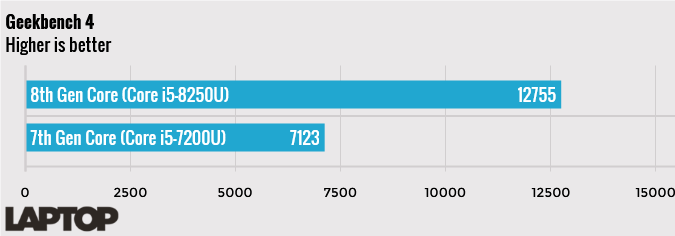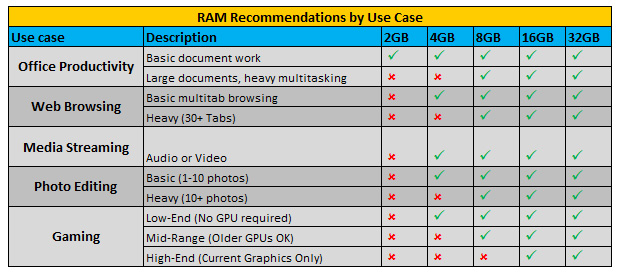How to Configure Your Laptop: Specs That Matter
When purchasing a laptop directly from a manufacturer, such as Dell, Lenovo or HP, you often have the option to configure your system with your choice of CPU, screen, memory, storage and other key components. Even if you're not able to choose from a menu with several different options for each part of the notebook, you may be able to select from among several configurations that have different mixes of features.
Here's a condensed version of our laptop buying guide that breaks down all the different components and which ones to choose:
CPU: Go for Core i5
We have a detailed breakdown of each laptop processor, but when it comes down to it, you should choose a Core i5 chip for the best balance of performance and price. You may have the opportunity to pay $100 to $200 more for a Core i7, but the speed bump is relatively minor with that upgrade.
Do pay extra to get an Intel 8th Gen Core i5, such as the Core i5-8250U (which we tested), over a 7th Gen model like the Core i5-7200U. Intel's latest generation is as much as 91 percent faster than the predecessor, because the new chip has four cores instead of two. For budget laptops, a Core i3 chip should provide noticeably better performance than a Pentium or Celeron. Pentium is a little faster than Celeron, but probably not enough that it's worth paying extra for.
RAM: Roll with 8GB
Our tests show that most users need 8GB of RAM to have a good multitasking and productivity experience. If you're configuring to order, moving from 4GB to 8GB usually costs around $75.
Hardcore multitaskers and gamers will benefit from 16GB. However, you typically pay $100 to $150 extra to move up from 8GB to 16GB.
Storage: 256GB SSD or better
If possible, you want a solid-state drive (SSD) rather than a hard drive, because the former offers a much faster, more responsive system. If you don't need to keep a lot of media files or PC games on your storage drive, you can live with a 256GB SSD, rather than a more-expensive 512GB model. You usually don't get a choice between a standard SATA SSD and one that uses the faster, PCIe-NVMe interface, but if you do, go for PCIe, which is two to four times quicker.
Sign up to receive The Snapshot, a free special dispatch from Laptop Mag, in your inbox.
On sites which let you configure, moving from a 1TB or 500GB hard drive to a 256GB SSD can cost $100 to $200. If you want to grab a higher-capacity, 512GB drive, it could cost over $300 more than a 256GB unit.
To save money, you may be able to buy a laptop that has a standard hard drive or a 128GB SSD and then upgrade it with an aftermarket drive. For example, Lenovo currently charges $270 to upgrade from a 500GB hard drive to a 256GB PCIe-NVMe SSD, but you can buy one for just $119.
However, not all laptops are upgradeable, and your computer's warranty won't cover any new components that you add on your own. Before you consider adding your own SSD, see our article on how to tell if you can upgrade your laptop.
Screen: At Least 1920 x 1080 resolution
A full 66 percent of consumer laptops come with low-resolution screens, most of which are 1366 x 768 pixels. At that resolution, you'll have to do a ton of scrolling and window switching, because you can't fit much text on the display at once and can't stack full windows side by side. Your next laptop should be part of the enlightened 34 percent that have at least 1920 x 1080 (1080p) resolution.
When you're configuring a laptop to order on Lenovo, Dell or HP, the cost to move up to a 1080p screen is usually $70 to $100, a pittance compared to the usability gains you get. You'll pay a little more to get a touch screen (if the laptop isn't already a 2-in-1), a feature that isn't really necessary if you're getting a clamshell laptop.
Artists and media mavens may want to consider a higher-resolution display that goes up to 4K, but you'll usually pay $300 to $400 extra for that upgrade.
Battery: Bigger is better
A handful of business laptops, including several ThinkPads and Latitudes, are available with a choice of regular- or high-capacity batteries. In many cases, the cost of upgrading to a larger battery is as little as $15.
The real trade-off is that you'll add a few tenths of a pound of extra weight. However, considering that you'll usually get at least double the endurance, you should always choose the extended battery. For example, on our test, Lenovo's ThinkPad T470 lasts 7 hours and 33 minutes with its three-cell battery, and 16 hours and 1 minute with its six-cell battery.
MORE: How to Set Up a Laptop - New Laptop Tips and To-Do List
Wi-Fi Card: 2x2 is better
It almost goes without saying that you want your laptop to have 802.11ac Wi-Fi, the current standard, and most laptops that cost more than $200 come with this card. Occasionally, you get a choice between a regular card and one that has a 2x2 antenna; pay extra (it's usually less than $30) for this feature, because it doubles your throughput.
If a card is labeled as 2x2, it has two antennas, each of which can carry its own data stream. On a standard 802.11ac network, a 2x2 card can transfer at a rate of up to 867 Mbps, while a 1x1 card tops out at 433 Mbps.
Windows Version: Don't go Pro
Some companies will give you a choice of Windows 10 Home or Pro when you're configuring your laptop. While Windows 10 Pro offers extra features — such as remote desktop, BitLocker encryption and group policy manager (for setting permissions on an entire fleet of computers) — most of these extras are useful only for large businesses with IT departments. So, Pro is not worth an extra $30 or more.
4G Cards: Only for deep pockets
A few laptops allow you to get a built-in, 4G LTE card so you can stay connected on the road. However, you'll usually pay $100 to $200 extra, before you even pay a wireless carrier for data. If you rely on your laptop for business, having built-in 4G is a nice convenience, but it's probably cheaper to just use your phone as a hotspot and connect to it.
Bottom Line
Whether you're picking components off a menu screen on Lenovo.com or choosing between two configurations of an Asus laptop on Amazon.com, the best specs are the same. Unless you're buying a really inexpensive laptop, go for a 1080p screen, a Core i5 CPU, at least 8GB of RAM and an SSD that has 256GB or more.
Laptop Guide
- Laptop Buying Guide: 8 Essential Tips
- The Best & Worst Laptop Brands
- Laptop Tech Support Showdown: Undercover Report
- Should I Buy a Chromebook? Buying Guide and Advice
- Laptops with the Longest Battery Life
- Chromebooks vs. Windows 10 Laptops: What Should You Buy?
- Why You Shouldn't Buy a Touch-Screen Laptop
- Out of the Box Tips: Set Up Your New Laptop Like a Pro
- The Best Time to Buy a Laptop
- Chromebook vs. Tablet: Which Should You Buy?
- Laptop Buying Tips for Students
- 10 Key Features to Look for in Your Laptop
- How to Buy a 2-in-1 Laptop Hybrid
- USB Type-C FAQ: Everything You Need to Know
- How to Get Rid of Your Old Laptop
- Laptop Warranties: What They Cover
- Which CPU is Right For You?
- Which Laptop Features Are Worth the Money?
- Gaming Laptop Buying Guide: Find the Right Rig
- 10 Reasons Why Consumers Should Buy Business Laptops
- Which MacBook is Right for You?
- 5 Things to Look For in Your Next Laptop Keyboard
- Which Graphics Card Do You Need?
- The Perfect Laptop? Here’s What It Should Have
- Why 78 Percent of Laptop Screens Suck
- A Guide to Computer Ports and Adapters
- 13 Ways to Make a Slow Laptop Faster
- How to Tell If You Can Upgrade Your Laptop
- Laptop Locks Guide: Do You Need One?
- 10 Features You Can Skip to Save Money