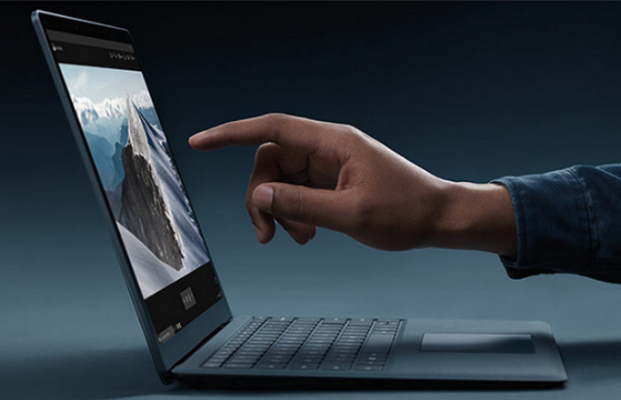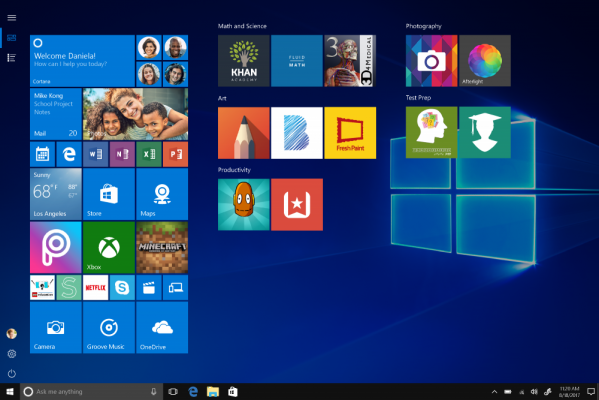Surface Laptop: This Is the Configuration We'd Buy
I've been waiting and waiting for Apple to make a new MacBook that actually excited me. But since that hasn't happened, I realized Microsoft actually did it with the Surface Laptop, a notebook with modern specs, a slick design and a keyboard with keys that actually feel like they move.
So now, it comes down to picking the right version. Here's all of your available options, as well as what we'd choose.
The Surface Laptop has several configuration options. You can choose one of two CPUs (Core i5 or i7), three memory options (4, 8 or 16GB of RAM), and there's three storage tiers (128GB, 256GB or 512GB). You can also choose between four colors (silver, gold, burgundy or blue), though you have to spend at least $1,299 to move beyond silver.
| Row 0 - Cell 0 | Starting Configuration | The One We'd Buy | Splurge Option (for Power Users) |
| Price | $999 | $1,299 | $2,199 |
| CPU | 7th gen Core i5 | 7th gen Core i5 | 7th gen Core i7 |
| RAM | 4GB | 8GB | 16GB |
| Storage | 128GB | 256GB | 512GB SSD |
| Color | Silver | Blue | Choose from Silver, Blue, Burgundy or Gold |
| Display | 13.5 inches (2256 x 1504) | 13.5 inches (2256 x 1504) | 13.5 inches (2256 x 1504) |
| Graphics | Intel HD 620 (i5) | Intel HD 620 (i5) | Intel Iris Plus Graphics 640 (i7) |
| OS | Windows 10 S | Free Upgrade to Windows 10 Pro | Free Upgrade to Windows 10 Pro |
Processor: Core i5 or Core i7?
The first decision you have to make when buying a Surface Laptop is Core i5 vs Core i7. In terms of price, the difference between the two is $300, when comparing otherwise similarly-configured models (with 8GB of RAM and 256GB of storage).
MORE: 9 Ways the Surface Laptop Beats MacBooks
Based on the numbers from our own comparison between Core i5 vs Core i7, there's only a marginal difference between the two CPUs in terms of performance. This CPU makes sense for me, as I'd expect to use the notebook primarily for writing, internet browsing, listening to music and streaming videos on YouTube.
Sign up to receive The Snapshot, a free special dispatch from Laptop Mag, in your inbox.
However, if you do video editing or you want to play mainstream games, Core i7 is the way to go. That's because it offers more powerful Iris graphics.
Memory: 8GB for Multitasking
Once you select a Core i5 machine, your RAM options are 4GB ($999) and 8GB ($1,299). Since I operate my computer as if I'm trying to set a Guinness World Record for Most Tabs Open Concurrently, I would for the more-expensive 8GB model.
Those who responsibly close tabs and programs that aren't being used at that exact moment can save $300 by going for the $999 model.
If you went for a Core i7 Surface Laptop, you're choosing between 8GB and 16GB of RAM, and this is likely a choice between those running multiple demanding applications (such as those in the Adobe Creative Suite) at once. So if you push your system to the limit, go for 16GB, though that does bump the price up from $1,599 to $2,199.
MORE: The Best Laptops for Business and Productivity
Storage: Go for the middle option
Do you travel light, or are you a digital hoarder? That's the question you need to answer when choosing Surface Laptop storage, as your options are 128GB, 256GB and 512GB SSDs.
In this age of cloud-based storage, users are increasingly finding large local storage unnecessary, though useful. To backtrack a couple of steps, this is why I opted for Core i5, because I knew I didn't need the 512GB of SSD space that's only available in Core i7 models.
But, still, I'm good with 256GB storage, since I do like to keep a lot of programs on my system, as well as side projects for when I'm on the road and away from Wi-Fi. Luckily for me, it's the only option for the Core i5, 8GB RAM configuration.
This lack of choice I have after choosing a CPU and RAM is the one major issue with customizing a Surface Laptop. Once you've selected those first two parts, you only get one storage option. So if storage matters to you, you might be picking your configuration based on the amount of storage you want.
Color: An option only available to some
Before I can hit pre-order, though, I need to choose a color, an option afforded to me by not buying the entry-level $999 model. And I'm walking right past the options of Platinum (basically silver), Graphite Gold and Burgundy to select the unique and striking Cobalt Blue model.
Why did I pick Cobalt Blue? Silver is played out, the Graphite Gold looks too beige to me, and the Burgundy may match one of my favorite hoodies, but I'm not the kind to walk around in an outfit where everything matches.
Cobalt Blue stands out in the world, and broadcasts the message that this laptop is something new and different.
OS: Can you handle Windows 10 S?
The Surface Laptop comes with Windows 10 S by default, but you can upgrade for free to Windows 10 Pro until December 31. I would strongly advice you take advantage of that offer.
As we recently reported, as of right now Windows 10 S locks you into using Edge as the only browser and Bing as your default search engine. If I'd wind up using this machine for work, I would need Chrome on it, for extensions that aren't available on those other two browsers. And I can't hold my breath long enough for Edge to actually get a competitive number of extensions.
Another limitation of Windows 10 S is that you can only download apps from the Windows Store. I expect the options to grow, but Microsoft has been failing to make the Windows Store great for years, and I don't want to bet on it now.
Checking out
So, yes, while I'm currently using a Retina MacBook Pro that I love, I've got my eye on a $1,299 Core i5, 8GB of RAM, 256GB Surface Laptop in Cobalt Blue that runs Windows 10 Pro (with the free upgrade). It's a machine that will suit my needs well and not have me wishing I'd made different life choices. And if my Retina MacBook Pro dies before Apple can make a MacBook I want to pay for, I just might buy it.
Images: Microsoft
Windows 10 Basics
- 7 Settings to Change Right Away
- Windows 10 Keyboard Shortcuts to Save You Clicks
- 5 Ways to Take Screenshots
- Change Your Password in Windows 10
- Uninstall Programs in Windows 10
- Enable or Disable Tablet Mode
- Add a User (Child or Adult)
- Change the Screen Resolution
- Sync Your Settings Across Devices
- Sync iPhone with Windows 10
- Control Windows 10 with Your Voice
- Upgrade to Windows 10 From Windows 7 or 8
- Eliminate Blue Light With Night Light
- Create a New Folder
- Get to the Desktop in Windows 10
- Add a Printer
- All Windows 10 Tips
- Set Alarms
Henry was a contributing writer at Laptop Mag. He penned hundreds of articles, including helpful how-tos for Windows, Mac, and Gmail. Henry has also written about some of the best Chromebooks, and he has reviewed many Apple devices, including various MacBook Air laptops. He is now a managing editor at our sister site Tom's Guide, covering streaming media, laptops, and all things Apple.