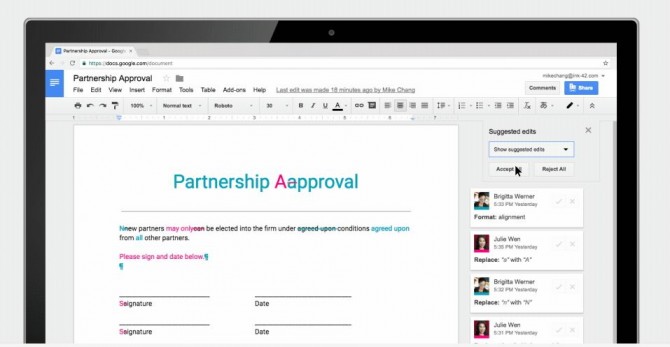Google Docs Adds Track Changes Update We've Been Waiting For
Here at Laptop Mag, we love Google Docs for collaborating on documents and spreadsheets. Still, we've always wanted more from the editor, and many of the changes we've been waiting for have finally arrived.
Announced in a blog post by Google Docs Product Manager Birkan Icacan, a new set of features make it easier to work together. Our favorite new feature is the Reject All/Accept All buttons, found by clicking Tools and selecting Review suggested edits.
MORE: How to Track Changes in Google Docs
Another major feature is the option to name versions of a Google Doc, Sheet or Slide, which looks to be a helpful new way to keep track of the stages a document has been through (which can stack up quickly).
To name a current version, click File, select Version history and click Name current version. You can also edit from the Version history view, by clicking the three-dots icon next to a version and clicking "Name this version."
Our editors are also excited for a new view mode that allows you to preview the clean version of a Google Doc, to see what it looks like without all of the pink squiggly lines and slashes.
Google Docs is also getting new templates, including those for legal uses (from LegalZoom and DocuSign). The Explore feature is also getting stronger, gaining the ability to add to your docs using items from Gmail, Google Drive, Google Calendar and other G Sites apps.
Sign up to receive The Snapshot, a free special dispatch from Laptop Mag, in your inbox.
Google Docs Tips
- How to Use Google Docs Offline
- Convert Word Docs to Google Docs
- Create a Custom Template in Google Docs
- Add a Table of Contents in Google Docs
- Track Changes in Google Docs
- Digitally Sign a PDF in Google Docs
- How to Add a Word to Your Google Docs Dictionary
- Change Margins in Google Docs
- Add or Remove Page Breaks in Google Docs
- How to Add Page Numbers in Google Docs
- How to Download a Google Doc
- Here’s Every Google Docs Keyboard Shortcut
- Use Smart or Dumb Quotes in Google Docs
- Create Text Shortcuts in Google Docs
Henry was a contributing writer at Laptop Mag. He penned hundreds of articles, including helpful how-tos for Windows, Mac, and Gmail. Henry has also written about some of the best Chromebooks, and he has reviewed many Apple devices, including various MacBook Air laptops. He is now a managing editor at our sister site Tom's Guide, covering streaming media, laptops, and all things Apple.