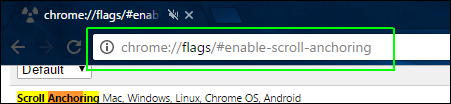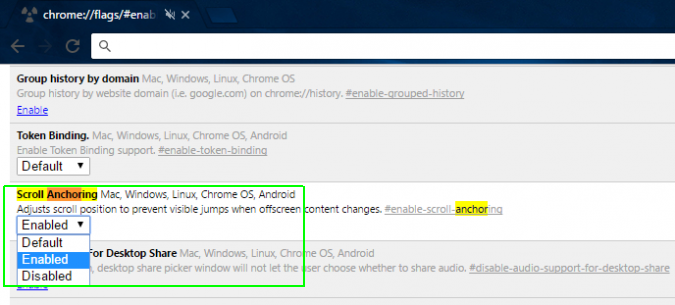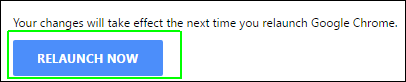How to Prevent Scrollbar Jumping in Chrome Browser
It happens all the time. You visit a website and immediately start scrolling down to see more content, but as the page finishes loading and an ad or large image appears above your position, your scrollbar jumps back up and you lose your place. Though we wish that web designers would prevent this problem from occurring on their sites in the first place, users now have a way to prevent scrollbar jumping in Chrome on every page they visit.
Here's how to prevent scrollbar jumping in Chrome.
1.Launch Chrome.
2. Navigate to chrome://flags/#enable-scroll-anchoring in your browser. Alternatively, you can navigate to chrome:\\flags and scroll down until you find the "Scroll Anchoring" section.
3. Set Scroll Anchoring to Enabled.
4. Click the Relaunch Now button or manually restart your browser. Make sure any work you're doing in other tabs is saved.
Your scrollbar should no longer jump up when a large advertisement (or other image) loads at the top of the page.
Sign up to receive The Snapshot, a free special dispatch from Laptop Mag, in your inbox.
Chrome Browser Tips
- How to Reduce Memory Usage in Chrome
- How to Silence Noisy Tabs in Chrome
- Hide Your Chrome Browsing From Your Boss
- Enable Guest Browsing in Chrome
- How to Make Chrome More Touch-Friendly
- How to Enable Do Not Track in Chrome
- How to Put Chrome in High Contrast Mode
- Remove Extensions from Chrome
- How to Resume an Interrupted Download in Chrome
- Protect Yourself from Spoilers with the Chrome Browser
- How to Create Desktop Shortcuts for Web Pages Using Chrome
- How to Use Chrome Extensions in Incognito Mode
- Disable (and Enable) Notifications in Chrome
- How to Use Chrome's Built-in Task Manager
- Add a Home Button to Chrome
- How to Change Your Default Search Engine in Chrome's Omnibox
- Show Frames Per Second in Chrome
- Get Gmail Notifications in Chrome
- How to Clear Your Internet History in Chrome
- How to Stop Pop-Ups in Chrome
- Change the Download Folder
- Firefox Quantum versus Chrome