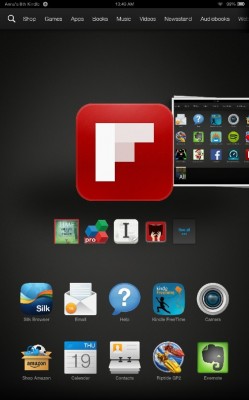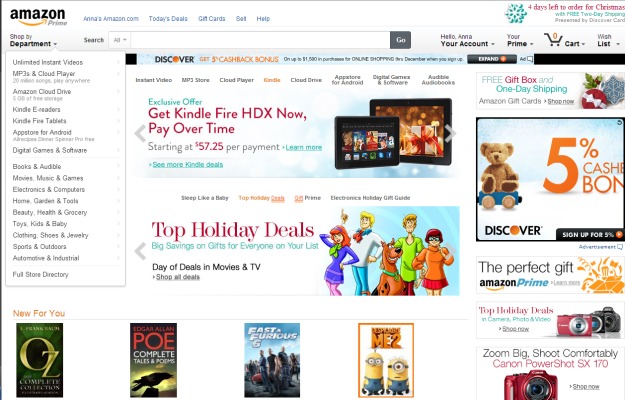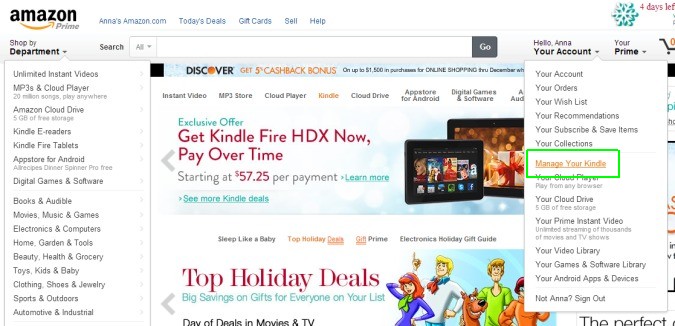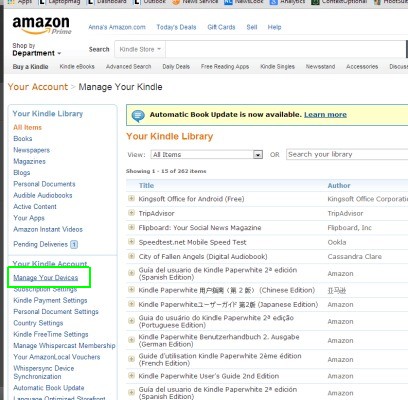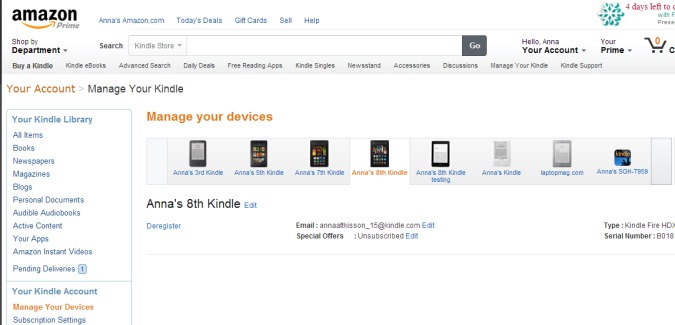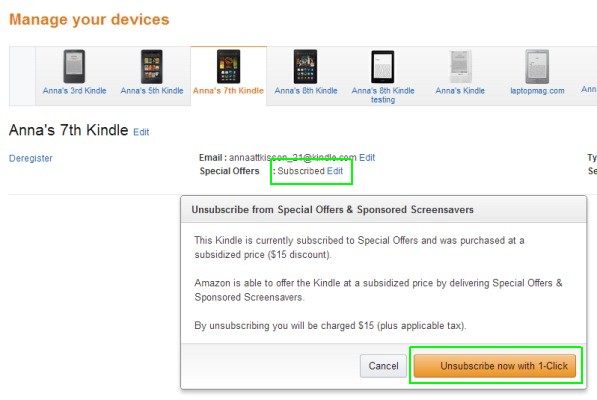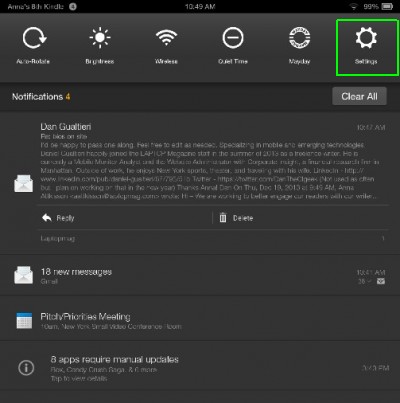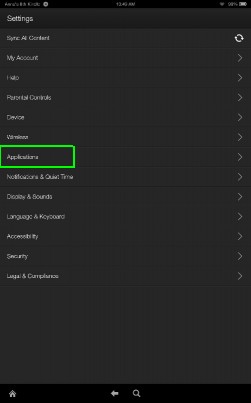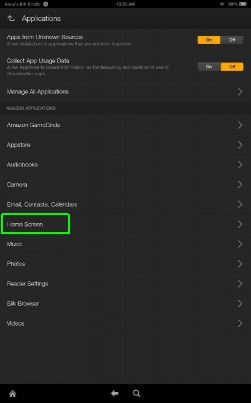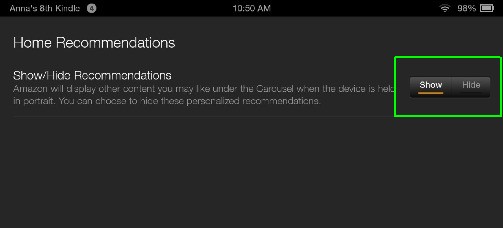How to Turn Off Ads on the Kindle Fire HDX
When you purchase that new Amazon Kindle Fire HDX tablet, you probably opted to save $15 and get the version without Special Offers. That means you see ads on your lock screen that are often exclusive to Amazon or limited-time offers. These deals might be for a movie or book, or any other digital content. And that's not the only place ads might appear. In the carousel, just below each app that's in the main spot, you'll note that the retailer offers suggestions for other apps you might want.
If you've decided that you've had it with these ads and offers, you can turn them off in a few simple steps. Just note that Amazon will charge you for that $15 you saved during your original purchase.
How to turn off special offers:
1. Visit www.amazon.com and sign in to your account.
2. Click the drop-down menu from Your Account and select Manage Your Kindle.
3. Click Manage Your Kindles on the left rail.
4. Select the device you want to rid of ads.
5. Click Edit next to where it reads Subscribed. Then click "Unsubscribe now with 1-click."
Sign up to receive The Snapshot, a free special dispatch from Laptop Mag, in your inbox.
MORE: Top Kindle Fire HDX 7-inch Cases
How to turn off Amazon recommendations:
1. Slide down from the top of your Kindle Fire HDX screen and tap Settings.
2. Tap Applications.
3. Tap Home Screen.
4. Toggle to Hide the button next to Show/Hide Recommendations.
- Apple iPad Air vs. Amazon Kindle Fire HDX 8.9-inch
- Amazon Kindle Fire HDX vs. Google Nexus 7: Which Tablet Is Better?
- How to Set Up Parental Controls on the Kindle Fire HDX