Is Samsung customer service good? 2023 rating
Samsung needs to show its laptops as much love as its phones

I'm new to testing out tech support. Usually, I'll just scour the internet to solve any problems I encounter with my technology. So I was excited to jump on this project, especially since I own a decent amount of Samsung products.
Last year, Samsung didn't fare too well last year, landing in a disappointing eighth place. The writer who went undercover testing out Samsung's tech support reported not receiving one right answer from the company's social media agents nor the phone reps. I'm happy to report that it wasn't this case this year. I got several correct responses, although I was bandied back and forth between Samsung's computing and smartphones teams to get my answers. Still, compared to last year, this is a marked improvement.
Read on to learn how me and my Samsung Galaxy Book 3 (and my Samsung Galaxy S23 Ultra) fared during our Tech Support Showdown.
Samsung Tech Support
| Overall | Web Score | Mobile App Score | Social Media Score | Phone Score | Warranty Score | Avg. Call Time | Phone Number | Web Support |
| 67/100 | 16/20 | N/A | 13/15 | 20/30 | 18/20 | 7:54 | 1-800-726-8464 | Link |
Phone hours (EST): 24/7
Samsung tech support number: 1-800-726-8464
Average call time: 7:54
Samsung tech support virtual chat link: https://www.samsung.com/us/support/contact
Sign up to receive The Snapshot, a free special dispatch from Laptop Mag, in your inbox.
In order to test out Samsung's tech support, I was given a set of three questions to ask. The control question for every laptop we used was "How do I adjust the touchpad speed?"
The Samsung Galaxy Book 3-specific questions were as follows:
- How can I access my smartphone apps with Samsung Dex?
- How can I transfer files between my laptop and smartphone?
Social Media
I began my foray into Tech Support Showdown with Samsung's social media pages. On a Saturday, at 9:32 a.m., I went to the company's Facebook page, Samsung Support, and asked my first question , "How can I transfer files between my laptop and smartphone?" As soon as I typed the question into Facebook Messenger, I received a prompt informing me that I would be connected with the next available agent with a link to the company's privacy policy.
Two minutes later, the tech support agent answered with a link to Smart Switch, one of Samsung's premier apps. But while this was technically correct, it wasn't the answer I was looking for. I was hoping the rep would key in that I mentioned the Galaxy Book 3 and suggest Samsung Flow since it's preinstalled on my system. This can also be accomplished with Dex which speaks to Samsung's potential software bloat.
Knowing this, I asked if there were any other Samsung apps that had the same functionality and got a prompt response of no. I pushed the issue and outright asked about Samsung Flow. After a few minutes, I got a link explaining what the app is and does. Seeing the explanation that you can share content between devices, I pushed the issue with the agent. They informed me that while Flow can sync files, it can't transfer between devices.
According to Samsung, this is untrue as it states on the Samsung Support page for Flow,
"When you want to transfer files to your tablet or see phone alerts while you're working on your PC, use Samsung Flow. It lets you conveniently connect your phone to a Windows 10 PC, Windows 11 PC, or Galaxy tablet. You can transfer photos, screen mirror your phone, and much more. Soon, you won't be sure how you functioned without Flow."
While I could have argued the point with the rep (and badly wanted to), I let it go. It's not my job to educate the agents on the ins and outs of Samsung software, it's Samsung's. I bowed out after nine minutes.
X/Twitter
Off to a shaky start. I went over to Twitter or X as its now called to try my luck. It seems that the Lady Luck was actually on my side for this one as it only took whoever was manning the account five minutes to come back with a link for how to access my phone's apps on Samsung Dex. The link also explained how to manage open apps.
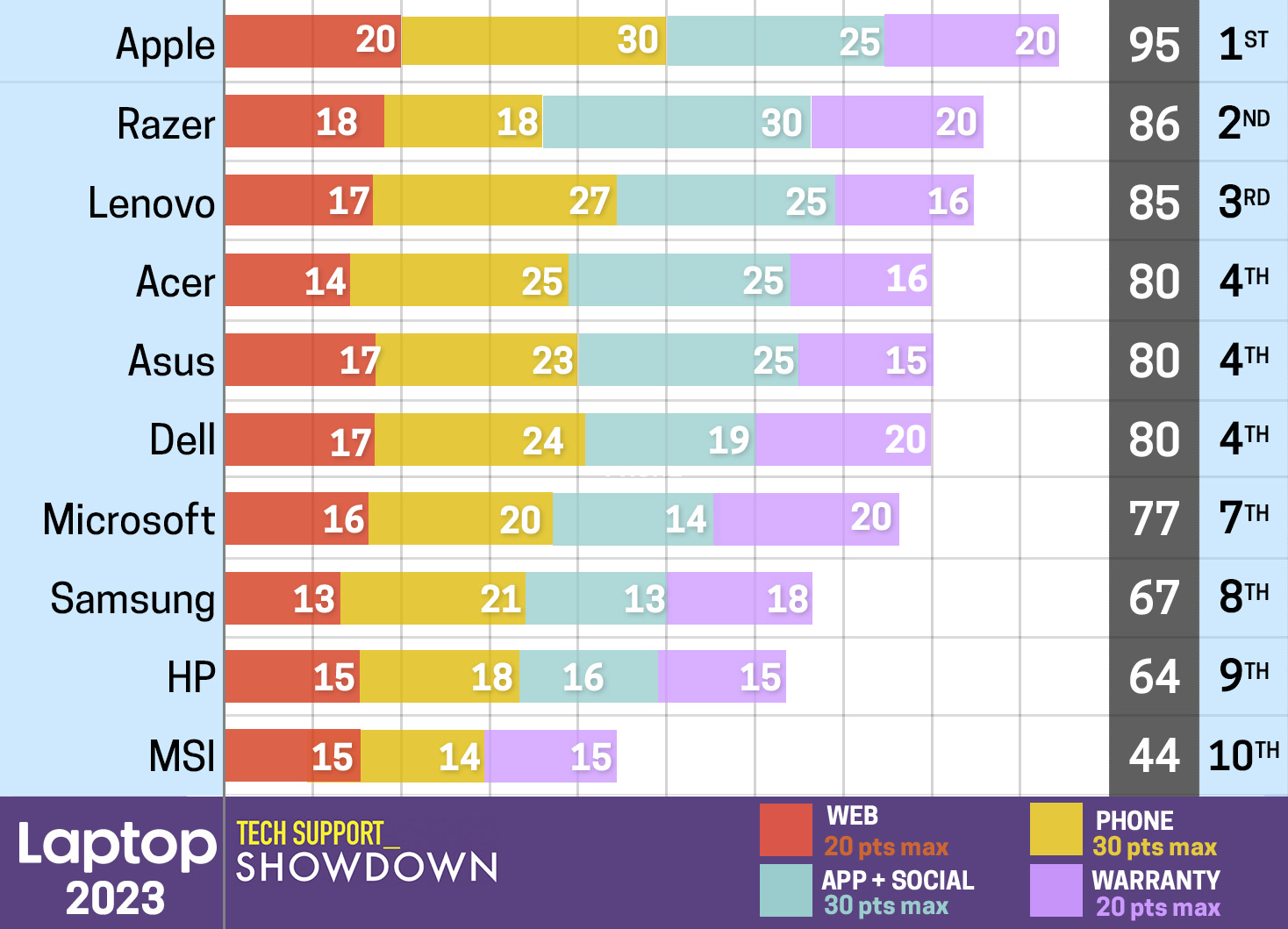
Web
If you're looking for answers without making contact with a bot or human, the Samsung Support website should be your next stop. It's a repository on all things Samsung from laptops and phones to TVs and washing machines. In addition to checking the status of your warranty, you can also find the manual and latest drivers, and downloads for your device, you can also find helpful FAQs, how-tos and videos, register your product and of course, reach out to a Samsung Support agent.
For this tech support, I selected the Computing channel where they had a subsection for the Galaxy Book 3 ready and waiting. Under Product Help, I found guides for Dex and Smart Switch –– I even found a guide to help you adjust the touchpad. I had to perform a search to find anything about Samsung Flow as it seems Samsung is pushing Smart Switch as the transfer app du jour.
Although Samsung has a Community where people can post their pressing questions about their various products. I had trouble finding any solutions for any of my questions. I found more posts requesting feature adds for specific products that anything else. You'll find more help on the Samsung Support YouTube channel as they have videos for Dex and Smart Switch –– Samsung Flow and touchpad help, not so much.
Live Chat
I reached out to a Samsung Support rep via live chat at 1:34 p.m. on a Monday that quickly turned into the most annoying display of "Who's on First" ever. When I asked the rep about accessing my smartphone apps via Dex on the Galaxy Book 3, I was bandied back and forth between the Computing and Smartphone legs of the Support team a couple of times. I finally ended up back where I started with the Computing team.
Once it was established that this was indeed a Computing situation, I was walked through the steps to setup Dex and then guided to the app grip that held the majority of my smartphone apps. All in all, the entire ordeal took 42 minutes.
Mobile
According to the Samsung Support page, you can reach Samsung’s mobile support by texting "SUPPORT" to 800.726.7644. However, despite texting "SUPPORT" at 8:07 a.m. on a Monday, I've yet to get a response over a week later, making this it a moot point.
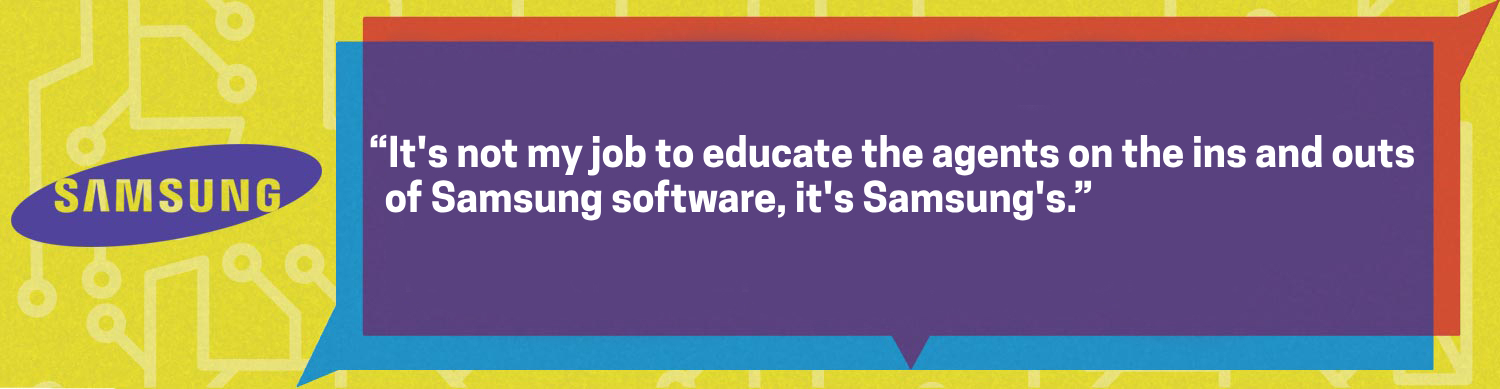
Phone
Okay, you've exhausted all your options and you have to gulp actually use the phone to call tech support. You can rest easier in the fact that no matter what day or time you reach out, someone will be there to answer as the Samsung Support call center is available 24/7.
I bit the bullet and called 1-800-726-8464 to learn how to transfer my files between my laptop and smartphone. The rep immediately pointed me towards Smart Switch, which wasn't preinstalled on my Galaxy Book 3 unlike Flow. Once I informed her of this fact, the agent had me download Smart Tutor on my S23 Ultra to assist me in setting up a Bluetooth connection between my devices to initiate the data transfer I was seeking.
For those unfamiliar with Smart Tutor, it's an app that allows Samsung tech support reps to remotely access your smartphone. And while I'm aware that some vendors use remote access for laptops, it feels like a more intimate intrusion on your smartphone. Although my rep informed me I could close the app anytime I felt uncomfortable, I had to push on with the call.
I followed the instructions given and succeeded in setting up the connection. In an attempt to give it the old college try and inquire about any other method to transfer files between my laptop and phone and got a firm no. 25 minutes and 4 seconds in, I threw in the towel, thanked the agent for her help and ended my call. After which, I immediately uninstalled Smart Tutor.
I had a better time when I called in on a Tuesday at 1:39 a.m. when I asked about adjusting the touchpad sensitivity. The rep only took 6 minutes and 32 seconds to direct me to the Touchpad Settings menu and the slider needed to complete my request.
Warranty
Samsung laptops come with a one-year limited warranty, which covers flaws in materials and defects in craftsmanship during manufacturing. If your Samsung product is in warranty, shipping is free both ways. However, for out-of-warranty repairs, you must pay for shipping.
Samsung Care+ customers can extend warranty coverage for eligible Galaxy laptops for an additional year beyond the standard manufacturer warranty. The Samsung Care+ Plan covers fast, convenient, hardware repairs from authorized technicians and repairs for mechanical malfunctions or defects. Samsung Care+ customers also have access to two service requests for physical and liquid damage.
Bottom Line
Well Samsung definitely did better than last year's Tech Support Showdown as the company's reps managed to answer a fair number of questions correctly. And I can't really blame the agents on this as it's become ridiculously clear that the company has too many apps that can perform the same function, resulting in a lot of confusion for both them and the consumer.
Mentioning Samsung Dex shouldn't bounce people to the smartphone tech support crew if the app is meant to be a collaborative feature for both. And if SmartSwitch is the app you're pushing as the premier app for file transfers and the like, then retire Samsung Flow. And if not, train the reps on all of the software.
I'd also like to see the even more FAQs, how-tos and videos for everything these proprietary apps can do. Particularly if they're preinstalled on systems. And Samsung absolutely needs to get rid of the mobile option on the Support page because to date, I've yet to receive an answer.
Overall, Samsung gave a better showing this year, but it's nowhere near enough to put it anywhere close to contention for best tech support.
