Best docking stations for Dell XPS laptops
The best docking stations to give your Dell XPS laptop or Ultrabook some extra ports

1. The Quick List
2. Best Thunderbolt 4: Dell Thunderbolt Dock (WD22TB4)
3. Best USB Type-C: Dell Dual Charge Dock
4. Best USB hub: Dell USB-C Mobile Adapter (DA310)
5. Comparison chart
6. Recently reviewed
7. FAQs
8. How we test
9. Why trust Laptop Mag?
The best docking stations for Dell XPS laptops complement some of the best laptops on the market, and with Black Friday and Cyber Monday rapidly approaching, now may be the best time to invest in one to give your setup a new lease on life.
Regardless of how well Dell laptops perform, some suffer from limited port selection. Thankfully, docking stations can resolve this issue, unleashing your laptop's true potential while keeping your workspace neat and tidy.
However, not all Dell laptops play nice with third-party docking stations; it's not port performance; it's delivering the most power to your device for charging. While we use Dell's XPS lineup as a spearhead, all of the best Dell laptops, from Latitude to Precision families and more, can benefit from these devices.
So, if charging your Dell laptop throughout the day is a priority, the best port expansion option is often a Dell docking station. However, we've included non-Dell alternatives alongside each entry if charging isn't your primary concern.
Our top pick is the Dell Thunderbolt dock due to its outstanding speeds and unmatched power delivery, but if you have more modest port needs, the Dell Dual Charge Dock and Dell USB-C Mobile Adapter are more affordable options.
If you want to take full advantage of your Dell system and create a workspace worth shouting about, read on for our guide on the best docking stations for Dell XPS laptops (and others) in 2024.
The list in brief

Best Thunderbolt 4
Dell's Thunderbolt Dock offers incredible speeds and the best Power Delivery, thanks to proprietary ExpressCharge tech that allows for up to 130W of charge.

Best USB Type-C
You can charge your Dell laptop and your smartphone or earbuds at the same time thanks to 90W of host charge and 12W of wireless Fast Charge, and there are plenty of legacy USB ports to boot.

Best USB hub
Supremely portable and highly versatile, Dell's USB-C Adapter is a hub that offers plenty of ports and a wide selection of video outputs that are ideal for pocket port expansion.

Rael Hornby brings decades of tech enthusiasm to the table with a broad history of technical support, web design, and journalism under his belt. As Laptop Mag's content editor and resident reviewer of accessories and peripherals, he's responsible for getting hands on with any docking stations that come our way and putting them through their paces — ensuring they perform as claimed and that the often high asking price of this hardware results in fantastic value for our readers.
Best docking stations for Dell XPS laptops
Why you can trust Laptop Mag
Best Thunderbolt 4




Reasons to buy
Reasons to avoid
While you're likely to sacrifice power and charging speeds, there are plenty of viable alternative docks like the productivity-focused Plugable Thunderbolt 4 & USB4 Quad Display Docking Station or the CalDigit Thunderbolt Station 4 with its large and varied selection of ports.
✔️ You want a dock that delivers maximum charge to your Dell laptop: Dell laptops can limit third-party docking stations to just 60-65W. However, Dell's Thunderbolt Dock can provide Dell laptops up to 130W of charge using proprietary ExpressCharge tech.
✖️ You're looking to gain an SD/micro SD card reader: Many Dell laptops feature an SD/micro SD card reader as standard; however, if yours doesn't, this dock doesn't provide those ports.
Thunderbolt docking stations are ideal for the power user who needs the fastest data transfer speeds and the best support for external monitors.
Thunderbolt 4 allows for data transfer speeds of up to 40Gbps to Thunderbolt-compliant USB Type-C ports, making them ideal for interacting with external storage and managing high-resolution displays—of course, all while providing additional ports for peripherals and accessories.
If that sounds like the missing puzzle piece for your setup, Dell's Thunderbolt Dock (WD22TB4) is a great option for maximizing your productivity and performance in terms of efficiency, speed, and multitasking.
I had the pleasure of reviewing the WD22TB4 and can honestly say that, while it isn't the most flashy device, its understated design is second-fiddle to an impressively powerful suite of ports.
Dell's dock can significantly expand any setup with support for four 4K displays, a wired Ethernet connection, speedy modern and legacy USB ports, and two additional Thunderbolt 4 ports for high-speed data transfers.
However, if you own a Dell device in particular, you'll also be able to take advantage of the ExpressCharge technology onboard to enjoy the best charging performance around. Up to 130W of juice will keep your laptop topped up nicely throughout the day.
Ports | 11 (see breakdown) |
Thunderbolt 4/USB4 | Yes |
USB-C PD | Yes, 130W for Dell systems, 90W for other |
Video outputs | HDMI 2.0, DisplayPort 1.4, USB-C DP Alt Mode (4K @ 60Hz) |
SD/micro SD card reader | No |
For a complete rundown of this dock's features, ports, and performance, see our full Dell Thunderbolt Dock (WD22TB4) review.
Best USB Type-C
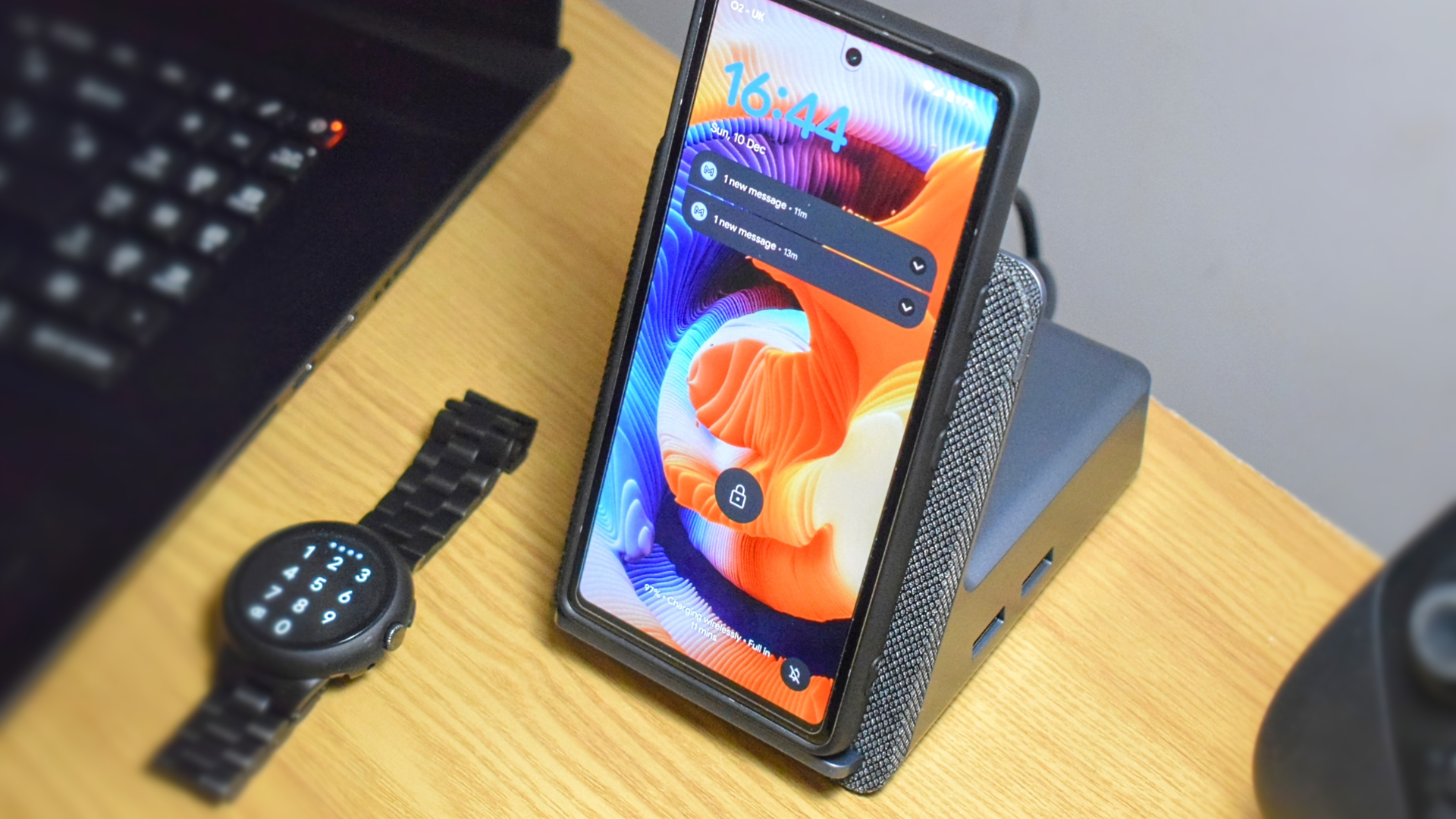

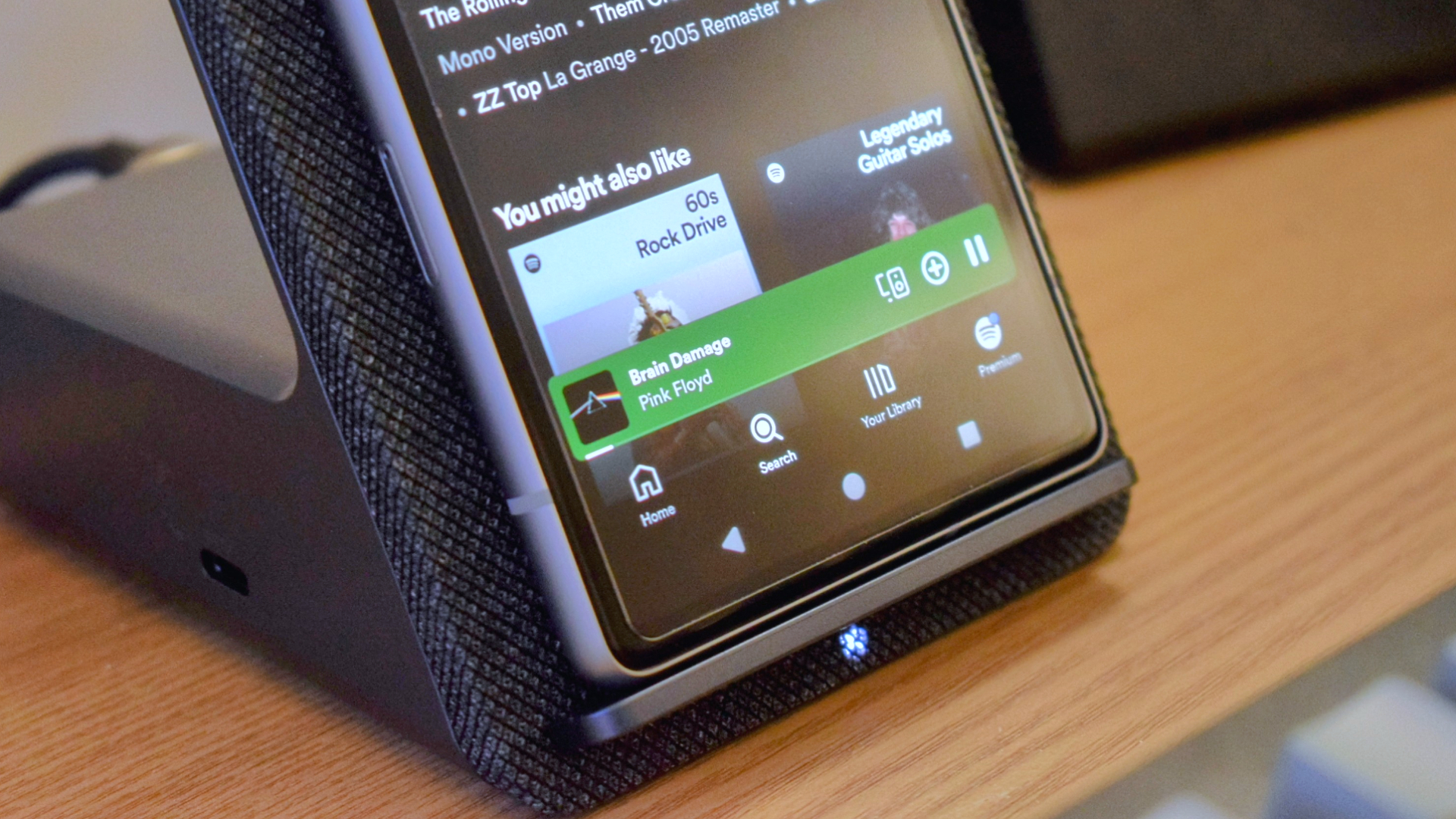

Reasons to buy
Reasons to avoid
Thunderbolt docks are faster but USB Type-C docks are still a reliable solution that can offer multiple use cases like Dell's Dual Charge dock, like the ultra-premium speaker/docking station hybrid Logitech Logi Dock, the Anker 675 USB-C monitor stand/dock, or the games console-friendly BenQ beCreatus Hybrid Dock.
✔️ You want a dock that charges your laptop and your phone: Dell's Dual Charge Dock offers 90W of Power Delivery to the host machine and 12W of wireless Fast Charge to your phone or earbuds.
✖️ You need several USB Type-C ports: While the Dual Charge Dock features a serviceable amount of legacy USB Type-A ports, it features only a single USB Type-C port.
USB Type-C docking stations are far from obsolete, even if Thunderbolt docks are becoming more common. While they may not tout the same super-fast data transfer rates as the Thunderbolt standard, USB Type-C docks can still offer the same fantastic support for external displays, a great variety of high-speed ports, and a solid charge rate with anywhere up to 100W of Power Delivery.
These devices are often much cheaper than their Thunderbolt counterparts, making them fantastic options for everyday users where top-flight performance isn't essential.
Dell's Dual Charge Dock is not only one such device but also features a 12W wireless Fast Charge stand to keep your smartphone or earbuds topped up alongside your laptop. It's great for keeping things organized, and the wireless component means you won't need to worry about your phone taking up one of the available ports.
Speaking of ports, the Dual Charge Dock features only eight, though that does include HDMI, DisplayPort, Ethernet, USB Type-C, and four speedy legacy USB Type-A ports, which are plenty for small—to medium-sized setups to fully utilize.
I loved how effortless it was to incorporate Dell's dock into my regular setup. The charging stand was an excellent addition that allowed me to easily monitor notifications or emails as I worked with the docking station itself tucked away nicely and working in the background.
Ports | 8 (see breakdown) |
Thunderbolt 4/USB4 | No |
USB-C PD | Yes, 90W |
Video outputs | HDMI 2.1, DisplayPort 1.4 (4K @ 60Hz) |
SD/micro SD card reader | No |
For a complete rundown of this dock's features, ports, and performance, see our full Dell Dual Charge Dock review
Best USB hub




Reasons to buy
Reasons to avoid
The best USB Type-C hubs are much more portable (and oftentimes more affordable) than regular docking stations. A wide selection of alternatives is available, including Monoprice's more flushed-out Dual-HDMI + DP MST Docking Station or the highly affordable Plugable USB-C 7-in-1 Hub.
✔️ You want portable port expansion: Dell's USB-C Mobile Adapter is small enough to be tucked into a pocket and easily fits in a travel bag. Its extendable tethered host cable is also ideal for packing safely.
✖️ You like a tidy desk: The DA310's numerous ports fit into a small device, which makes using several ports at once a cable management nightmare.
Docking stations are ideal for those who need them, and they're often designed to take up permanent residence on your desk and become the focal point of your setup.
However, users never need or want that, with many seeking a device that caters to a short-term issue that could be solved by readily having access to an expanded array of ports. That's where USB hubs come in, offering a quick solution to any port needs from data transfer to video output.
The Dell USB-C Mobile Adapter (DA310) is one such hub, ideal for occasional use when you need to briefly connect your laptop to an external display or transfer files to and from an external storage medium.
Its puck-like, compact form makes it an ideal travel companion, too. Its retractable, tethered USB Type-C host cable can be safely coiled inside the chassis and fully protected along the way.
If you're still unsure whether a hub is enough to serve your needs, think of it more as a Swiss Army Knife of ports—something you can have to hand to solve any connection woes you might encounter during your day.
It can be a godsend if you work in tech support or if you routinely swap between desks throughout the day. It can also be a perfectly functional hub for the home, allowing you to hook your laptop up to a TV in moments and then stash it away in a drawer once you're done.
Ports | 7 (see breakdown) |
Thunderbolt 4/USB4 | No |
USB-C PD | Yes, 90W |
Video outputs | HDMI 2.0, DisplayPort 1.4, VGA (4K @ 60Hz) |
SD/micro SD card reader | No |
For a complete rundown of this dock's features, ports, and performance, see our full Dell USB-C Mobile Adapter (DA310) review
Comparison chart
Reveal comparison table
Docking station (Total ports) | # of Thunderbolt ports | # of USB Type-C ports | # of USB Type-A ports | # of HDMI ports | # of DisplayPort ports | Ethernet | Audio jack | SD/Micro SD Card reader |
|---|---|---|---|---|---|---|---|---|
Dell Thunderbolt Dock (WD22TB4) (11) | 2 | 2 | 3 | 1 | 2 | Yes | N/A | N/A |
Dell Dual Charge Dock (8) | N/A | 1 | 4 | 1 | 1 | Yes | N/A | N/A |
Dell USB-C Mobile Adapter (DA310) (7) | N/A | 1 | 2 | 1 | 1 | Yes | N/A | N/A |
Recently reviewed
Satechi Thunderbolt 4 Multimedia Pro Dock
Score: ★★★★½
Why isn't it on this list? The Satechi Thunderbolt 4 Multimedia Pro Dock is a fantastic docking station pick in terms of performance, ports, and power. However, the Dell Thunderbolt dock that tops this list can supply a whopping 130W of power to Dell XPS devices, which gives it the edge in charging speed.
Pros: Great speeds; Quad-display support; 96W of Power Delivery; Vertical or horizontal placement; 15-in-1 port solution
Cons: Front-facing host port can lead to cable clutter; slightly improved on, but more expensive than the Plugable TBT4-UDZ that tops our best laptop docking stations list
See our full Satechi Thunderbolt 4 Multimedia Pro Dock review.
Razer Thunderbolt 4 Dock Chroma
Score: ★★★★
Why isn't it on this list? Razer's Thunderbolt 4 Dock Chroma is a great dock, but it can't match the power of the Dell Thunderbolt dock that tops this list — however, Razer's dock finds a home in our wider best laptop docking stations list as a great option for gamers.
Pros: Speedy ports. RGB lighting; dual 4K monitor support; 90W of Power Delivery
Cons: Slim on ports; no HDMI or DisplayPort outputs
See our full Razer Thunderbolt 4 Dock Chroma review.
Anker 675 USB-C Docking Station
Score: ★★★★½
Why isn't it on this list? The Anker 675 USB-C dock doubles as an excellent monitor stand improving desk ergonomics while providing excellent cable management and up to 10W of wireless charging. However, the Dell Dual Charge Dock manages to offer a lot of the same core features with a much smaller footprint and price tag.
Pros: Ergonomic monitor stand; Incredible cable management; Sleek, modern design; Built-in wireless charging
Cons: Only one video out; Slim on ports
See our full Anker 675 USB-C Docking Station review.
FAQs
- Q: What is a docking station?
A: Docking stations are primarily hardware port extensions for your PC or laptop. Their core feature is to grant access to more ports with a wider port type selection. This gives you more options for maximizing your machine's productivity, efficiency, and potential by making more peripherals and accessories available at any one time.
In addition to this, most modern docking stations allow you to manage a number of external displays to expand your screen space with ease. They can also supply your laptop (and often accessories, too) with a steady stream of power. This means you can sidestep the use of your laptop's proprietary charger and, highlighting a dock's impressive cable management potential, cut down on the amount of wires in use.
However, some docks offer additional features like doubling as an ergonomic laptop stand, improving audio potential with built-in speakers, or subtly taking its place on your desk while acting as a monitor stand. - Q: What makes Dell docking stations different?
A: One of the key features of any docking station is its ability to deliver a consistent charge to the host machine. However, some Dell laptops (like its XPS range) don't play well with third-party options and will cap charging rates to protect the device's battery.
This means that your 100W docking station may only be able to supply your XPS laptop with 60-65W of charge. This will impede your ability to charge at regular speeds and could even result in your laptop being unable to charge or losing charge over time due to heavy load.
This is partially due to how Dell machines are built. They often use ExpressCharge tech to ensure battery safety and longevity. Support for ExpressCharge is found only in Dell chargers and docking stations, like the Dell Thunderbolt Dock (WD22TB4) on this list. - Q: What is Dell ExpressCharge?
A: ExpressCharge is Dell's proprietary charging solution over USB-C. ExpressCharge allows for faster laptop charging times and exceeds the 100W Power Delivery of most docking stations and chargers by up to 35%. - Q: Why are docking stations so expensive?
A: While a docking station might not look deserving of its price tag from the outside, the inside can house as many chips as the laptop it's connecting to.
Docking stations are incredibly complex pieces of hardware that need to manage several streams of traffic simultaneously, including data, video, and oftentimes audio, while supplying a steady stream of power to the host machine and any peripherals connected to it.
As such, higher-quality docking stations can quickly increase prices. However, that increased asking price will often translate into expanded performance, more ports, and better support for faster, higher-resolution external displays.
We answer this question in more depth in our article "Why are docking stations so damn expensive?" - Q: Which types of docking stations are the fastest?
A: Presently, Thunderbolt 3/4 and USB4 (40Gbps) docking stations are the best pick if you want the fastest data transfer speeds and best overall performance.
In the future, these docks will likely be overtaken by Thunderbolt 5 and USB4 2.0 docking stations, which may offer speeds of 80Gbps and improved power delivery of up to 240W.
If you want to save money when it comes to upgrading to Thunderbolt 5 in the future, Dell's modular docks (like the Dell Thunderbolt Dock WD22TB4) allow you to swap out the main module for a newer version, meaning you only have to pay for that one part as opposed to an entirely new device. - Q: What are the differences between a Thunderbolt/USB4 docking station and a USB-C docking station?
A: One of the key differences between these types of docking stations is data transfer speed. Thunderbolt 4 docking stations have access to transfer speeds of 40Gbps, double that of the fastest standard USB-C port speeds. USB4 docks can also achieve similar speed levels but can be capped at 20Gbps, so check its specifications before buying.
These expanded speeds are great for faster, snappier, and more responsive connections and reduce the risk of encountering a performance bottleneck. While USB-C docks can offer a similar number of high-spec ports to a Thunderbolt dock, the increased bandwidth of a Thunderbolt connection allows for more of those ports to work near their maximum potential simultaneously. - Q: How many external monitors can I connect to a docking station?
A: Currently, docking stations typically support up to four external displays. - Q: Do all laptops support external displays through docking stations?
A: No, not every laptop can support external displays. If you own a laptop with a Thunderbolt port, connecting a docking station to that port will allow you to extend your screen without issues.
However, if your laptop doesn't use a Thunderbolt connection, you'll need to ensure that your USB-C port supports DisplayPort over USB-C (DisplayPort Alt Mode). - Q: How do I know if my laptop supports DisplayPort over USB-C (DisplayPort Alt Mode)?
A: Typically, you can tell if your laptop supports DisplayPort over USB-C by looking at the symbol next to the port. If you spot the DisplayPort logo (a letter ‘D’ overlaid with the letter ‘P’), you should have no issues extending your display.

If you don't see the DisplayPort logo next to your USB-C port but notice a lightning bolt symbol instead, this means that this is a Thunderbolt port. Once again, Thunderbolt ports like this should have no issues supporting external displays.
If you can't see any symbols or logos next to your laptop's ports, check the manual or documentation that came with it for information on port specifications.
How we test docking stations
Every item we review at Laptop Mag is subject to a variety of synthetic and real-life tests to ensure the product operates as claimed and meets the needs and wants of our readers. Docking stations are not different, though there's more involved in our testing process than simply running through a checklist of a manufacturer's claims.
When it comes to docks, we judge a product's performance based on five metrics: power, ports, performance, presentation, and price.
Firstly, we ensure that a docking station delivers the expected charge by connecting it to various laptops (with increasing power demands) and observing how well they maintain their charge throughout a working day. We also use USB power meters to measure the wattage of the charge heading to the host machine.
Secondly, we use the dock's ports to accommodate peripherals, monitors, and accessories across various setups to test how the number of available ports fares depending on the use case. This helps us to determine a dock's ideal use case, with port number and variety all playing a role in determining how it can best be used.
We then test each of these ports, ensuring they perform to the standards claimed by the manufacturer. This can involve transferring files back and forth to and from an external SSD onto the host machine and connecting multiple monitors to the dock's video outputs to ensure there is no noticeable lag or visual hiccups.
Then, we consider how well the dock handles cable management, a key but often overlooked feature. This also takes into account port placement and the dock's overall design and layout.
Finally, we use these metrics to judge the value of each dock against its MSRP to ensure it's a worthy investment to make. Docking stations are notoriously expensive pieces of hardware to invest in, so we want to ensure that every docking station we recommend delivers the quality that its price tag might suggest.
With this in mind, we score each dock using a 5-star rating, and we select the best docks within certain categories to appear on this page.
Why trust Laptop Mag?
Laptop Mag reviews over one hundred different laptops every year, from paperweight ultralights to everyday workhorses to lumbering gaming notebooks that scorch the frame rates of even the hottest AAA games. We're not just experts in the laptop field, as we go one step further by meticulously testing smartphones, tablets, headphones, PC accessories, software, and even the latest peripherals and titles in gaming.
We are 100 percent independent and have decades of experience to help you buy with confidence. Laptop has been testing and reviewing products for three decades, and we continue to deliver trustworthy reviews you can rely on.
Our experienced team of writers and editors scour the available information about the laptop and put it through its paces to determine which is best for you. But before they start, the testing team subjects each system to a rigorous regimen of synthetic and real-world tests to see how a system handles the type of work and games you’re most likely to throw at it.
One of the world's largest technology publishers, Future Publishing, enforces our editorial trustworthiness. As a company, we have unrivaled experience across every tech sector — and we're the group's specialist for all things mobile tech.
Sign up to receive The Snapshot, a free special dispatch from Laptop Mag, in your inbox.

Rael Hornby, potentially influenced by far too many LucasArts titles at an early age, once thought he’d grow up to be a mighty pirate. However, after several interventions with close friends and family members, you’re now much more likely to see his name attached to the bylines of tech articles. While not maintaining a double life as an aspiring writer by day and indie game dev by night, you’ll find him sat in a corner somewhere muttering to himself about microtransactions or hunting down promising indie games on Twitter.



