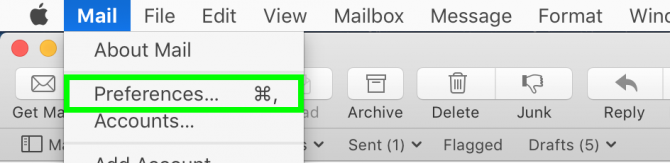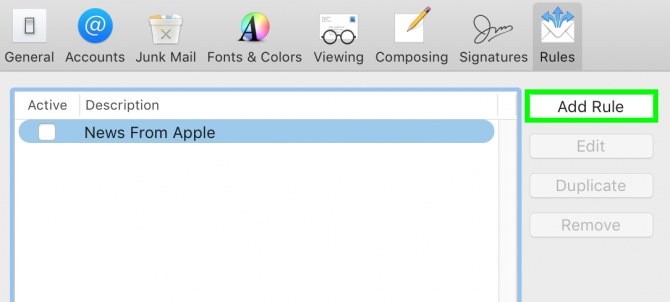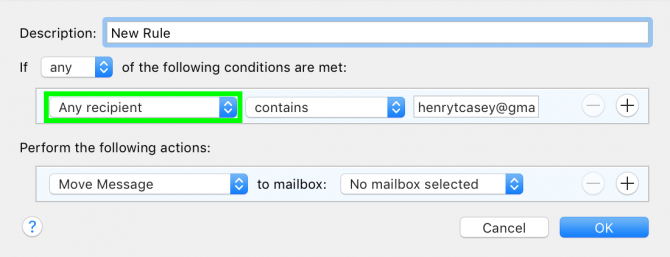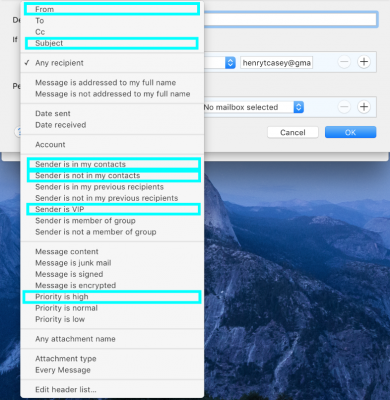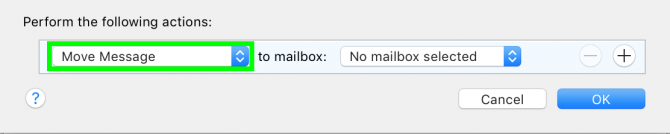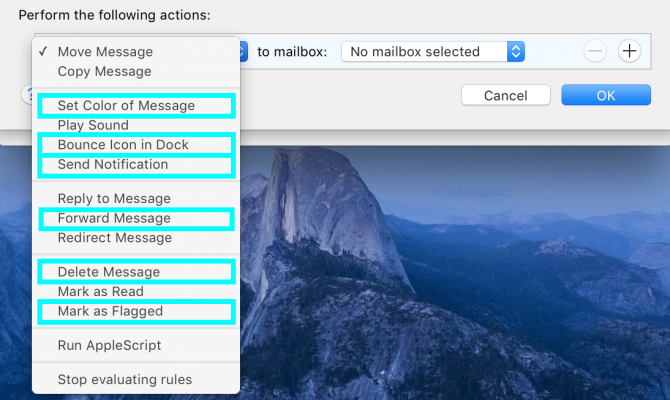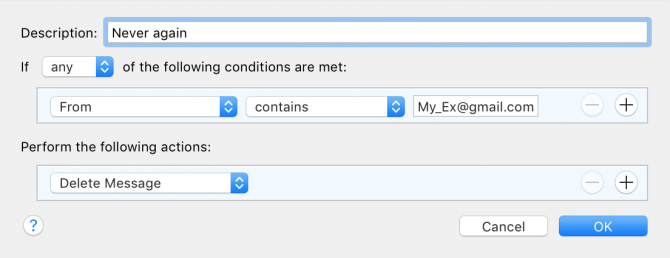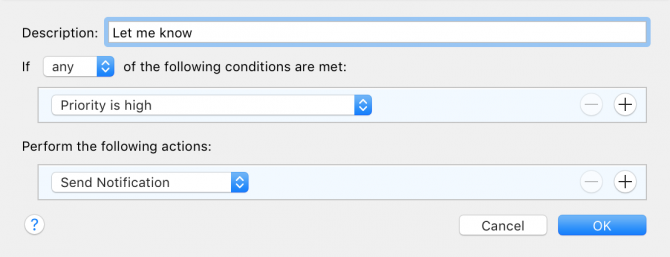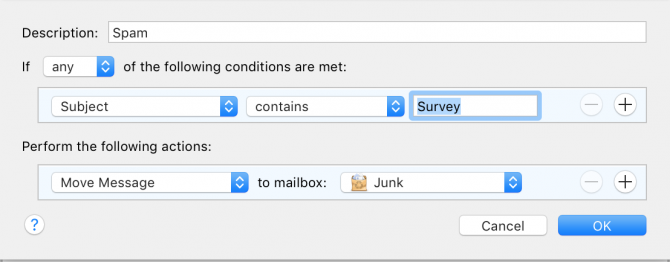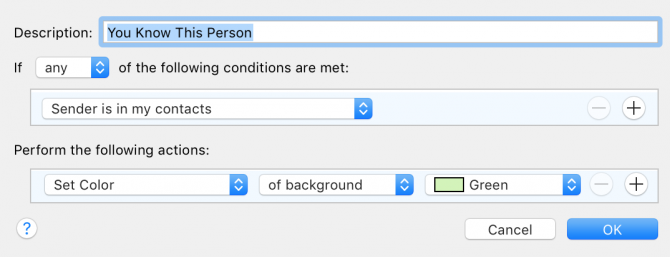How to Tame Your Inbox with Apple Mail Rules
A high volume of email puts recipients at the wrong end of chore-level work. Fortunately, Apple's desktop Mail app allows you to create Rules that perform actions automatically when terms and conditions are met.
All you need to do to make Mail's Rules work for you is understand the options available and how you can better filter and sort the messages you receive. Here's how to set up filtering in Apple Mail:
1. Click Mail.
2. Click Preferences.
3. Click Rules.
4. Click Add Rule.
5. Click Any recipient to see filtering options.
Sign up to receive The Snapshot, a free special dispatch from Laptop Mag, in your inbox.
Rules can activate based on sender, subject, recipient and other aspects.
6. Click Move Message to see action options.
When a rule is met, Mail can do a number of things such as file messages, highlight messages in the list view, bounce the Mail icon, forward messages, delete them, send notification and mark them as flagged.
You can make a rule to delete messages.
Rules can make sure your computer alerts you about important messages.
Rules can assist your spam filters.
You can make a rule to make it easier to see which messages were sent from people you know.
As you can see, Rules add order to Mail, and make it easier to navigate through the morass.
PC to Mac Guide: How to Make the Switch
- How to Use Keyboard Shortcuts in OS X
- Eject USB Devices in OS X
- How to Use Gestures to Navigate OS X
- How to Right Click in OS X
- Install Apps in OS X
- How to Find Files and Folders in OS X
- Take Screenshots in OS X
- Make Desktop Shortcuts in Mac OS X
- How to Browse Your Applications in OS X
- How to Force Close Frozen Applications in OS X
- Quit Applications in OS X
- How to Use Full Screen Apps in OS X
- Use Spotlight to Find Files in OS X
- Create an Apple ID
- Move Your PC files to a Mac
- How to set up Mail and Calendar accounts on OS X
- Use OS X El Capitan's Split Screen Mode
- Increase the Text Size on Mac
Henry was a contributing writer at Laptop Mag. He penned hundreds of articles, including helpful how-tos for Windows, Mac, and Gmail. Henry has also written about some of the best Chromebooks, and he has reviewed many Apple devices, including various MacBook Air laptops. He is now a managing editor at our sister site Tom's Guide, covering streaming media, laptops, and all things Apple.