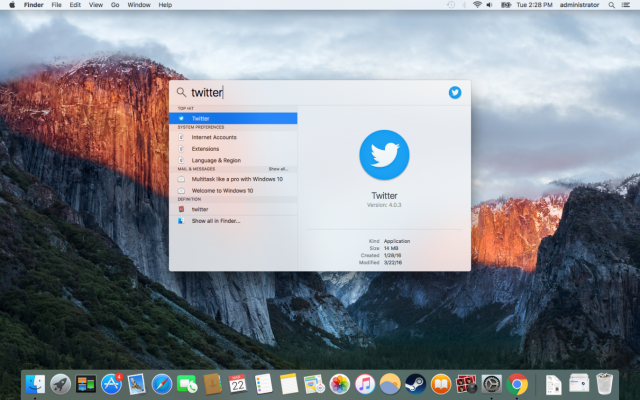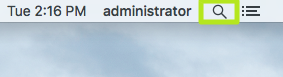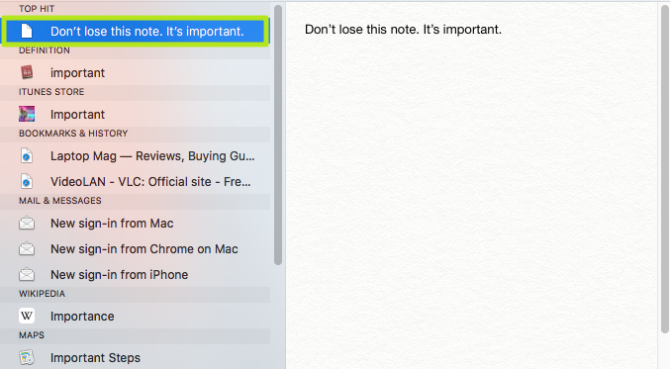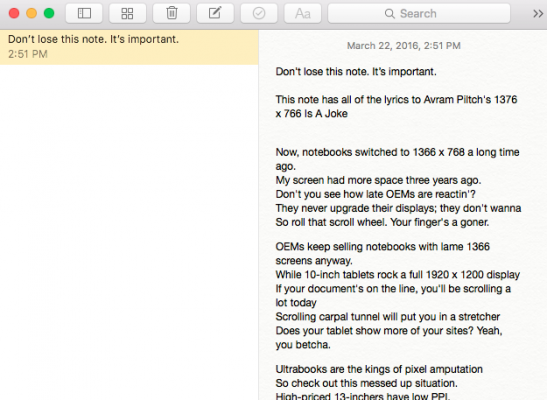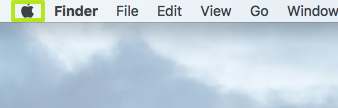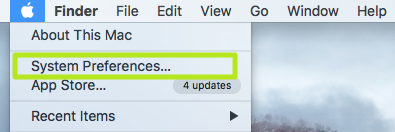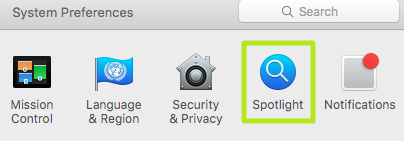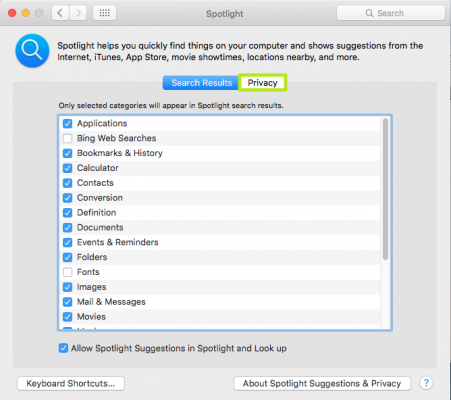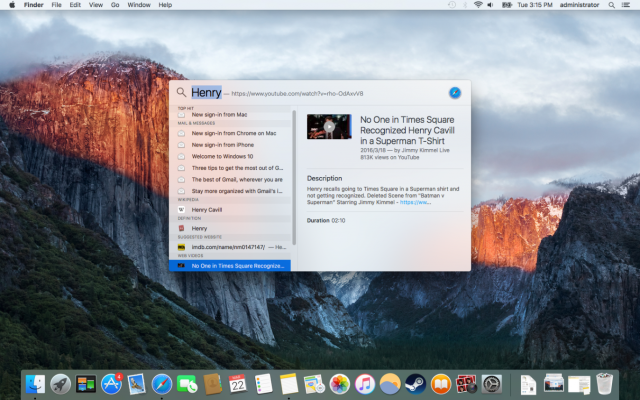How to Use Spotlight to Find Files in OS X
Much like the search bar at the bottom of the Start Menu in Windows 10, Spotlight in OS X can be used to quickly find files and applications. Spotlight can also find relevant Web pages based on your Internet history, dictionary definitions for words, and Web search results. You can even preview items just by hovering your cursor over them. Here's how to use the Spotlight feature.
MORE: Best Apple Laptops
How to Use Spotlight to Find Files in OS X
1. Click on the magnifying glass in the top right corner of the screen. Alternatively, use the Command-Space bar keyboard shortcut to open the Spotlight search field.
2. Type in the name of the file you're looking for. Spotlight also includes results that include your search terms in their contents. Click a result to show a preview, such as a photo or description.
3. Double-click on a result to open. Command-click to reveal its location in Finder.
You've found your file with Spotlight.
Edit Spotlight preferences
1. Click the Apple icon in the menu bar.
Sign up to receive The Snapshot, a free special dispatch from Laptop Mag, in your inbox.
2. Select System Preferences.
3. Click Spotlight Preferences
4. Uncheck the kinds of files you don't want to see in Spotlight. Click Privacy for the option to stop Spotlight from searching specific directories.
Now Spotlight will find the files you're looking for on your Mac.
PC to Mac Guide: How to Make the Switch
- How to Use Keyboard Shortcuts in OS X
- Eject USB Devices in OS X
- How to Use Gestures to Navigate OS X
- How to Right Click in OS X
- Install Apps in OS X
- How to Find Files and Folders in OS X
- Take Screenshots in OS X
- Make Desktop Shortcuts in Mac OS X
- How to Browse Your Applications in OS X
- How to Force Close Frozen Applications in OS X
- Quit Applications in OS X
- How to Use Full Screen Apps in OS X
- Create an Apple ID
- Move Your PC files to a Mac
- How to set up Mail and Calendar accounts on OS X
- Use OS X El Capitan's Split Screen Mode
- Increase the Text Size on Mac
David was a writer at Laptop Mag. His coverage spanned how-to guides, reviews, and product rankings. He reviewed Asus, Lenovo, and Gigabyte laptops; guided readers on how to do various things in Excel, and even how to force quit an app in macOS. Outside of Laptop Mag, his work has appeared on sites such as Tom's Guide and TechRadar.