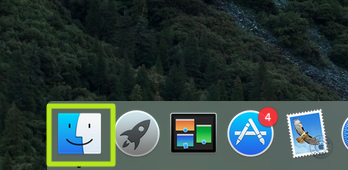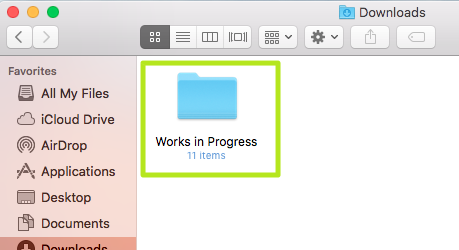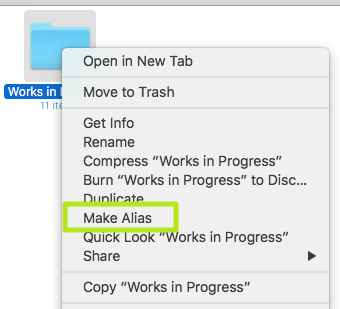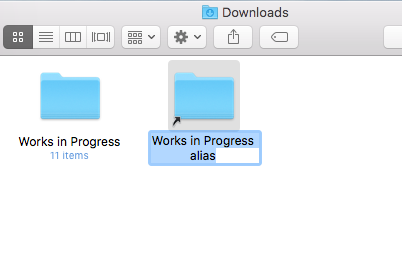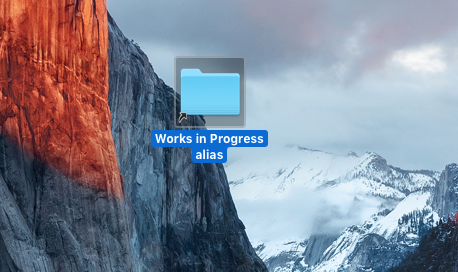How to Make Desktop Shortcuts in macOS
If you want to access frequently used folders, files and apps on a Windows PC, creating a desktop shortcut can be a huge timer. Macs have the same functionality, but creating a shortcut (also known as an "alias") in macOS requires a slightly different procedure. Follow these steps to start creating your aliases for apps, folders or files.
1. Click on the Finder icon at the bottom left of the screen (the leftmost icon in the Dock).
2. Right-click on the Folder, File, or Application you'd like to create a shortcut for on the left side of the window.
3. Select Make Alias.
4. Click enter and drag the alias to your desktop.
The icon is now easily accessible on your desktop.
PC to Mac Guide: How to Make the Switch
- How to Use Keyboard Shortcuts in OS X
- Eject USB Devices in OS X
- How to Use Gestures to Navigate OS X
- How to Right Click in OS X
- Install Apps in OS X
- How to Find Files and Folders in OS X
- Take Screenshots in OS X
- Make Desktop Shortcuts in Mac OS X
- How to Browse Your Applications in OS X
- How to Force Close Frozen Applications in OS X
- Quit Applications in OS X
- How to Use Full Screen Apps in OS X
- Use Spotlight to Find Files in OS X
- Create an Apple ID
- Move Your PC files to a Mac
- How to set up Mail and Calendar accounts on OS X
- Use OS X El Capitan's Split Screen Mode
- Increase the Text Size on Mac
Sign up to receive The Snapshot, a free special dispatch from Laptop Mag, in your inbox.
David was a writer at Laptop Mag. His coverage spanned how-to guides, reviews, and product rankings. He reviewed Asus, Lenovo, and Gigabyte laptops; guided readers on how to do various things in Excel, and even how to force quit an app in macOS. Outside of Laptop Mag, his work has appeared on sites such as Tom's Guide and TechRadar.