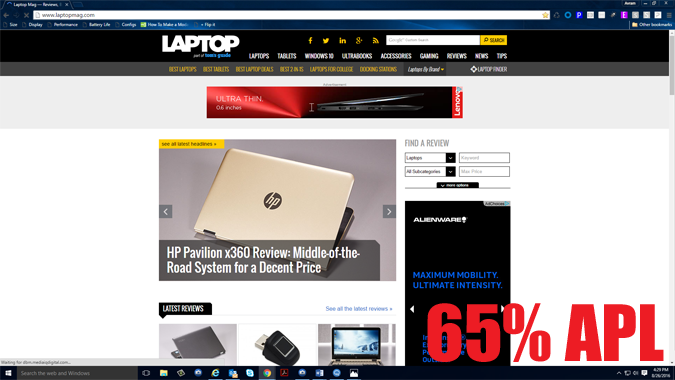Your OLED Screen Isn't as Bright as You Think, But it's Still Better
Though they have been common on high-end smartphones, OLED (sometimes called AMOLED) screens are just now finding their way onto laptops. Back in June, Dell released a configuration of the Alienware 13 with an OLED display and just a few weeks ago, Lenovo added an OLED option on its ThinkPad X1 Yoga 2-in-1. Both system's screens provide gorgeous colors that are more vibrant than those on any laptop we've tested before, but their brightness varies based on content in a way that regular LED / LCD panels do not.
Lenovo lists the X1 Yoga's OLED screen as having 300 nits of brightness, a strong number for a laptop. However, when we tested the panel with our Klein K10-a light meter, we got a measurement that was over 20 percent less than advertised. It's not unusual for a laptop to be dimmer than its manufacturer claims, but after some experimentation, we discovered that we could get over 300 nits if we lowered the amount of white content.
To measure brightness, we always point our light meter at a white space, because white is the brightest pixel color. Normally, we make the entire screen white during the test so we can easily move our tool to the center and four corners. However, with the entire screen white, we got a measurement of just 236 nits.
With a tiny white window in the middle of a dark desktop, that number jumped to 305 nits. On an X1 Yoga with a regular LED-backlit screen, the brightness remained constant at 279 nits, no matter how many white pixels we had on screen.
We saw a similar but much-less-dramatic difference on the Alienware 13's OLED display, with the brightness number ranging from 289 nits with a full white screen to 296 nits with a white window. Alienware rates the display for 400 nits.
OLED vs LED and LCD
So why do OLED screens get dimmer when they have more white? The answer lies in the difference between OLED panels and the standard LED or LCD-backlit displays you find on every other device.
On all regular laptops, the screen uses a series of backlights to illuminate the pixels. If you use the operating system to turn up the brightness to 100 percent, the backlights will output light at their maximum capacity. Due to the placement of the backlights, you will get some bleed and inconsistency between different parts of the screen, but you can rest assured that, if the middle of the screen is 300 nits at full brightness, it will always be 300 nits at that setting.
Sign up to receive The Snapshot, a free special dispatch from Laptop Mag, in your inbox.
How OLED Works
With an OLED display, each pixel is its own light source and draws power individually. The panel is like a wall filled with tiny light bulbs while a regular LED / LCD screen is like a lite bright with lots of colored pegs but the same light sources sitting behind all of them.
To save electricity, OLED displays raise or lower their maximum brightness, based on how many pixels they have to light and the color of those pixels. An OLED screen where every pixel is white has its lowest possible maximum brightness while one with a single white pixel surrounded by black (completely off) pixels has the greatest luminance. You can potentially increase your battery life by using software with a dark theme that puts white or yellow letters on a gray or black background.
"As the percentage of bright on pixels increase, it requires increasing current and power, which has to be controlled and limited due to thermal, current, and power limitations," said DisplayMate CEO Raymond Soneira, whose company publishes detailed screen benchmarks and sells its own testing software .
Adjusting Based on Content
Screen experts describe the amount of lit content on-screen using a measurement called APL (Average Picture Level). A full white screen is 100 percent while a black screen is 0 percent while other color-combinations are all somewhere in-between. On every OLED panel, there is an inverse relationship between APL and brightness, though the numbers don't always scale evenly.
The variance in screen brightness based on APL occurs not only laptops, but phones, tablets and TVs with OLED screens. When Soneira measured the Samsung Galaxy Note 7's screen at 1, 50 and 100 percent APL, its brightness went from 639 nits to 495 to 418 nits respectively.
In real life, you don't get to pick your APL percentage; it varies based on what you're doing. According to Soneira, a text document with black characters on a white background has an APL around 90 percent while photos and videos are usually 15 to 25 percent. A mix of text and images could leave you at 50 percent or more. With the Laptopmag.com home page taking up my full screen on Windows 10 and a 1080p monitor, I had an APL of 65 percent.
Do Nits Matter?
When talking about OLED screens on laptops or other devices, the brightness benchmarks don't tell the whole story. The theoretical maximum brightness number is not what you're going to get in real life, when you're surfing the web, playing games, viewing videos or editing documents. However, having lower brightness overall doesn't mean that an OLED screen is less viewable than an LED-backlit panel with a higher nit rating.
Because it can control the luminance of each pixel, OLED offers much greater contrast, allowing you to see content very clearly. Black pixels are completely off and don't show any of the bleeding light you see on regular displays. We took both the OLED and non-OLED versions of the X1 Yoga out on our roof and put them side-by-side in direct and indirect sunlight. With a text-heavy web page -- a scenario where the OLED display is probably dimmer -- its screen (at right) is much more legible.
The difference is more pronounced in a shady area with indirect sunlight. We put a photo of a red car on both screens and the one on the right not only popped more, but was just plain easier to see. At wide viewing angles -- 45 degrees to the left and right -- the delta was even greater.
Bottom Line
The colors are so vibrant and images so beautiful on OLED that we recommend buying a system with this technology, no matter what the numbers say.
Laptop Guide
- Laptop Buying Guide: 8 Essential Tips
- The Best & Worst Laptop Brands
- Laptop Tech Support Showdown: Undercover Report
- Should I Buy a Chromebook? Buying Guide and Advice
- Laptops with the Longest Battery Life
- Chromebooks vs. Windows 10 Laptops: What Should You Buy?
- Why You Shouldn't Buy a Touch-Screen Laptop
- Out of the Box Tips: Set Up Your New Laptop Like a Pro
- The Best Time to Buy a Laptop
- Chromebook vs. Tablet: Which Should You Buy?
- Laptop Buying Tips for Students
- 10 Key Features to Look for in Your Laptop
- How to Buy a 2-in-1 Laptop Hybrid
- USB Type-C FAQ: Everything You Need to Know
- How to Get Rid of Your Old Laptop
- Laptop Warranties: What They Cover
- Which CPU is Right For You?
- Which Laptop Features Are Worth the Money?
- Gaming Laptop Buying Guide: Find the Right Rig
- 10 Reasons Why Consumers Should Buy Business Laptops
- Which MacBook is Right for You?
- 5 Things to Look For in Your Next Laptop Keyboard
- How to Configure Your Laptop: Specs That Matter
- Which Graphics Card Do You Need?
- The Perfect Laptop? Here’s What It Should Have
- Why 78 Percent of Laptop Screens Suck
- A Guide to Computer Ports and Adapters
- 13 Ways to Make a Slow Laptop Faster
- How to Tell If You Can Upgrade Your Laptop
- Laptop Locks Guide: Do You Need One?
- 10 Features You Can Skip to Save Money