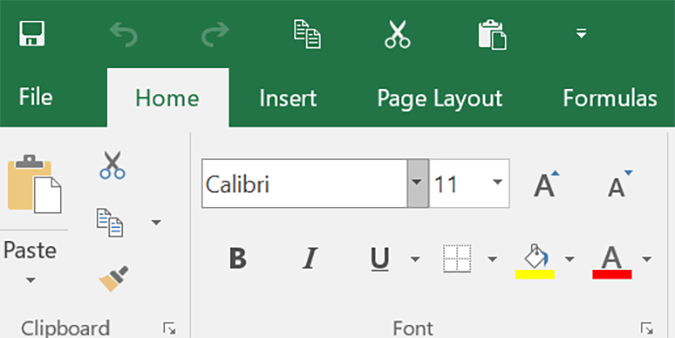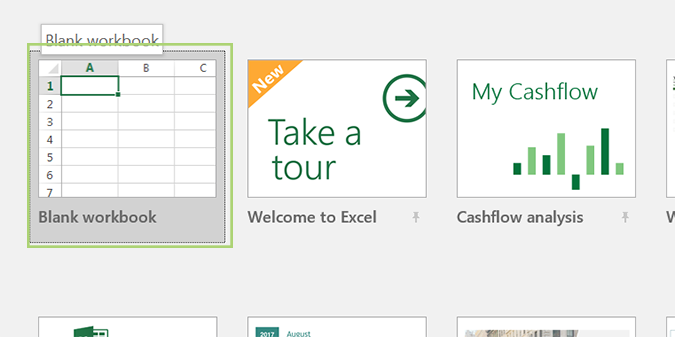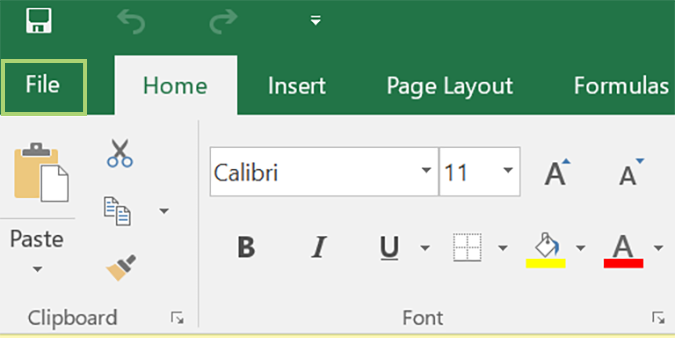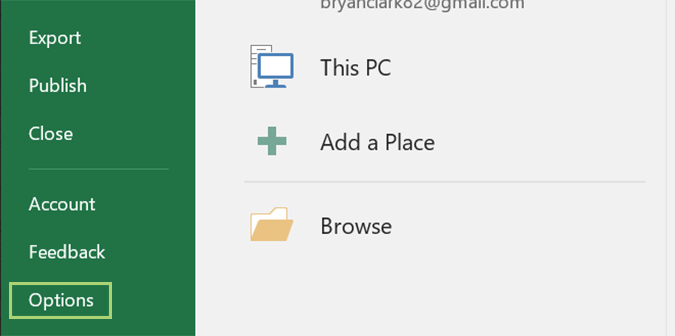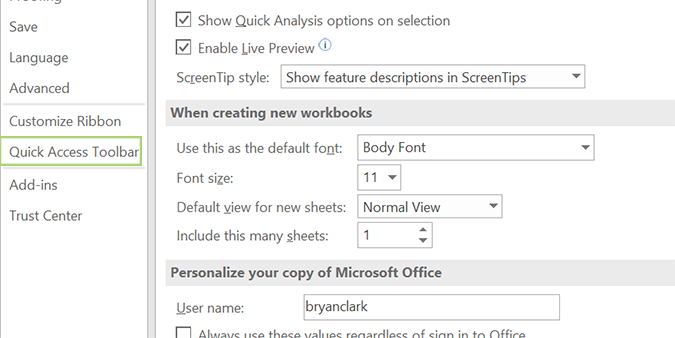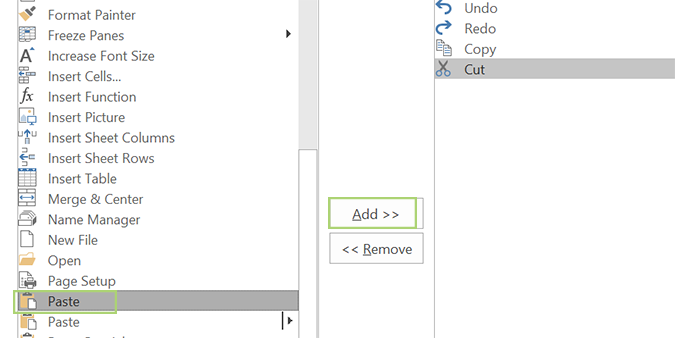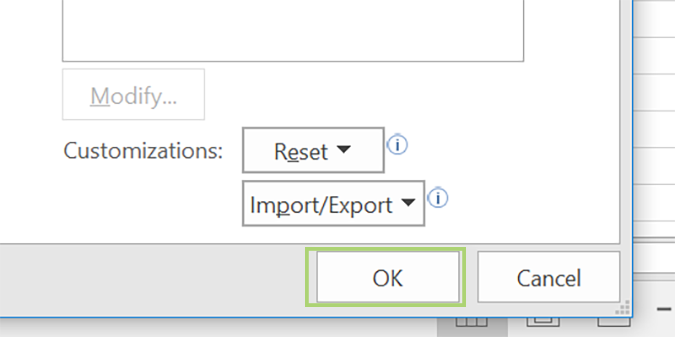Create a New Shortcut Menu in Microsoft Excel
In a typical workbook, there are three shortcuts in the top menu: Save, Undo Typing and Repeat Typing. Like most things in Excel, this is customizable. Say you want to add a Copy or Cut shortcut (or just about anything else) to the top menu; you can with just a few tweaks.
And best of all, it takes just a few seconds.
1. Open a new workbook in Excel. A workbook you’re already using works too, but for the sake of simplicity, we’re going to use a new one.
2. Navigate to the File tab at the top of the screen, and click it to bring up new options.
3. Choose Options from the bottom of the left sidebar.
4. Next, select Quick Access Toolbar near the bottom of the left sidebar.
5. In the opening, we talked about adding Copy and Cut, but let’s add a Paste button too. Select each (one at a time), and click Add to move them to the Quick Access Toolbar.
Sign up to receive The Snapshot, a free special dispatch from Laptop Mag, in your inbox.
6. Click OK at the bottom once you have the options you’d like added to the Quick Access Toolbar.
Microsoft Excel Tips
- Use VLOOKUP in Excel
- Back Up Files Automatically in Excel
- Remove Duplicate Data in Excel
- Create a Waterfall Chart in Excel
- Lock Cells in Excel
- Freeze Rows and Columns in Excel
- Build a Forecast Chart in Excel
- Create a Funnel Chart in Excel
- Make a Treemap in Excel
- Convert Excel Sheets to Google Sheets
- Open Google Sheets in Excel
- Combine Data from Different Cells
- Merge Cells to Span Multiple Columns
- Use AutoFill for Repetitive Data
- Copy and Paste Repetitive Data the Easy Way
- Use Text to Columns
- Draw Diagonal Line in a Cell
- Create a New Shortcut Menu
- Transpose Columns Using Paste Special
Bryan covers everything you need to know about Windows, social media, and the internet at large for Laptop Mag. Thanks to his extensive knowledge of operating systems and some of the most popular software out there, Bryan has written hundreds of helpful guides, including tips related to Windows 11 drivers, upgrading to a newer version of the OS, editing in Microsoft Photos, or rearranging pages in Google Docs.