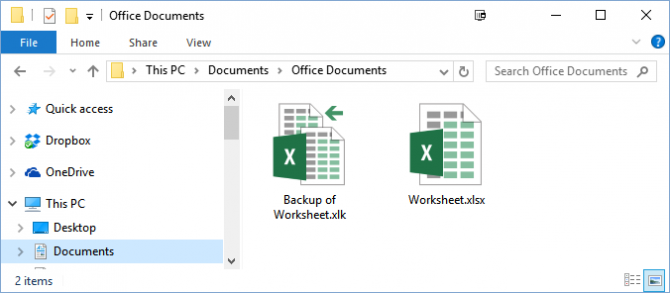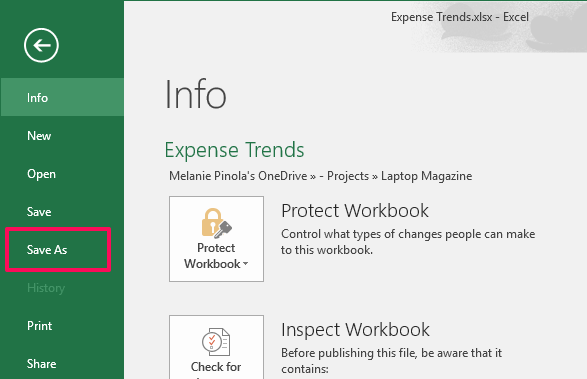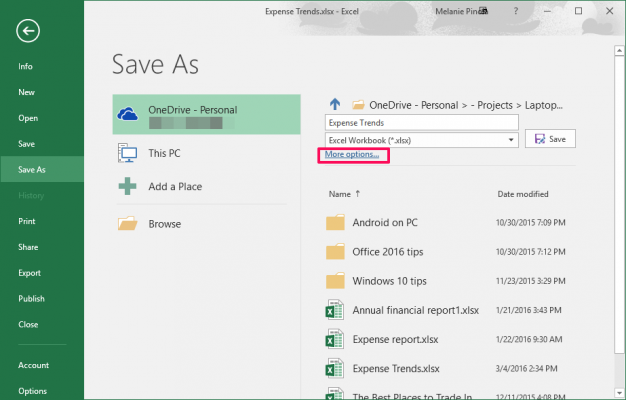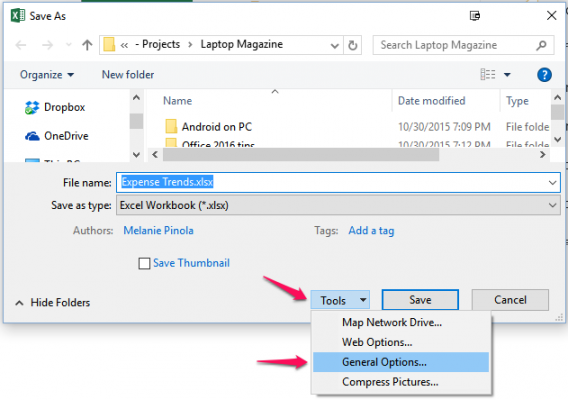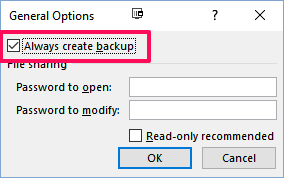How to Back Up Files Automatically in Excel 2016 and Previous
Accidental deletions or changes to a file can ruin your day--if you don't have a backup of your original file. Excel's AutoBackup feature will help keep your data as safe as possible by saving a previous version of your spreadsheet automatically. Here's how to use it.
AutoBackup makes a copy of your spreadsheet when you first save it. If you make changes to your original spreadsheet and save it but then change your mind about the changes, you can open the backup copy. Each time you save the original spreadsheet, AutoBackup updates the backup copy so it's up to date and one version behind the original. To set it up, start creating your worksheet as usual. Then:
1. Go to File > Save As.
2. For Excel 2016, click "More options…" under the save location. Earlier versions of Excel: skip this
3. Click the Tools button then General Options in the Save As dialog window.
4. Check the box next to "Always create backup"
5. Click OK.
Sign up to receive The Snapshot, a free special dispatch from Laptop Mag, in your inbox.
6. Click Save in the Save dialog window.
Now, every time you make a change in the original spreadsheet and save it, the backup file will be updated to reflect your spreadsheet before that last save.
Melanie was a writer at Laptop Mag. She wrote dozens of helpful how-to guides, covering both the software and the hardware side of things. Her work included topics like SSDs, RAM, Apple, Excel, OneDrive, and detailed guides for Windows users. Outside of all her useful advice, Melanie also penned a few reviews for Laptop Mag, including Android emulators that help you run apps on your PC.