The best note taking apps for Mac
Level-up your note-taking with these amazing apps

What is the best note taking app for Mac? The answer is a little complicated, because there are eight fantastic options for jotting down and collating any information you need on a day-to-day basis.
Note-taking is a mundane part of life; it can be easy to take-for-granted all the tools that make the task less painful. However, if the tools are chosen incorrectly, note-taking can be an aggravating experience. In order to eliminate any unnecessary headaches, it is crucial to choose an efficient note-taking app that provides you with everything you need to be successful.
What makes a note-taking app great?
Why you can trust Laptop Mag
Before diving into the best note-taking apps available, it is important to discuss what features can make an app great. First, the app must be simple and easy to use. Some developers attempt to add as many “bells and whistles” to their apps as possible. Unfortunately, these apps tend to become overly complicated and difficult to navigate.
Even with excellent features, quality always rules over quantity. An app’s features must serve a purpose and should be effortless to understand. When choosing an app, users should be sure to focus on the functions they need. After all, a single practical feature can be worth a hundred unnecessary ones.
Another obvious factor in choosing a note-taking app is the price; there is a wide range of pricing for note-taking apps, all of which offer something a little different. Only the user can decide whether the price of an app is worth its features. Before downloading a pricey app, make sure it is worth your while by checking reviews from people who have purchased it in the past.
The 8 best note taking apps for Mac
macOS Notes
What better way to take notes on a Mac than using its own note-taking app? Mac allows users to access the Notes app while still running other apps and websites in the background, making it extremely useful for research or multitasking.
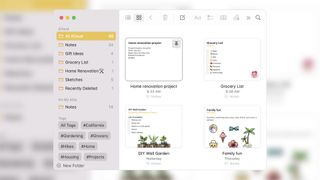
Previously, the Notes app was a rather basic free alternative amongst the sea of other premium offerings. While this is still true to an extent, Apple has worked hard on key features that improves its effectiveness, such as seamless syncing across all your devices, shared collaborative notes, hashtag note categorizing, to-do list creation, and an implementation across all of macOS that means you can highlight any text and save it to a note.
Pricing: Free
Notes occupies the middle ground between more robust options like Evernote and OneNote, and simplistic ones like Bear. Unfortunately, there isn't quite the same flexibility that you get from paid options, but without spending a penny, this is the best option to go for.
Notion
Notion is an innovative note-taking app that saves notes online and allows for collaborative work with others. It also includes features such as a hybrid editor to customize text, and it allows users to create tables to take their notes to the next level.
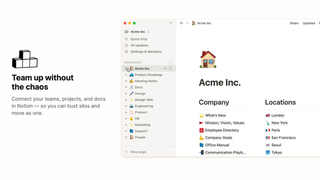
In addition, users can embed images and other media to keep their notes precise and aesthetically pleasing. Its hierarchical organization features ensure that note-takers can easily return to their notes and understand what was written. To save time, Notion also allows users to create templates of their favorite note-taking arrangements.
Notion is more than a note-taking app, though it offers everything we’d look for in the space. It’s really as much or as little as you’d want it to be, which is why we’d recommend this for those looking for a work or school-first note-taking space.
Pricing: Free
For personal use, Notion doesn’t cost anything. You’ll get unlimited pages and blocks, access for five guests, the ability to sync across devices and API access without ever paying a dime. If you’re looking to add additional file upload space, unlimited guests or collaborative workspaces, upgrades to the $4 Personal Pro plan or $8 Team plan are always an option.
Evernote
Evernote is currently one of the most popular note-taking apps in the world. In 2017 alone, the software app acquired 255 million users worldwide. One of the biggest perks of Evernote is that it can read various file types, making it easy to migrate notes or important information from different applications. Evernote also lets users take and insert clips from websites, making it easy to copy-paste long texts.
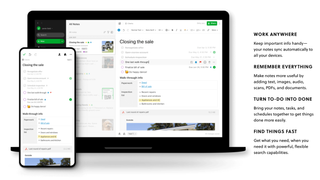
Evernote isn’t a basic note-taking application, though it’s an ideal solution for those looking to add (and organize) more than just text: whiteboard snaps, voice notes, video, links, and just about anything else you’d need to centralize into a single note, or grouping of notes.
Pricing: Free
Evernote’s most basic plan offers everything most of us would need in a note-taking app. If you’re a power user, you could definitely consider the more robust Personal ($8/mo) or Professional ($10/mo) plans. The Professional plan, however, is really best used in a work or collaborative environment, as the main benefits are in the 20 GB of monthly uploads and the integrations with Slack, Salesforce, Microsoft Teams and other platforms.
OneNote
Created by the one and only Microsoft, OneNote was designed to give users the same impression as a high-quality physical notebook. OneNote has tabs that can switch between pages easily. These tabs can even be color-coded to keep everything neat and tidy. Arguably one of the most exciting parts of OneNote is that it is 100% free. There are no pay-walls blocking users from the premium features; everything is at the note-takers fingertips.
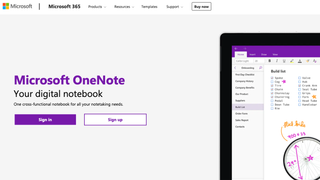
OneNote is perhaps the closest match to Evernote, but built for those that don’t really like Evernote. It too offers the ability to upload just about anything, organize it however you’d like for later use, and share it with others. The main difference in Evernote and OneNote would be in the options the latter offers to present the information.
With OneNote you can turn your notes into something resembling a magazine, presenting it in a style that’s more of a visual presentation than a simple notebook you’d dump information in.
Pricing: $70/yr or $7/mo
OneNote is included in any Microsoft 365 plan. So if you have Word, Excel, and Powerpoint already, chances are you’ll just need to download OneNote, free. If not, monthly subscriptions start at just $7.
Bear
Bear offers a clean and simple interface for users, allowing them to organize their notes with tags and group them together. In addition, Bear includes an archive feature. This lets users remove notes from their main collection without having to delete them entirely. The ability to group multiple notes together with a simple hashtag placed anywhere within the document makes for simple organization – no more dragging and dropping between notes or folders – and a system that really requires nothing more than a keyword for grouping.
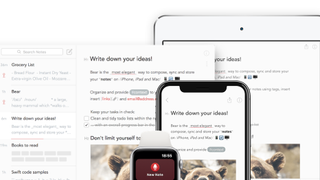
But what sets Bear apart from other note-taking apps is the ability to format notes using Markdown. For those familiar with this type of text markup, notes are a breeze, and allows you to format entire documents – or notes, in this case – without ever lifting your hands from the keyboard.
While Bear does allow you to drop links or embed images, like others in this list, it’s not the best option for those looking to archive a lot of media or to format it in a visually-appealing way. it’s perhaps the closest thing to a pure note-taking app that remains on the market today, and for some, that’s exactly what they’re looking for.
Pricing: $1.50/mo or $15/yr
Bear doesn’t offer a free option, but they do have a one week or one month trial depending on which subscription option you choose. If you’re looking for a simple note-taking app that’s not-at-all basic, Bear has you covered.
Standard Notes
Among all the other apps listed in this article, Standard Notes leads in its security features. Standard Notes encrypts users’ notes as they type. Rest assured, only the note-taker can access and read these notes. By default, all notes use end-to-end encryption, allowing you to keep them free from prying eyes both for you, and any collaborators.
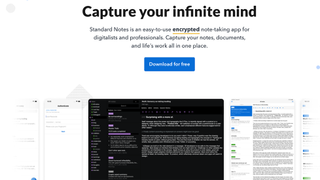
Standard Notes also includes helpful organization and retrieval features; users can tag notes and group them together as well as use the search tool to find any keywords from previously written notes.
For securit-focused individuals, this is a great option. It resides closer to the Bear side of the feature spectrum, with an almost email-like interface, and for those looking for simple note-taking options with cross-platform compatibility and a highly secure storage and delivery system, Standard Notes checks all the boxes.
Pricing: Free
Every Standard Notes plan offers end-to-end encryption, multi-device support and unlimited notes. Jumping up to the Core Plan ($29/yr) offers additional theme styling, Markdown support, and two-factor authentication. The Plus Plan ($79/yr) includes all of this plus an encrypted file system, email backups, and custom domain support.
For nearly all users, the free or Core Plan should offer plenty.
Slite
Slite offers an extremely intuitive text-to-HTML conversion tool, and allows users to easily embed images, videos, voice memos, and more into their notes. While it does come with a premium price, Slite offers a discount to students in need of their services. Slite also provides a table of contents feature, which is especially helpful for users who are taking lengthy notes.
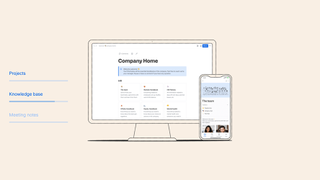
Slite resides in the Notion category of note-taking apps, meaning it’s really as simple or robust as you want it to be. Like Notion, you start with a blank page, though you can easily create checklists, tables, knowledgebases, or even your own Kanban board.
Where Slite differs from anything on this list is in its ability to work collaboratively. While others offer collaboration options, Slite closely resembles a task management suite like Asana and integrates with other popular platforms like the Google Suite, Slack, and Loom.
Pricing: Free
While Slite does offer a free option, and it’s fine for working solo, the true power of the platform starts to shine in the Standard ($6.67/mo) and Premium ($12.50/mo) plans. With the Standard Plan you get unlimited docs, usage dashboards, and a the ability to create read-only docs. In Premium you get all of this, plus advanced document permissions, and OpenID SSO for those using Okta, Azure, or other identity or enterprise work platforms.
Ulysses
Last but not least is the Ulysses note-taking app. Ulysses is an Apple-exclusive note-taking app that allows users to write long-form notes in a format that is not crowded or confusing. For those who are easily distracted while taking notes, the app includes a focus mode that eliminates any pop-ups, notifications, and more while the user is note-taking. Finally, Ulysses allows users to publish their work directly to WordPress to store or share.
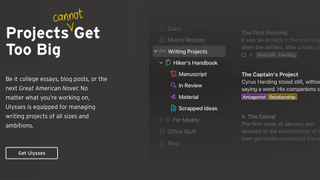
Ulysses is perhaps the best note-taking platform for writers. It’s a minimal interface built for distraction-free writing. And while it’s quite similar to Bear, the thing that sets Ulysses apart is its organization options. Inside Ulysses you can organize documents and files in a number of ways, as well as creating notebooks and folders for everything from your personal diary, to that manuscript you’re working on, and even your notes from school, work, or home.
Pricing: $6/mo or $50/yr
There’s no free option, but Ulysses does offer reduced pricing for students. To get the discount you’ll need to apply, which is really as simple as sending your student ID from the link in the settings menu.
Stay in the know with Laptop Mag
Get our in-depth reviews, helpful tips, great deals, and the biggest news stories delivered to your inbox.
