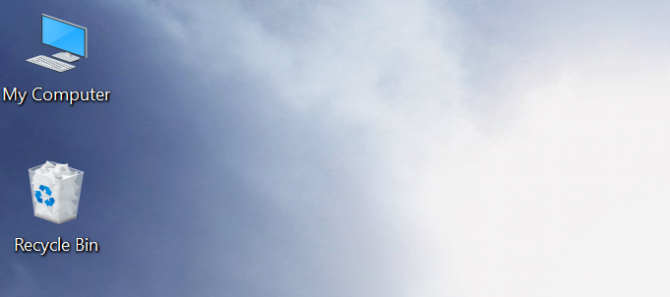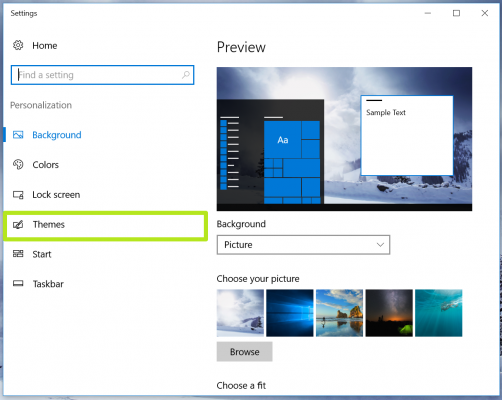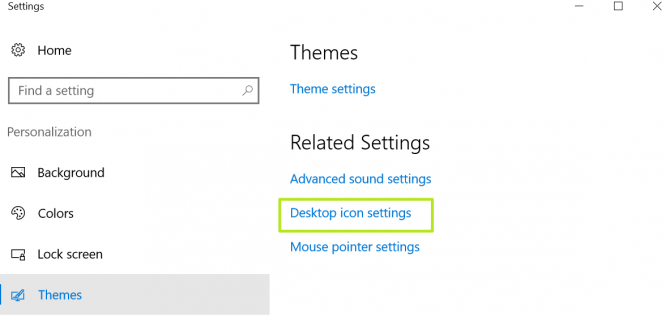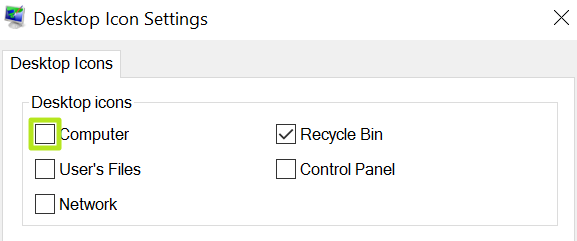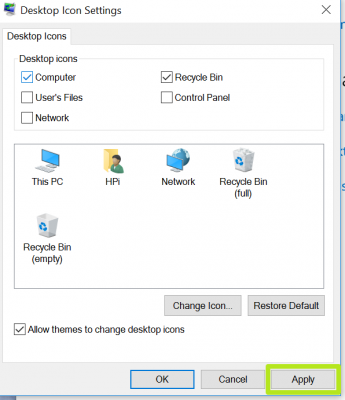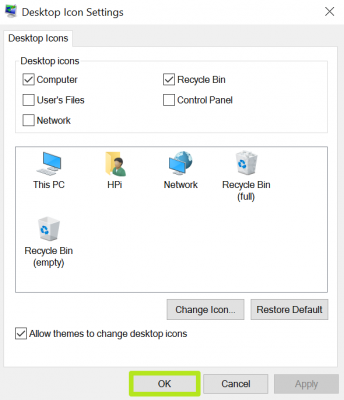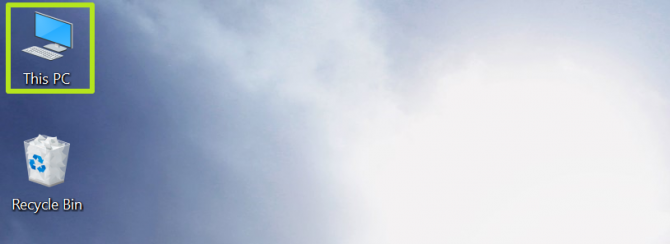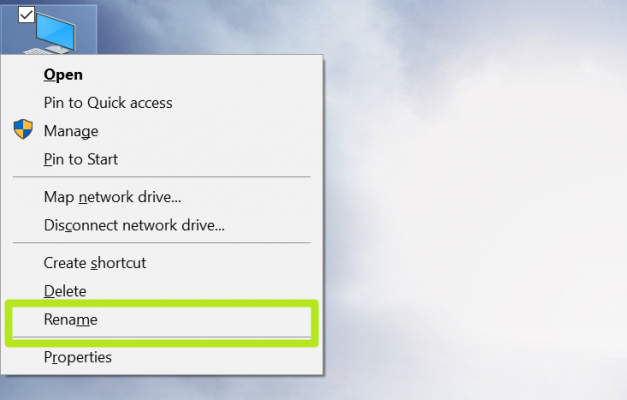How to Restore My Computer Icon to the Windows 10 Desktop
Windows 10 improved upon its predecessors in a number of ways, but it changed a number of things that some users may have grown to rely upon. If you're one of those who miss the My Computer icon on the desktop, we've got a way to bring that old reliable button back.
This trick doesn't just make it easier to see the drive-level of your PC, it also allows you to bring other icons back. So rejoice, fans of the Control Panel and Network! Here's how to restore the My Computer icon to the desktop:
1) Right-click on the desktop and select Personalize.
2) Click Themes.
3) Click "Go to desktop icon settings."
4) Check the box next to Computer. You can also check the boxes for Control Panel, Network and User's Files to bring those to the desktop.
5) Click Apply.
Sign up to receive The Snapshot, a free special dispatch from Laptop Mag, in your inbox.
6) Click OK.
7) Right-click on This PC.
8) Select Rename.
9) Type "My Computer."
10) Click Enter.
Customize Windows 10
- Create Custom Keyboard Shortcuts
- Make Windows 10 Look and Feel Like Windows 7
- Change the Default Windows Font
- Turn Off Notification and System Sounds
- Change Your Desktop Background in Windows 10
- Change the Icon Size
- Give Windows 10 a Dark Theme
- Make Your Own Windows 10 Theme
- Hide Your Name on the Login Screen
- Add Another Column to the Start Menu
- Get Mac-Like File Previews
- Add My Computer Icon to Desktop
- Edit Photos to Fit as Backgrounds
- Add Accent Colors
- Customize Autoplay Menu
- Install and Delete Fonts
- Customize the Action Center
- Disable Transparency Effects
- Get Classic Solitaire and Minesweeper
- Change the Look of Windows 10 Books
- Add a URL Field to the Taskbar
- Add Clocks from Multiple Time Zones
- Get the Old Volume Control Back
- Disable Windows 10 Startup Delay
- Add Quick Contacts to the Start Menu
- Show Hidden Files and Folders
- Enable Spatial Sound
- Best Themes
- All Windows 10 Tips
- Change the Login Screen Background
- Install New Desktop Themes
Henry was a contributing writer at Laptop Mag. He penned hundreds of articles, including helpful how-tos for Windows, Mac, and Gmail. Henry has also written about some of the best Chromebooks, and he has reviewed many Apple devices, including various MacBook Air laptops. He is now a managing editor at our sister site Tom's Guide, covering streaming media, laptops, and all things Apple.