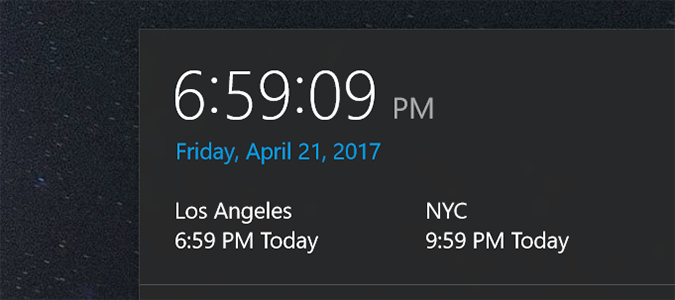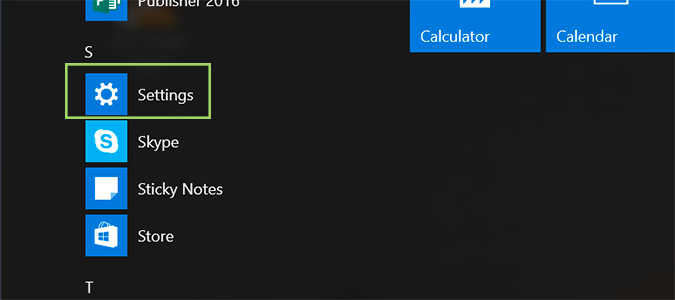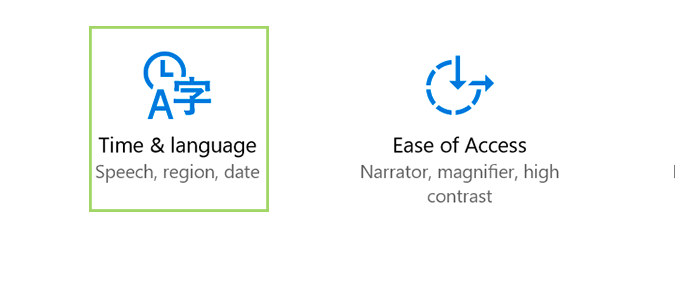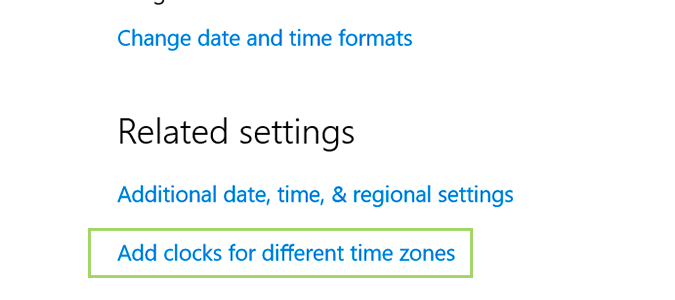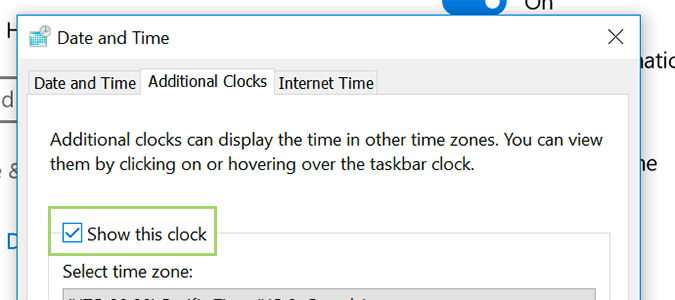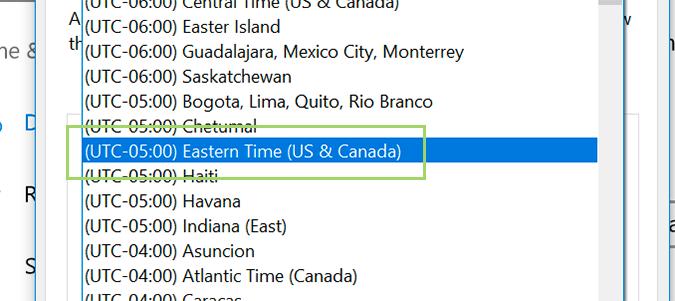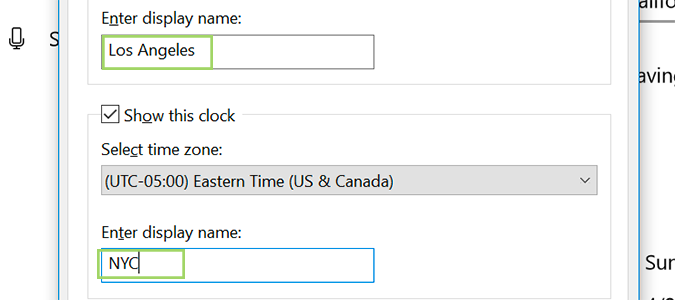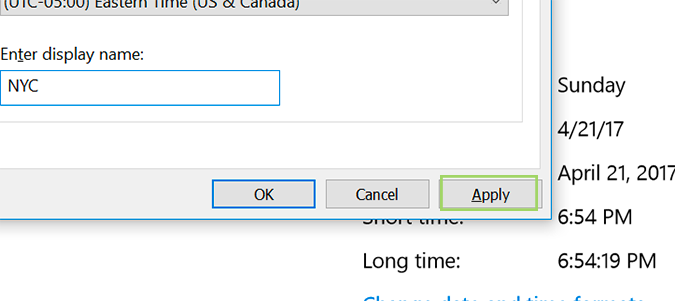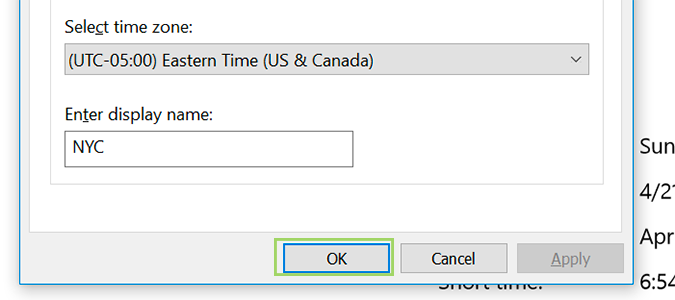Add Clocks from Multiple Time Zones in Windows 10
If you live on the West Coast, but do business on the East Coast, the mental math needed to keep everything on target is sometimes overwhelming. It’s a three hour time difference, but a slight miscalculation could lead to some real problems. No worries, Windows 10 allows you to set up multiple clocks to display times from around the world.
To access them, you’ll click the clock in the Taskbar, as you normally would. Instead of displaying the current time, it’ll now display that and timezones from other locations you’ve set up.
1. Open Settings by clicking the Start menu and selecting it, or typing it into Cortana.
2. Click on Time & language.
3. Click the Add clocks link to set up clocks in multiple time zones.
4. Click the option to Show this clock. This will show you the original clock, the one you have set to your current location.
5. Next, click the second Show this clock option, and set it to the timezone of your choice by selecting it from the drop-down menu.
Sign up to receive The Snapshot, a free special dispatch from Laptop Mag, in your inbox.
6. Change the names for Clock 1 and Clock 2. (optional)
7. Click Apply at the bottom right.
8. Click OK.
Customize Windows 10
- Create Custom Keyboard Shortcuts
- Make Windows 10 Look and Feel Like Windows 7
- Change the Default Windows Font
- Turn Off Notification and System Sounds
- Change Your Desktop Background in Windows 10
- Change the Icon Size
- Give Windows 10 a Dark Theme
- Make Your Own Windows 10 Theme
- Hide Your Name on the Login Screen
- Add Another Column to the Start Menu
- Get Mac-Like File Previews
- Add My Computer Icon to Desktop
- Edit Photos to Fit as Backgrounds
- Add Accent Colors
- Customize Autoplay Menu
- Install and Delete Fonts
- Customize the Action Center
- Disable Transparency Effects
- Get Classic Solitaire and Minesweeper
- Change the Look of Windows 10 Books
- Add a URL Field to the Taskbar
- Add Clocks from Multiple Time Zones
- Get the Old Volume Control Back
- Disable Windows 10 Startup Delay
- Add Quick Contacts to the Start Menu
- Show Hidden Files and Folders
- Enable Spatial Sound
- Best Themes
- All Windows 10 Tips
- Change the Login Screen Background
- Install New Desktop Themes
Bryan covers everything you need to know about Windows, social media, and the internet at large for Laptop Mag. Thanks to his extensive knowledge of operating systems and some of the most popular software out there, Bryan has written hundreds of helpful guides, including tips related to Windows 11 drivers, upgrading to a newer version of the OS, editing in Microsoft Photos, or rearranging pages in Google Docs.