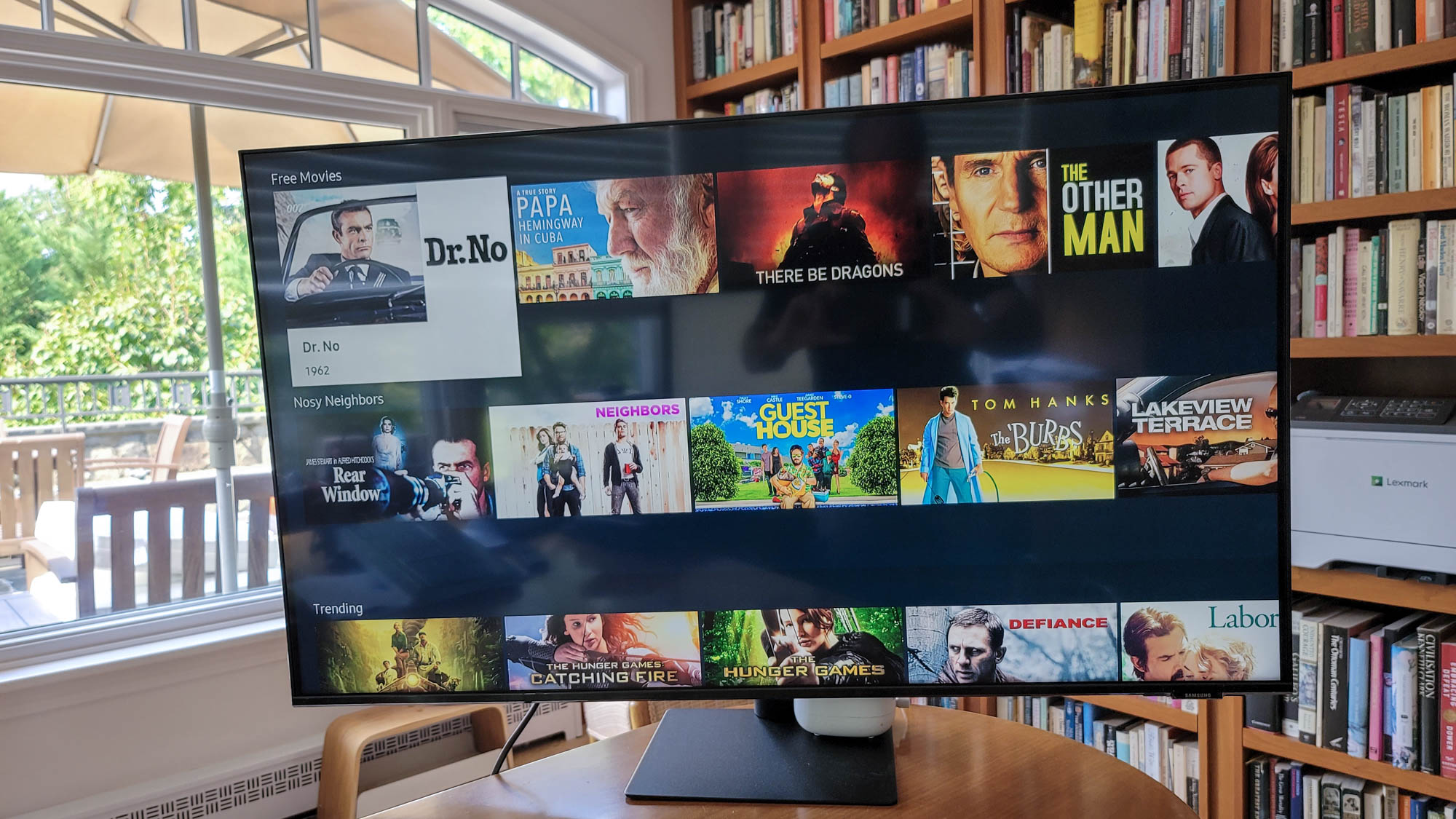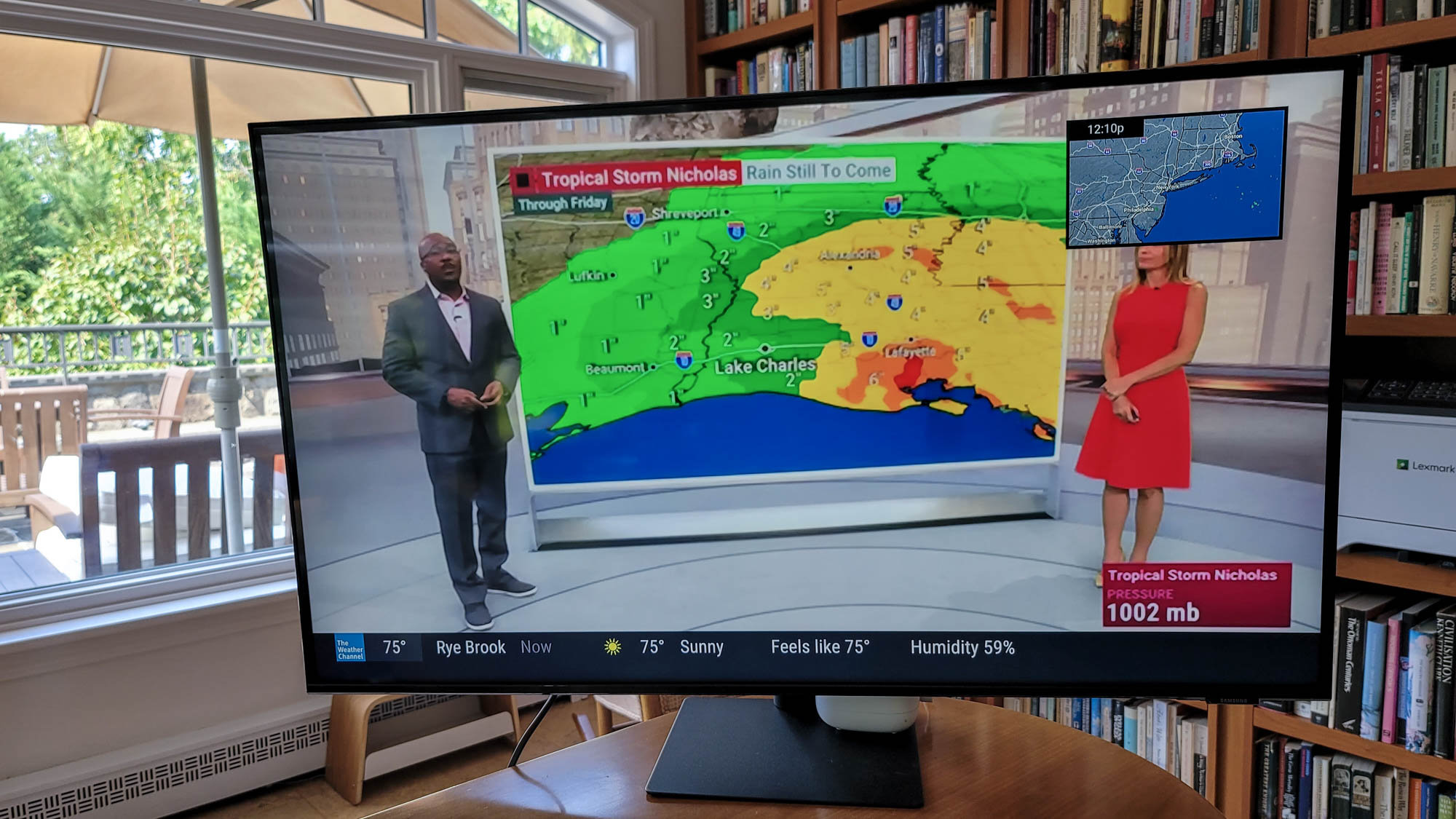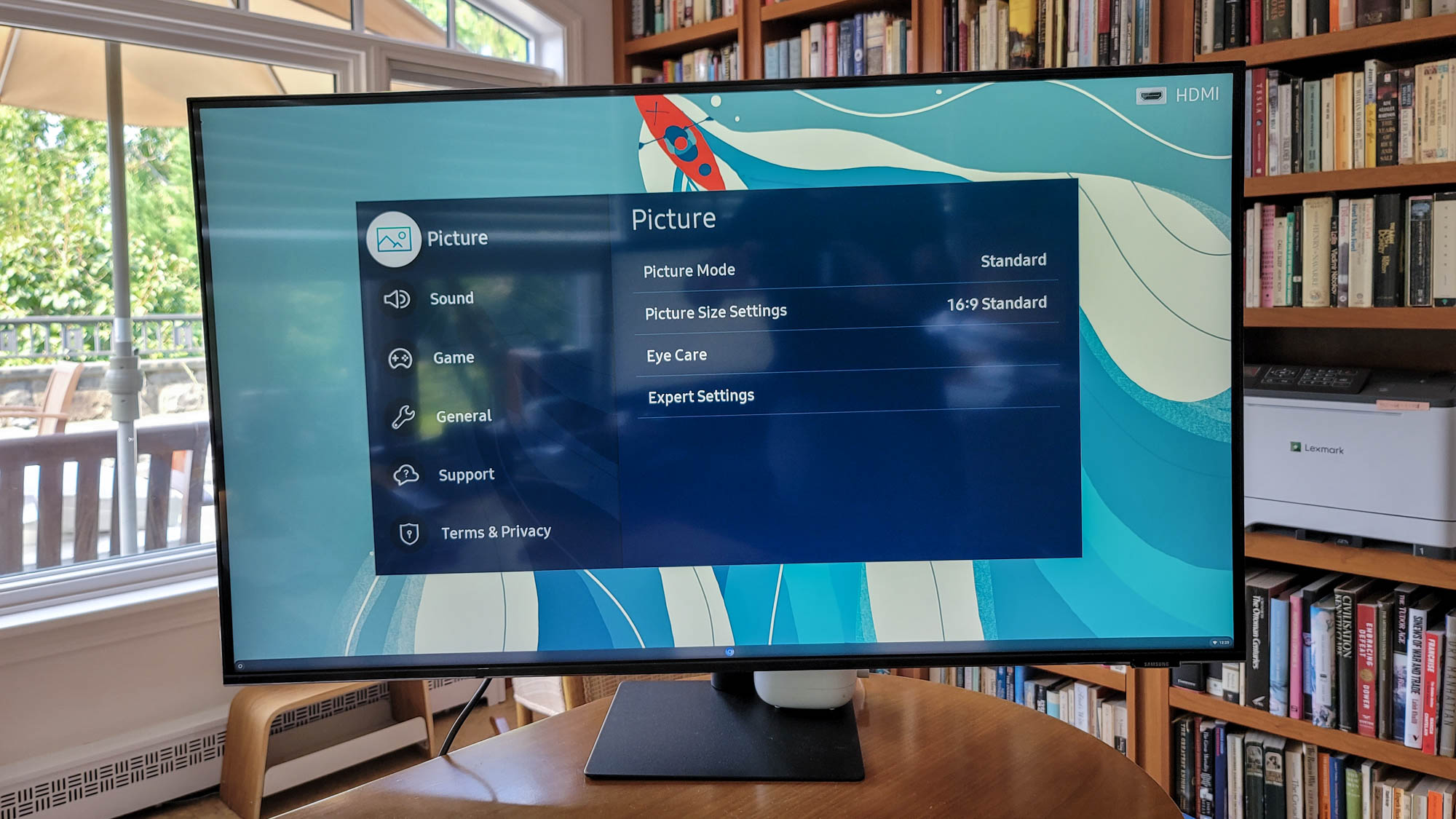Laptop Mag Verdict
Samsung’s 43AM70A Smart Monitor comes close to satisfying every visual want, but falls short for serious gamers.
Pros
- +
4K display
- +
Wired and wireless connections
- +
Solar remote control
- +
Streaming entertainment options
- +
Link to online apps
Cons
- -
Complicated set up and use
- -
Slow response time and refresh rate
Why you can trust Laptop Mag
Screen size: 42.6-inches
Resolution: 3840 x 2160
Response time: 8ms
Refresh rate: 60Hz
Aspect ratio: 16:9
Panel type: VA
Video inputs: Two HDMI 2.0, USB C
Wireless data: Wi-Fi 5, Bluetooth 4.2
The Samsung 43AM70A smart monitor provides the freedom of choice by letting the user link wirelessly with a phone and stream content from 450 entertainment apps. Samsung’s smart monitor works just as well connected to a computer, tablet or phone as it is viewing programming directly via Wi-Fi.
With the Samsung 43AM70A smart monitor, you get a gorgeous 43-inch, 4K display and the option to connect to a wireless speaker via Bluetooth. However, when it comes to appealing to gamers and getting what you want on-screen, it is frustrating. Still, the 43AM70A’s remote control is solar-powered and has an innovative set of controls.
At $600, the 43AM70A is a bargain compared to the likes of LG’s 43UN700-TB43 ($870) and Dell’s U4320Q ($866), neither of which come close to Samsung’s wireless and streaming capabilities. Overall, the 43AM70A stands out with a slew of new abilities that add up to an excellent all-in-one experience, that is if you’re not a fervent gamer.
Samsung 43AM70A pricing and configurations
Samsung’s flagship 43AM70A smart monitor combines a 43-inch, 4K display with the ability to connect wirelessly, stream entertainment programming, connect to a phone or tablet, and command it all with a solar-powered remote control. The 43-inch display costs a reasonable $600.
The smaller $400 32AM70A downsizes the display to 32 inches, while the $300 32M50A, $250 27M50A and $230 24M50A screens reduce the display’s resolution to 1920 x 1080 pixels and have 32-, 27- and 24-inch screens. On the downside, there’s nothing bigger than a 43-inch display. A 55-inch, 65-inch or bigger screen would help those wanting a full-size home theater experience.
Samsung 43AM70A design
Whether it’s on an office desk, hung from a wall or in the corner of a den, the Samsung 43AM70A has an understated design that will fit into just about any decor. Simple and unfussy, the all-black display makes a sleek minimalist statement with a subtle Samsung logo placed in the lower-right corner.
At 38 x 24.8 x 9.7 inches and 23.4-pounds, the 43AM70A is small and light enough for one person to move and install; its 0.25-inch bezel makes for a thin frame. Oddly, for a screen so big there are no visible vents on the sides or back. The display’s bottom has ducts to bring in cooling air, but it never got over 93 degrees Fahrenheit during heavy use.
Sign up to receive The Snapshot, a free special dispatch from Laptop Mag, in your inbox.
The monitor’s stand can be tilted 2 degrees forward or as much as 20 degrees back. It can’t, however, be swiveled, raised or lowered. It can also use a 200-mm VESA mounting bracket or stand.
Underneath the Samsung logo are the screen’s controls for power and working through its on-screen menu. The 43AM70A uses Tizen 5.5 software, a step behind Samsung TVs that use version 6.0. Still, it’s easy to turn the display on or off, change the source and control the volume.
Samsung 43AM70A apps and services
The Samsung 43AM70A is packed with several digital assistants, including Alexa, Bixby and Google Assistant, which makes it stand out as an alternative to Android TV devices. It can’t match the 5,000-plus Android TV apps available, but the 43AM70A currently provides access to roughly 450 downloadable apps.
The monitor’s Home screen is the starting point. In addition to displaying notifications from my Samsung account, it has a strip of entertainment apps along the bottom, such as Netflix, Amazon Prime Video, Hulu and more. To the left are icons for Settings, Source, Search and the installed apps.
As I scrolled through the entertainment choices, highlights of the offerings showed up above. After I selected one, the full selection of its content showed up with a search bar. The interface wasn’t an exact duplicate of the web or app version of the respective service, but for Hulu and Netflix, it was close.
I spent a few minutes adding Kanopy, Plex and Crunchyroll, but the 43AM70 lacks apps for BBC America or SpeedTest; both are available through Android TV. Oddly, when I searched “weather,” The Weather Channel didn’t show up, but I eventually found it through other means. For many of these services, such as NBC Sports however, I needed to log into my local cable TV account to view them.
Samsung’s TV Plus service is aimed at those who like to watch old-school TV on a schedule. There’s access to several hundred streaming channels that range from many of the major TV networks and a few minor ones like Anime All Day. TV Plus lacks local programming, though.
Finally, the 43AM70A has online links to Microsoft 365, but it was frustrating to use. After I entered my Microsoft account name and password, I was online and able to grab documents from my OneDrive account. However, it took nearly 30 seconds to load a two-page Word document and the keyboard action was painfully slow.
Samsung 43AM70A installation and setup
Getting the 43AM70A hardware working was a snap. It starts with screwing together the two-part stand together (have a Philips screwdriver ready).
Those who live in older homes with two-pronged AC outlets will love that the 43AM70A uses a two-prong plug (although, you should really replace that with a grounded outlet). Using the remote control, I picked English as my language, logged into my Wi-Fi network and agreed to Samsung’s license and terms. The display registered itself for warranty (one-year) and support purposes.
Finally, I picked Google Assistant as my voice control system, although the 43AM70A also supports Alexa and Samsung’s Bixby. It took a little over 15 minutes to get the display ready, but I still needed to log into the individual streaming apps I subscribe to, which can be agonizing when using the onscreen keyboard. However, you can connect a wireless keyboard, like the Logitech K400+ that I used, to make the experience smoother.
Samsung 43AM70A ports and cabling
The 43AM70A has a pair of HDMI 2.0 inputs, but it lacks connections for a DisplayPort. It also has a USB Type-C port for charging the remote control and for streaming video using Alternate Mode Video via a phone, tablet or notebook. But it can’t present picture-in-picture format from two inputs, like the HDMI source taking up most of the screen while the USB Type-C input displays in a smaller rectangle.
There are also three USB Type-A 2.0 ports, and the display’s stand has a rubber strap in the back for gathering the cables together.
There’s no audio-out port, though. The only choice for external sound is to use the display’s Bluetooth 4.2 system to connect with a wireless speaker. It took about a minute to scan for, find, pair and connect with my speaker bar. When I switched back to the 43AM70A’s internal speakers, the display kept asking if I wanted to use Bluetooth audio.
The 43AM70A’s 802.11AC Wi-Fi goes beyond streaming entertainment apps. Using the display’s built-in Apple AirPlay 2 receiver, I tapped into my iPhone 12’s stash of photos and video; it also works with iPads and Macs.
The Samsung 43AM70A can also connect with a Galaxy phone or tablet via the monitor’s built-in DeX circuitry that creates a full-screen desktop environment. While older Galaxy S and Note phones require a dock to connect, some recent ones can do so with a USB-C hub that has an HDMI port.
The Galaxy Note 20, S21 and Z Fold 3 families perform magic by connecting to DeX wirelessly. It worked seamlessly with my Note 20, showing my desktop arrangement full screen while providing access to the phone’s apps. A Bluetooth keyboard linked to the Note 20 helped a lot when I edited a Word document, watched the feed from a local webcam and ran a Skype video call with relatives. Unfortunately, I needed to rely on the phone’s webcam and microphone because the 43AM70A has neither.
Over my two weeks with the 43AM70A, it became an essential hub for my tech. It worked with an Acer Chromebox and my cable TV box (via HDMI), a Tab S7 tablet (via USB-C) and a Note 20 (with wireless DeX). It was a snap to move between the different connection methods using the display’s remote control.
On the downside, the 43AM70A relies too much on having a reliable Internet connection. When my service went out after a bad storm, I was left high and dry. With 10Mbps provided by a phone hotspot, the 43AM70A’s performance dropped out and froze up.
Samsung 43AM70A performance
Through two weeks of daily use, the 43AM70A screen fulfilled my visual and connection needs. It was online and displayed a stream seven seconds after turning it on and shut itself off in less than a second.
With 42.6-inches of active display space (measured diagonally) at its disposal, the 43AM70A can showcase its 3840 x 2160 resolution in sharp detail. The VA display panel has a side-to-side viewing angle of up to 178-degrees, but its slow 60Hz refresh rate and an 8-millisecond response time won’t impress ardent gamers looking for an advantage.
While the display has a 16:9 aspect ratio, Samsung’s Gaming Mode can reformat itself to a 21:9 aspect ratio, expanding the field of view.. I expect that passionate gamers will likely scoff at its refresh rate (60Hz) and response time (8ms), but the display was acceptable for mild gaming, like Tarmac Race, where the action was smooth with no dropped frames. It was just as good for watching baseball, “A Private War” and a single night binge of “The Chair” episodes.
Using a Minolta LM-1 luminance meter, I measured the 43AM70A’s output in Dynamic mode at an average of 233.7 nits of brightness.. This is 7 percent off Samsung’s 250 nits spec, but more than enough for a brightly lit room. By using the better looking Natural setting, the screen’s output dropped to 123 nits – not nearly as bright and might require closing the shades.
It supports more than 1 billion colors and Samsung rates its contrast ratio at 5,000:1. Using the screen’s Natural mode, the “Dawn of Man” opening scenes from “2001: A Space Odyssey” looked great with vibrant colors, smooth action and a good compromise between brightness and contrast. The sunrise and sunset scenes were rich and well balanced, but by adjusting the Shadow Detail setting, I was able to coax a few more elements from the darker scenes.
Either way, the edge-lit LCD panel suffered from uneven illumination with a brightness uniformity of only 72 percent. For instance, the right side of the display was consistently darker than average.
While in Dynamic mode, the 43AM70A used 99.1-watts and 0.5-watts when idle. If it’s turned on for eight hours a day and idle the rest of the time, the display will cost about $38 a year to operate if you pay the national average of 13 cents per kilowatt hour of electricity. Using the Natural mode reduced that to $27.20 a year.
Samsung 43AM70A audio
The screen’s pair of 10-watt speakers sounded tinny, but that can be partially addressed by boosting the midrange with the built-in equalizer. When listening to the Grateful Dead’s “Uncle John’s Band,” while the internal speakers hit the high it still sounded flat, regardless of the equalizer’s setting.
Later when watching “Solaris,” the soundtrack was well synchronized with the visuals. On the other hand, the film’s ethereal soundtrack lost much of its impact. It sounded too thin to create the horror movie anxiety it was designed to invoke.
Unfortunately, there’s no audio-out port to drive external speakers. Its saving grace is that the 43AM70A’s Bluetooth can link the display with wireless speakers.
Samsung 43AM70A remote control
The screen’s solar remote control is a breakthrough device. With a photovoltaic array that takes up half of the underside, the remote’s battery charges from the sun or room lights. If that’s not enough, you can give it a booster charge with the included USB-C cable; an AC adapter is not included. For over two weeks, it ran without needing a wired charging. However, I’m not a fan of the lack of backlighting, a mini-keyboard and battery gauge. If you dig deeply into the Menu’s Eco Solution section you can see the remote’s battery level on-screen.
The 2.1-ounce remote control treasures size and weight over having lots of keys. In addition to an on/off button, there are keys for opening the system’s menu, going to the Home page, and a handy go-back button. Below the remote’s four-way control are instant access keys for Netflix, Amazon Prime Video and for opening the monitor’s Web browser. Its innovative pair of rocker switches make it a gem. The switch on the left controls the volume with a flick up or down; press it to mute the audio. The other rocker is for quickly going through the Samsung TV Plus Guide; press it to select the choice.
For those who like to talk to (or yell at) their display, there’s a button for activating the remote’s microphone to tell Alexa, Bixby or Google Assistant what to do. The results with Assistant were tolerable. It correctly responded to “Switch to Netflix” and “What time is it?” but couldn’t handle “show battery level.”
There’s another entry point for the 43AM70A. With the Samsung SmartThings app on my Galaxy Note 20, I could use the Samsung’s SmartThings app and my Galaxy Note 20 phone to control the display. I turned the display on and off, went to the Home screen and changed the volume.
Samsung 43AM70A picture settings
The 43AM70A has five Picture modes (Dynamic, Standard, Natural, Filmmaker and Movie) to suit a variety of material. Overall, Natural presented the best balance between brightness and color for anything from a movie to the nightly news.
The 43AM70A can work with HDR 10 material, but lacks adaptive synchronization protocols for enhancing graphics, like Nvidia’s G-Sync or AMD’s FreeSync. The display’s Expert Settings category allowed the adjustment of Brightness, Contrast, Sharpness, Color and Tint. I couldn’t save them as a custom picture setting, though.
Bottom line
The first of a new generation of monitors that are equal parts display and computer, the Samsung 43AM70A is what we’ll expect from screens in the near future. It’s just as good connected to a computer, phone or tablet as when using its internal entertainment apps and Wi-Fi Web surfing. Bright, detailed and rich, the 4K display is better for watching movies and TV shows than for serious gamers, but is an excellent home-entertainment screen. Its multitude of major and minor streaming sources make the 43AM70A a winner.
At $600, the 43AM70A is 45% cheaper than traditional monitors like LG’s 43UN700-TB43 and Dell’s U4320Q displays. It also outdoes them with wireless data, internal apps and the ability to create a full desktop environment from a phone or tablet. If you’re looking for the smartest, most versatile monitor on the market, look no further than Samsung’s 43AM70A. It’s the one to get if you want your screen to do more – much more.
Samsung 43AM70A Smart Monitor Specs
| Aspect ratio | 16:9 |
| Refresh rate | 60Hz |
| Resolution | 3840 x 2160 |
| Wireless data | Wi-Fi 5, Bluetooth 4.2 |
| Response time | 8ms |
| Video inputs | Two HDMI 2.0, USB C |
| Screen size | 42.6-inches |
| Panel type | VA |