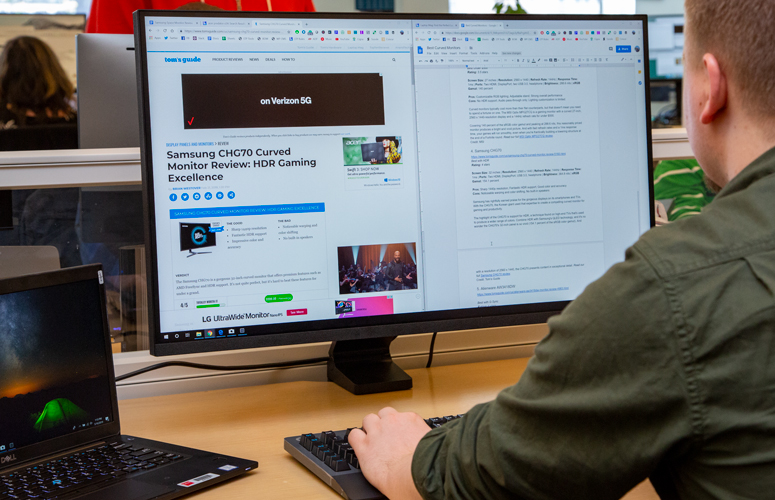Laptop Mag Verdict
The Samsung Space Monitor's innovative design effectively maximizes desk space, and the 32-inch, 4K display is vivid and sharp.
Pros
- +
Innovative space-saving design
- +
Vibrant, accurate colors
- +
Slim bezels
Cons
- -
Display could be brighter
- -
Few ports
- -
Setup can be tricky
- -
Limited adjustability
Why you can trust Laptop Mag
Find yourself drowning in clutter at the office? The $499 Samsung Space Monitor can help. This monitor has a clever articulating arm that clamps to the back of your desk to maximize usable desk space. While the crafty design is the main highlight of this monitor, its 4K panel is no slouch, either.
We tested the 32-inch, 4K model, which offers a sharp picture and vivid colors. The panel on the larger version isn't the brightest, and the refresh rate is limited to 60 Hz. Samsung also sells a 27-inch model ($399) with a lower, 2560 x 1440 resolution but with a faster refresh rate of 144 Hz.
Design
The Space Monitor has a sophisticated design with clean lines, making it the perfect extension to a midcentury desk. That sleek form factor is enabled by a clamp-style stand that mounts to the back edge of a desk.
Once firmly attached, the flexible arm lets you position the monitor to your liking. Just pull the screen toward you, lowering it, then tilt the display either up or down. If you've used a Microsoft Surface Studio before, then you'll be familiar with the motion. While the design is undoubtedly innovative, the display doesn't swivel left or right, and you can't adjust the height without moving the display forward or backward.
The monitor freed up a good amount of space on my desk, especially when the arm was positioned vertically. A second monitor, two laptops, a keyboard, a mouse pad and mouse, and various other items all fit comfortably on the tabletop. I was especially thrilled when I found out that I could fit a 15-inch review laptop in the space between my keyboard and the Space Monitor, so I could test the product without taking my hands off the keys. That's not something I could do with my previous monitor, because the base would get in the way.
Not only did the miniscule base save me about an extra square foot of dead space, but it also let me place taller items, like my coffee cup and Warframe plush, farther back on my desk. However, that applied only when the arm of the monitor was positioned vertically. The display actually blocked a large portion of my desk whenever I pulled the screen toward me to bring the panel to eye height.
Sign up to receive The Snapshot, a free special dispatch from Laptop Mag, in your inbox.
MORE: Help Me, Laptop: What's the Best Laptop for 5K Monitors?
Apart from the space-saving frame, the Space Monitor's design is rather spartan. Thin bezels flank the 32-inch display, drawing your eyes to the field of densely packed pixels while reducing the width of the monitor. Branding is kept to a minimum, with only a Samsung logo on the corner bezel.
I wish Samsung had used premium materials to complement the modern design. The Space Monitor's bezels are a wood-grain plastic, while the plastic back panel has a corrugated texture. Build quality seems solid, although the display bobbled every time I moved it.
Deep grooves run along the spine of the frame, where you can neatly conceal wires, though I found that thinner cords slipped out of the tracks quite easily.
Installation and Setup
The setup process is fairly straightforward. First, place the arm behind your desk and lower it until the upper clamp sits flat against the surface. Then, reach below the desk and screw the lower part of the clamp to the underside of the desk until the mounting cup grips with enough pressure to keep the monitor steady. If you've used a C-clamp before, then you'll be familiar with the setup.
Installing the Space Monitor will be easy for some users and nigh impossible for others. I had a particularly frustrating time, because the frame of the monitor wouldn't fit in the gap between my immobile desk and the wall behind it.
I had to unscrew the circular mounting cup from the bottom of the monitor, slide the arm into a cutout on the back of my desk, then reattach the bottom clamp. Note, the clamp extends to a maximum of 3.5 inches, so you can't mount it to a table with thick edges or a flat back panel.
To make matters worse, a metal bar on my desk had to be removed before I could tighten the clamp to the underside of my desk, which extended the installation process to about an hour.
MORE: How Hackers Break into Computer Monitors to Fool Users
Fortunately, my handy work paid off. My desk immediately felt more spacious after I replaced my traditional Dell work monitor with the Samsung. The Space Monitor does take up some space, but it's not much; the clamp that grips the top of a desk has a 4.5 x 3.5-inch footprint, making it about as small as the base on a modern desk light.
Ports and Interface
Port selection is very limited on the Space Monitor. On the rear of the base, you'll find an HDMI port (cable included), a Mini DisplayPort and a USB Type-A service port. I really wish there were a USB-C input or at least a second HDMI port.
Rear ports are typically a pain to deal with, but the Space Monitor's flexible arm allowed me to tilt the screen down flat so I could access the back cover.
Navigating through the menus is simple, due to a five-way directional knob positioned on the backside of the monitor. Instead of fiddling with buttons, all you have to do is push the stick in whichever direction you want to navigate, then press down to select an option. The Space Monitor lets you adjust brightness, contrast, sharpness and color. You can also toggle on an Eye Saver mode and a Game mode.
The Space Monitor features picture-by-picture and picture-in-picture modes, so you can connect a second device and use the large, 32-inch canvas as if it were multiple monitors.
Performance
Along with all the physical workspace you save, the 32-inch monitor offers a large canvas for optimizing productivity. It'll be hard to go back to my small work monitor after having the experience of simultaneously viewing a web page and Google Doc on the Space Monitor without adjusting my browser's zoom.
The large panel made viewing full-screen YouTube videos feel like a visit to an IMAX theater. I could even comfortably view clips in Theater mode on one half of the panel and chat with co-workers on Slack using the other half.
MORE: Samsung's Floating Space Monitor Gives You Your Desk Back
With an aspect ratio of 16:9, the Space Monitor is taller and narrower than the Dell P3418HW. That makes this monitor especially good for document viewing, since you'll see more vertical data on the page.
The 3840 x 2160-resolution display offers a sharper image than its 1080p rivals, like the Dell P3418HW. Text looked crisp, and I could see fine details in a 4K trailer for Spider-Man: Far From Home, like each strand of web shooting out of our friendly neighborhood superhero's wrists.
Colors are quite vibrant on the Space Monitor. My eyes were instantly drawn to the saturated tones in the Windows 10 icons after I connected my laptop for the first time. Peter Parker's epic new spidey suit glowed a luscious red, and the radiant blue in Mysterio's armor did justice to the suit's sci-fi aesthetic.
With a refresh rate of 60 Hz and a 4-millisecond response time, the Samsung Space Monitor isn't meant for gaming. I noticed some sluggishness when I quickly moved my cursor across the screen; however, the monitor kept up with the kinetic action in an Avengers: Endgame trailer. If you're a gamer who wants to save desk space, consider the 27-inch, 2560 x 1440-pixel model, which has a faster, 144-Hz refresh rate.
Lab Testing
The Samsung Space Monitor did a good job in our benchmark tests. As expected, it scored high marks on color, netting an sRGB rating of 140.8, according to our Klein K10 colorimeter. That makes the Space Monitor even more vibrant than the P3418HW (129 percent) and the LG 34UC89G (126 percent).
MORE: Best Laptop Docking Stations - USB Type-C and Thunderbolt 3
I was less impressed by the average maximum brightness of 264.4 nits. That's a decent rating, but it falls below the results from the P3418HW (263.8 nits) and the Alienware AW3418DW (270 nits). If you need the brightest display, go with an HDR-supported monitor like the Samsung CHG70, which can reach 600 nits in HDR mode.
Color accuracy is pretty good on the Space Monitor. With a Delta-E score of 0.1, the Space Monitor is about as color-accurate as the impressive Samsung CHG70 (0.09) and even more true-to-life than the MSI Optix MPG27CQ gaming monitor (1.02).
Bottom Line
The Samsung Space Monitor has a unique space-saving design and a sharp, 32-inch display with vivid and fairly accurate colors. The ergonomic design alone makes the Space Monitor worth considering for those who need more desk space or neat freaks who yearn for a clean work environment.
But, while sleek and modern, the Space Monitor's design is minimalist to a fault. With so few ports on this display, business users will need a dock in order to plug in peripherals or connect to other monitors. Also, the articulating arm isn't as flexible as I would have liked, and competing panels are brighter.
Overall, the Space Monitor is a solid monitor, but like most first-edition gadgets, it leaves plenty of room for improvement.
Credit: Laptop Mag
- HP EliteDisplay S14 USB-C Portable Monitor - Full Review and ...
- Help Me, Tom's Guide: Can I Use a TV as a Monitor?
- Display Panels and Monitors - Reviews Articles on Tom's Guide
Samsung Space Monitor (SR75) Review Specs
| Display Resolution | 3840x2160 |
| Display Size | 32 |
| Number of HDMI Ports | 1 |
| Ports | HDMI, Mini DisplayPort, USB |
| Refresh Rate | 60Hz |
| Weight | 14.9 lbs. |
Phillip Tracy is the assistant managing editor at Laptop Mag where he reviews laptops, phones and other gadgets while covering the latest industry news. After graduating with a journalism degree from the University of Texas at Austin, Phillip became a tech reporter at the Daily Dot. There, he wrote reviews for a range of gadgets and covered everything from social media trends to cybersecurity. Prior to that, he wrote for RCR Wireless News covering 5G and IoT. When he's not tinkering with devices, you can find Phillip playing video games, reading, traveling or watching soccer.