How to download YouTube videos — the easiest way to store content locally
How to download YouTube videos

"How to download YouTube videos" is a question many want to know because, let's be real, some of us don't want to go through the hassle of opening the YouTube app and hunting for our favorite videos. We want easy access to YouTube content, whether it's a workout video that offers excellent workout tips or recipe how-to that you'd like to try on your own.
Fortunately, downloading YouTube videos is super easy; you can simply pull up a website that will help facilitate the download or, if you prefer, you can install software that will make YouTube downloads a breeze. Here's a step-by-step tutorial on how to download YouTube videos.
How to download YouTube videos
Downloading YouTube videos to store locally on your device is easy, and there are several methods you can employ, too. The first way you can download YouTube videos is to use the YT1s website.
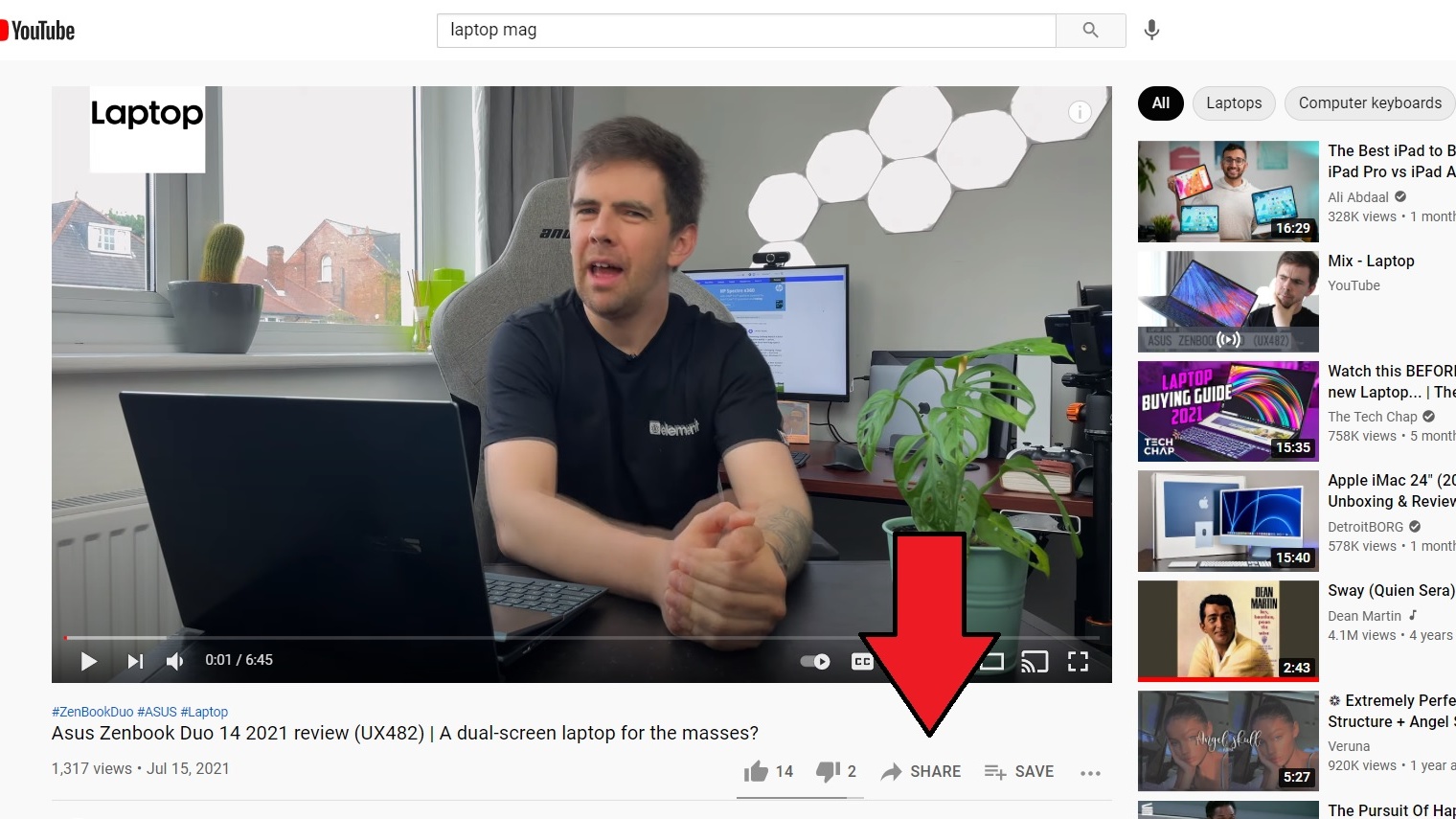
1. Find the special YouTube video you'd like to download.
2. Click on "Share" followed by "Copy" to get the YouTube video's URL.
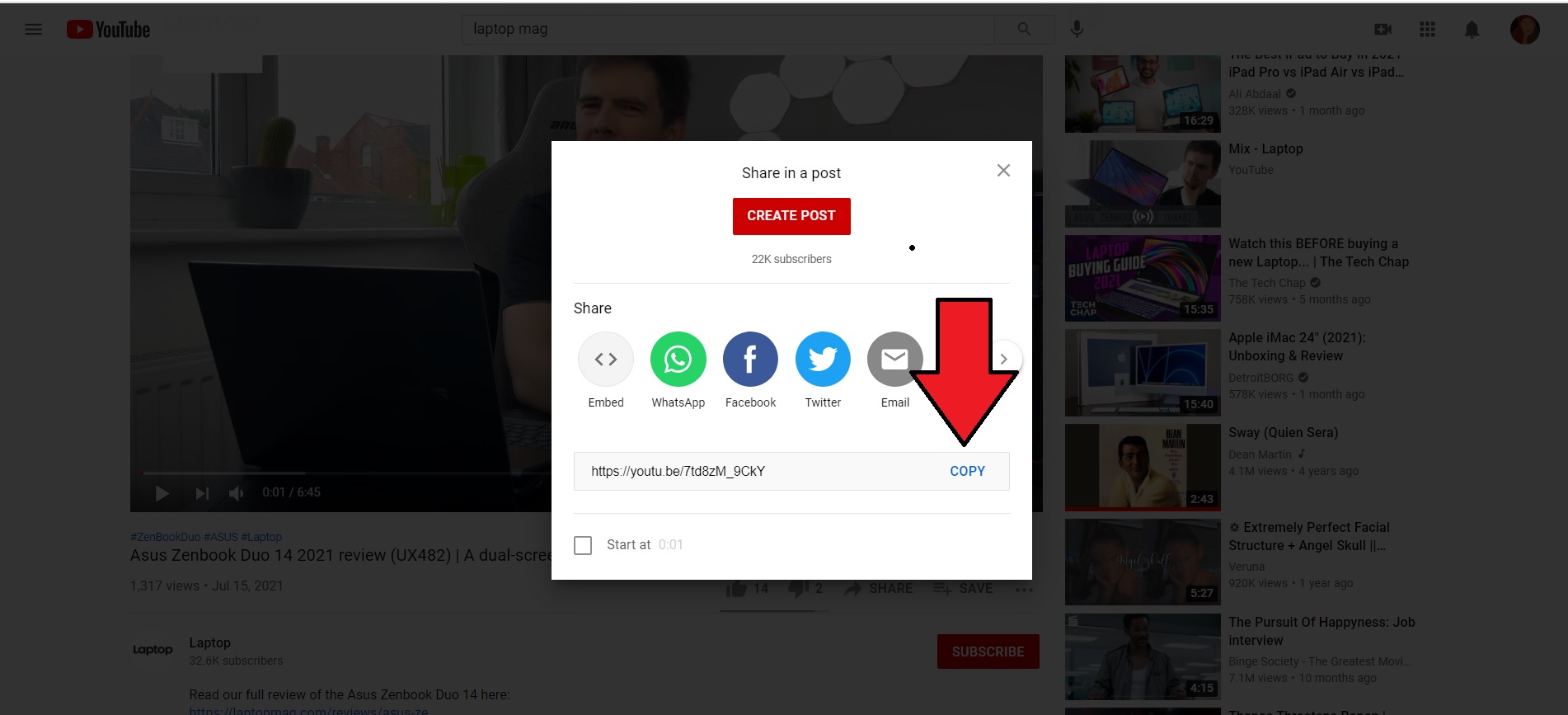
3. Type in "Yt1s.com" into the address bar.
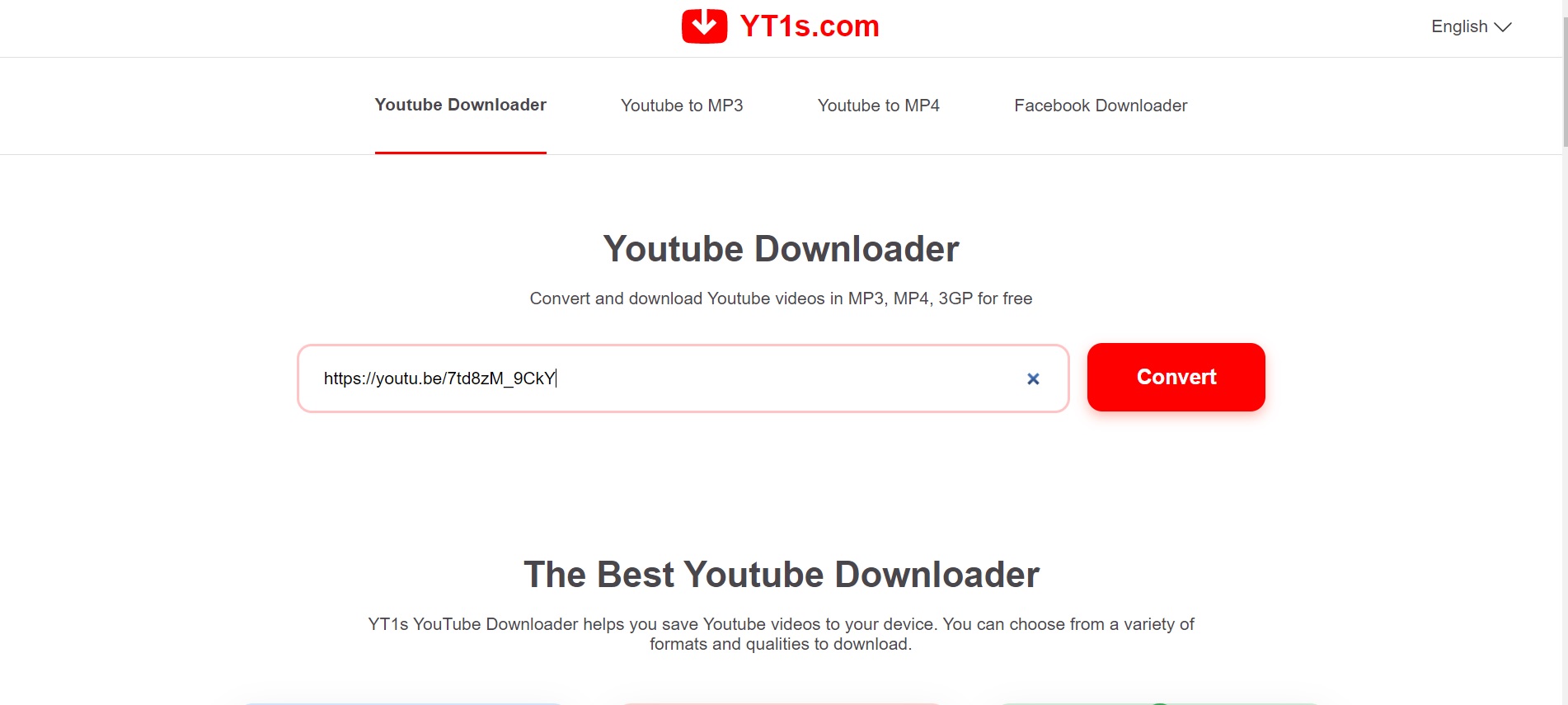
4. Paste the URL into the empty field.
Sign up to receive The Snapshot, a free special dispatch from Laptop Mag, in your inbox.
5. Click on "Convert."
6. Next, click on the drop-down menu and select 1080p for the best quality (or whichever you prefer).
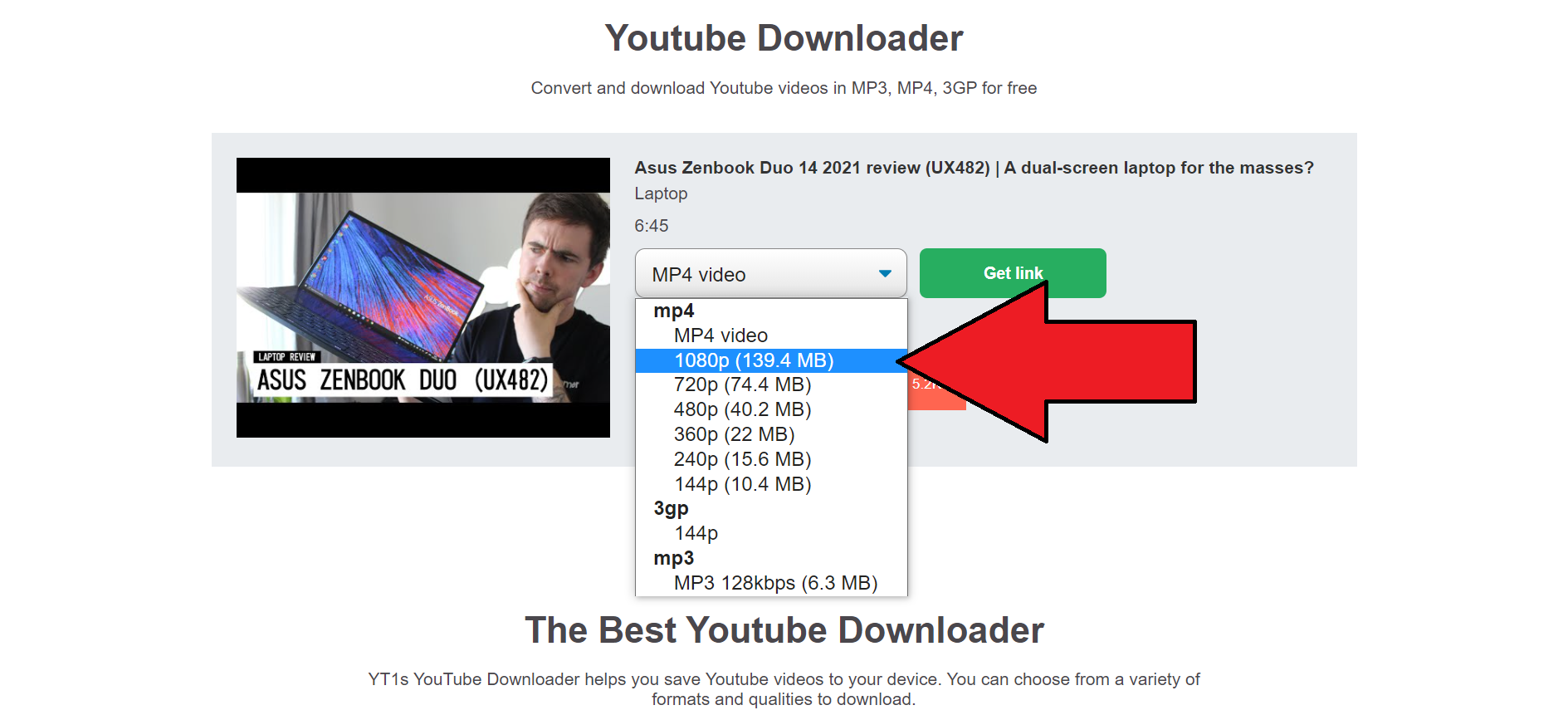
7. Click on "Get link" and hit "Download."
8. Click "Save," and voila, your video should now be downloading.
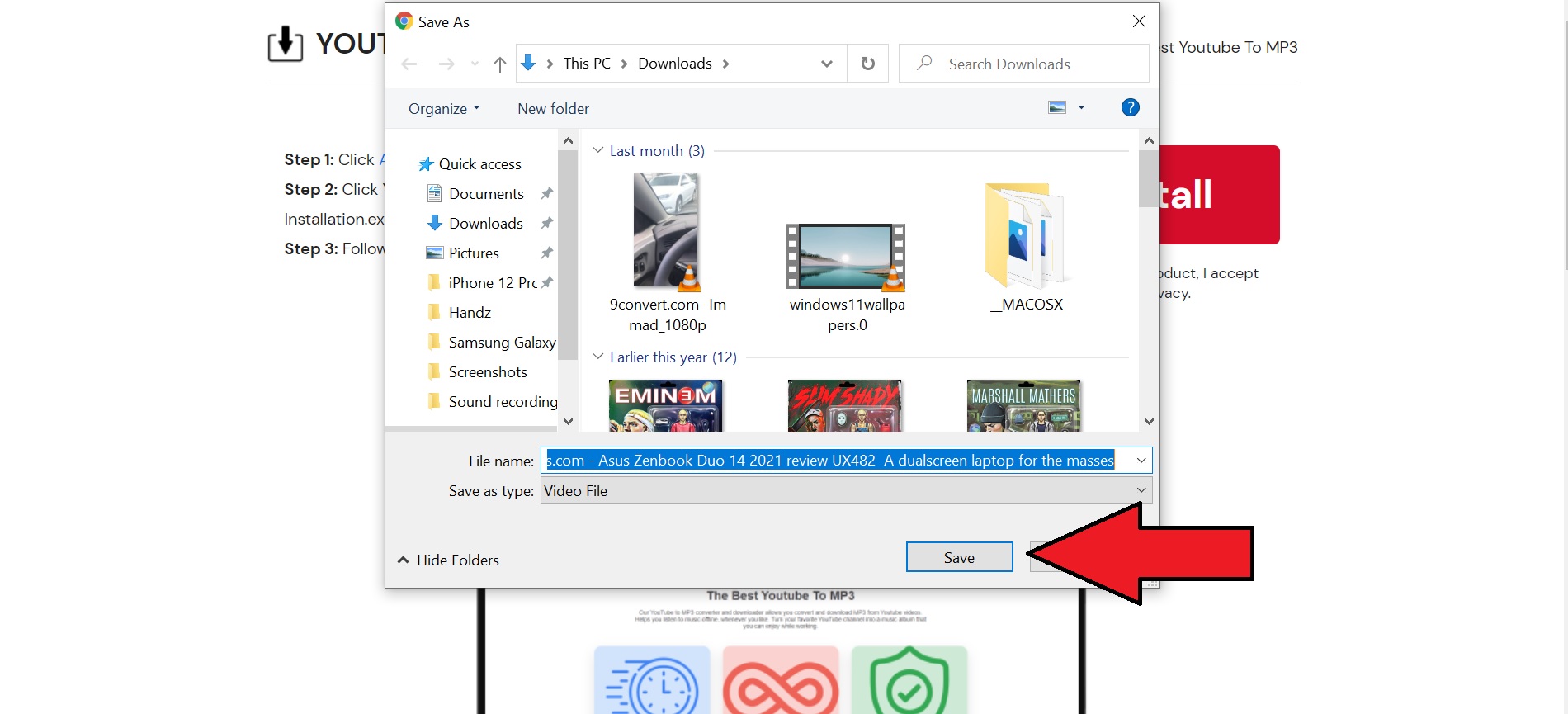
Using YT1s requires dodging an annoying pop up or two, so if you prefer, you can download a software called 4K Video Downloader to download all of your favorite YouTube videos.
An alternate way to download YouTube videos
After successfully installing 4K Video Downloader (you can download it here), you'll need to copy the URL of the targeted YouTube video as instructed above. After you've done that, here's how to download it.
1. Launch the 4K Video Downloader.
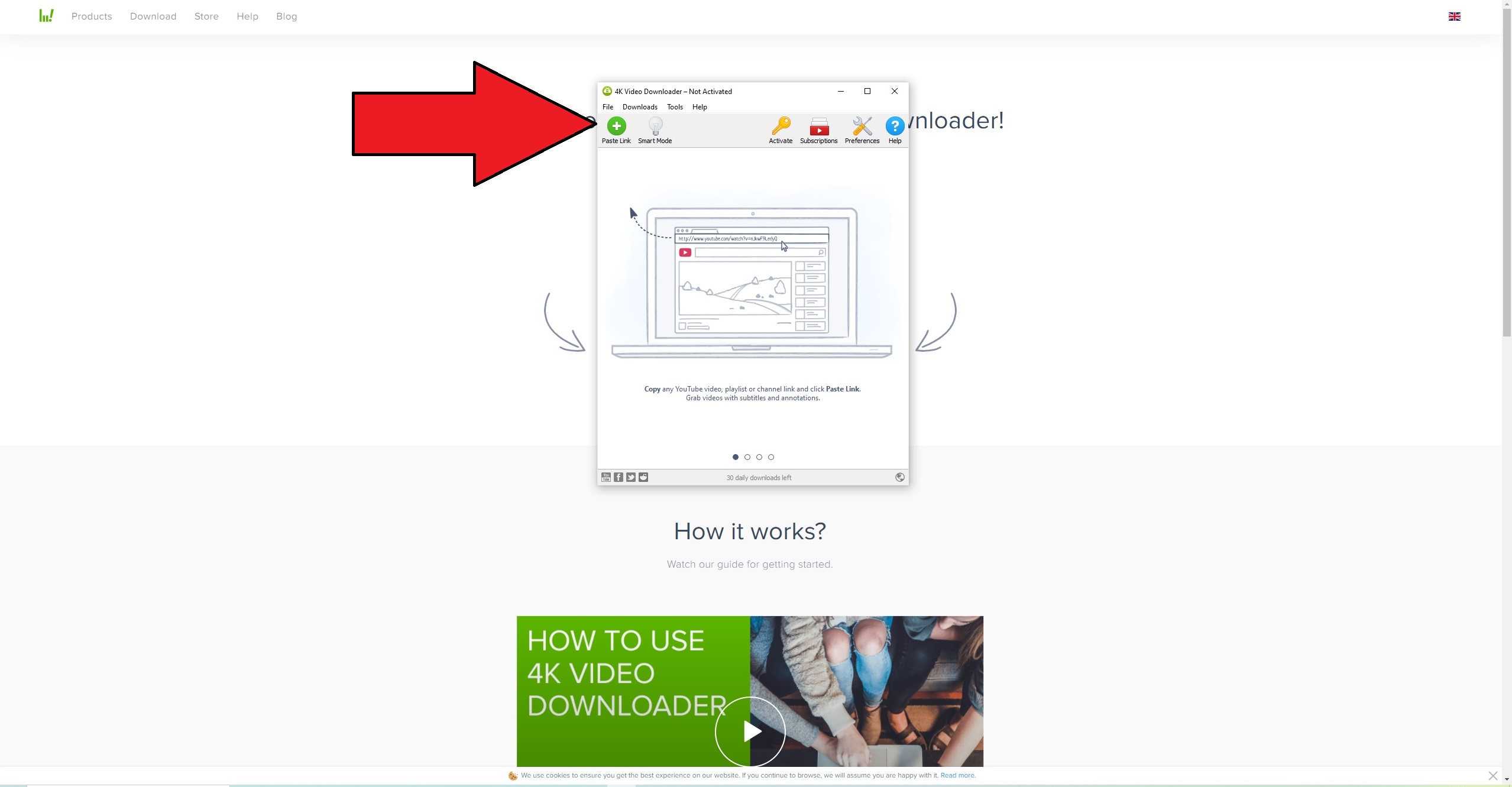
2. Click on "Paste Link." Make sure the URL of your YouTube video is the last thing you copied or this will not respond.
3. Click on "Download," and that's it. You've got the YouTube video stored locally on your laptop.
Keep in mind that 4K Video Downloader only allows 30 downloads daily, which should be sufficient for the average user.
Kimberly Gedeon, holding a Master's degree in International Journalism, launched her career as a journalist for MadameNoire's business beat in 2013. She loved translating stuffy stories about the economy, personal finance and investing into digestible, easy-to-understand, entertaining stories for young women of color. During her time on the business beat, she discovered her passion for tech as she dove into articles about tech entrepreneurship, the Consumer Electronics Show (CES) and the latest tablets. After eight years of freelancing, dabbling in a myriad of beats, she's finally found a home at Laptop Mag that accepts her as the crypto-addicted, virtual reality-loving, investing-focused, tech-fascinated nerd she is. Woot!

