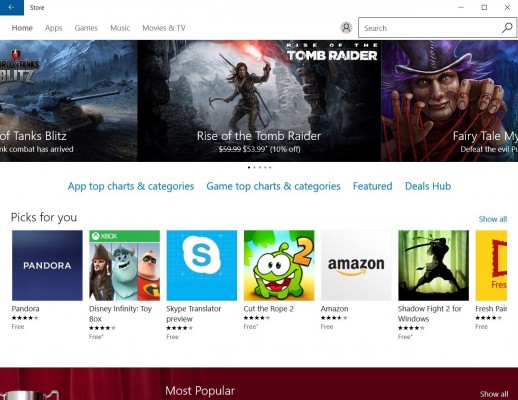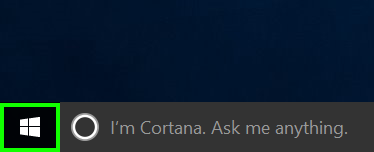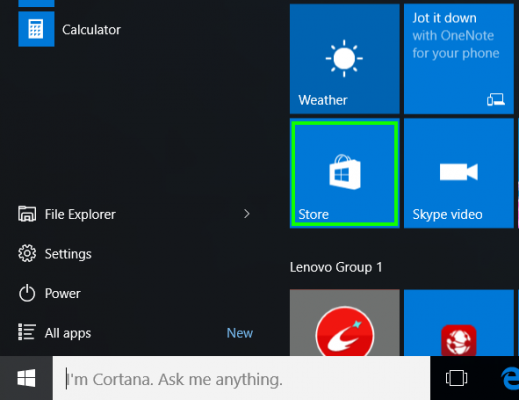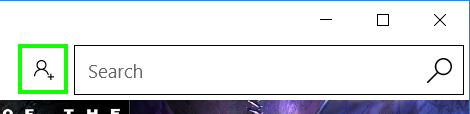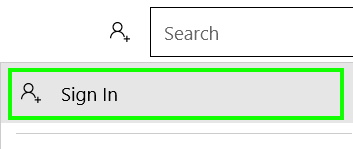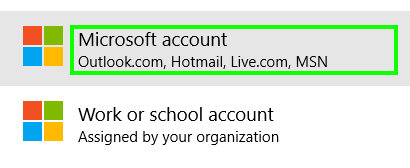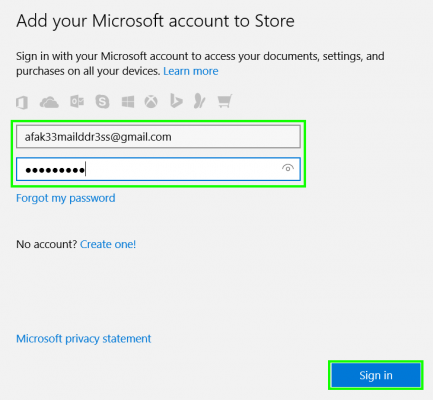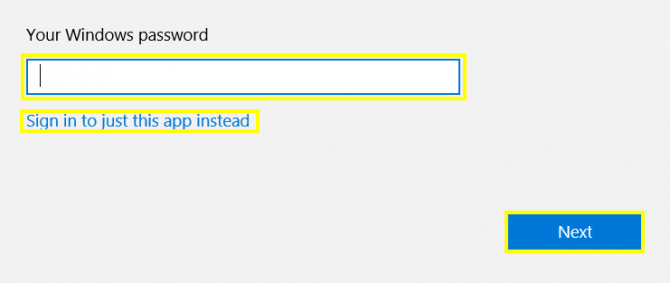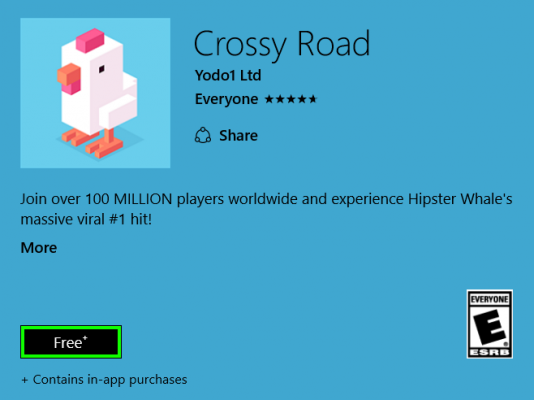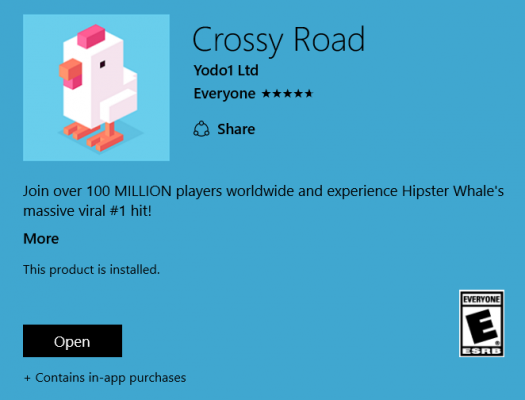How to Install Apps in Windows 10
Leaving the Apple ecosystem for a PC means leaving your apps behind, so switchers to Windows 10 notebooks will need to start looking for new programs for both work and play. This means finding the Windows Store, which has its own app, just like the Mac App Store.
The Windows store offers apps for everything from big-budget games like Rise of the Tomb Raider to casual titles like Asphalt 8, as well as programs like Adobe Photoshop Express and the VLC media player. All you'll need to do is find the app, sign in and you'll be on your way.
MORE: The Best PC Games to Play Right Now
Here is our step-by-step walkthrough for how to install apps in Windows 10!
1. Tap the Windows icon to open the Start menu.
2. Select the Windows Store icon.
3. If you logged into Windows with your Microsoft login, skip to step 8. If you are using a local account, Tap the Add user icon next to the Search box.
Sign up to receive The Snapshot, a free special dispatch from Laptop Mag, in your inbox.
4. Select Sign In.
5. Select Microsoft account.
6. Enter your username and password and select Sign in. If you don't have a Microsoft account, we've got instructions for creating them.
7. Enter your PC's login password and select Next to change your login account to your Microsoft account, or click "Sign in to just this app instead" to keep your PC's login as-is.
8. Find an app you want to download, and tap the button with its price to begin installation.
You've installed an app in Windows 10!
Mac to PC Guide: How to Make the Switch
- Create a Microsoft Account
- Set Up and Use iCloud on Windows
- Format a Hard Drive For Both Windows and Mac
- Move Your Mac files to a Windows PC
- Convert Mac-Specific Files To Work on Windows 10
- Authorize Your New PC with Your iTunes Account
- How to Import iPhone Photos to Windows 10
- A Guide to Windows 10 Touchpad Gestures for Mac Users
- A Mac User’s Guide to Windows 10 Keyboard Shortcuts
- Sign Into Facebook and Twitter in Windows 10
- Set Up iCloud Email and Calendars on Windows 10
- How to Force Quit in Windows 10
- Make Desktop Shortcuts in Windows 10
- Snap 4 Windows at Once in Windows 10
- How to Use Cortana in Windows 10: Tips and How-Tos
- Install QuickTime on Windows 10
Henry was a contributing writer at Laptop Mag. He penned hundreds of articles, including helpful how-tos for Windows, Mac, and Gmail. Henry has also written about some of the best Chromebooks, and he has reviewed many Apple devices, including various MacBook Air laptops. He is now a managing editor at our sister site Tom's Guide, covering streaming media, laptops, and all things Apple.