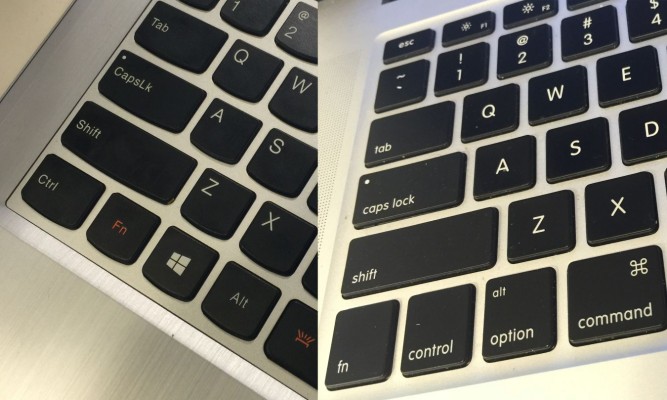A Mac User’s Guide to Windows 10 Keyboard Shortcuts
If you're switching from a Mac to a PC, one of the first hurdles you have to overcome is adjusting to a new keyboard. Not only does an entirely new operating system throw out many of the paradigms you're already used to, but you're trading in the Command button for the Windows Key and the Option key for the Alt key.
There are similarities between the sets of keyboard shortcuts that PCs and Macs have, but you'll need to learn them sooner or later for maximum efficiency. For example: cut, copy and paste still have shortcuts that use X, C and Y, but you'll need to switch out the Command button for the Control button on a PC.
MORE: How to Snap 4 Windows at Once in Windows 10
Here's a list of the Windows keyboard shortcuts that have similar — but sometimes slightly different — Mac counterparts. For a complete, master list of Windows 10 keyboard shortcuts, you'll want to peruse this master list we've compiled.
Mac Shortcuts and their Windows 10 Equivalents
Command + X: Ctrl + X (Cut)
Command + C: Ctrl + C (Copy)
Command + V: Ctrl + V (Paste)
Sign up to receive The Snapshot, a free special dispatch from Laptop Mag, in your inbox.
Command + P: Alt + P: (Print)
Command + Tab: Alt + Tab (Jump between programs)
Command + Shift +3:Windows Key + Print Screen Key (Create screenshot, in Windows it will be sent to the Pictures folder)
Command + Mission Control: Windows Key + D (Show the desktop)
Command + Space: Windows + Q (Search, without Spotlight to search your computer, Cortana will find what you need from your PC)
Command + N: Windows + E (While you can't jump to Finder with a single keyboard shortcut, Command + N opens a new finder window)
Command + W: Alt + F4 (Close window. This opens the Shutdown options window if you're already viewing the desktop)
Command + Option + Esc: Ctrl + Shift + Esc (Opens Force Quit/Task Manager)
Control + Command + F: Windows Key + Up (Maximize a window to Full Screen)
Mac to PC Guide: How to Make the Switch
- Create a Microsoft Account
- Set Up and Use iCloud on Windows
- Format a Hard Drive For Both Windows and Mac
- Move Your Mac files to a Windows PC
- Convert Mac-Specific Files To Work on Windows 10
- Authorize Your New PC with Your iTunes Account
- How to Import iPhone Photos to Windows 10
- A Guide to Windows 10 Touchpad Gestures for Mac Users
- Sign Into Facebook and Twitter in Windows 10
- Set Up iCloud Email and Calendars on Windows 10
- How to Force Quit in Windows 10
- How to Install Apps in Windows 10
- Make Desktop Shortcuts in Windows 10
- Snap 4 Windows at Once in Windows 10
- How to Use Cortana in Windows 10: Tips and How-Tos
- Install QuickTime on Windows 10
Henry was a contributing writer at Laptop Mag. He penned hundreds of articles, including helpful how-tos for Windows, Mac, and Gmail. Henry has also written about some of the best Chromebooks, and he has reviewed many Apple devices, including various MacBook Air laptops. He is now a managing editor at our sister site Tom's Guide, covering streaming media, laptops, and all things Apple.