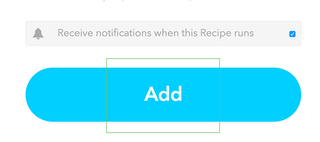How to Create Automatic Evernote Backups to Google Drive
While Evernote is a rock-solid platform that shouldn’t give you any issues, some users have reported losing notes from time-to-time. This is probably due to user error, but if you’d like that extra sense of security when adding important notes, you can automatically back up your Evernote notebooks to Google Drive.
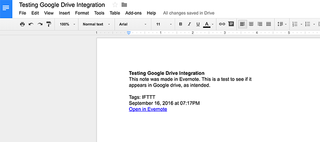
Each note you save will be added into Google Drive as a new text file. If something happens, you’ve got a redundancy in place, and you’ll never again lose an important note.
1. Open this recipe in IFTTT.
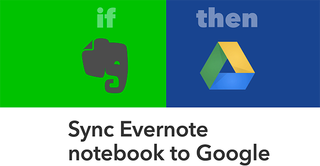
2. Click Connect to authorize IFTTT to use your Google Drive account for backups.
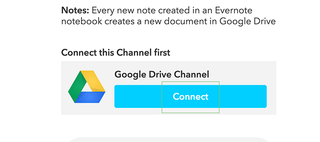
3. Click Allow to complete the authorization.
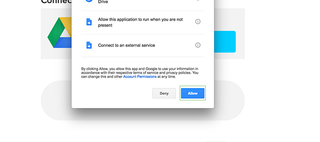
4. Click Done.
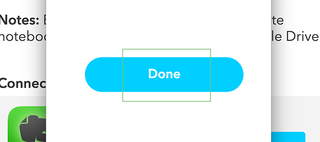
5. Click Connect to add Evernote allow IFTTT to use your Evernote account.
Stay in the know with Laptop Mag
Get our in-depth reviews, helpful tips, great deals, and the biggest news stories delivered to your inbox.
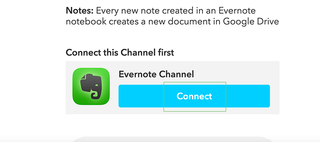
6. Sign in, if necessary, and click Authorize (or Re-authorize if you previously used Evernote for an IFTTT).
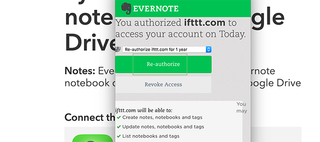
7. Click Done.
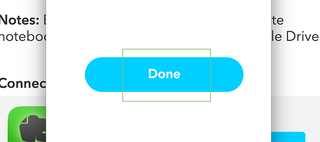
8. Select a Notebook you’d like to archive to Google Drive. If you’d like, you can create a single notebook (or use an existing one) that connects backs up to Google, or you can repeat the steps to sync all of them with Google Drive.
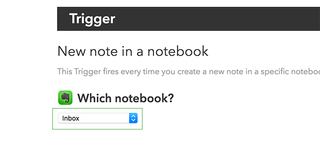
One notebook with your most important notes is usually all that you’ll need to back up.
9. Click Add to complete the setup. Now, each time you create an Evernote in your specific notebook, it’ll appear within minutes in your Google Drive account -- automatically -- in a folder titled IFTTT.