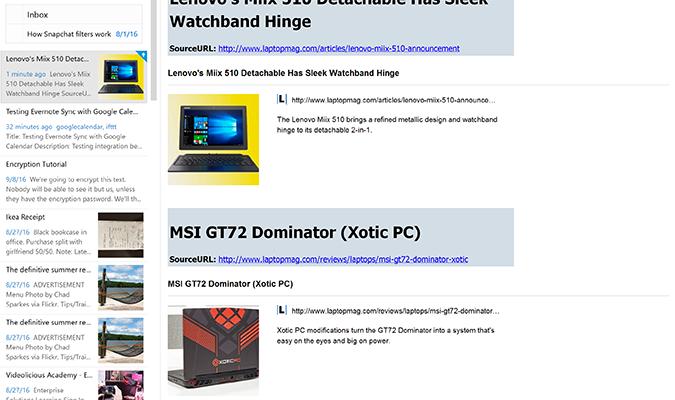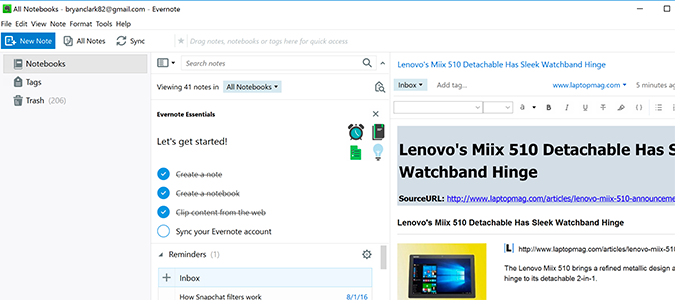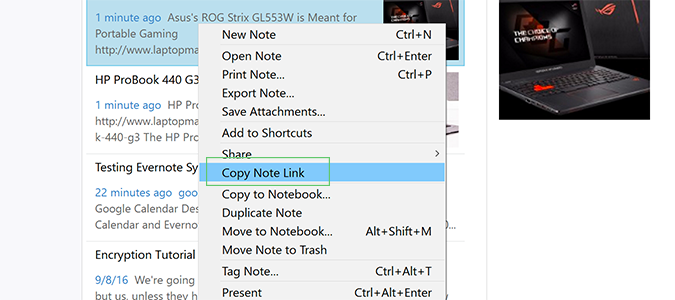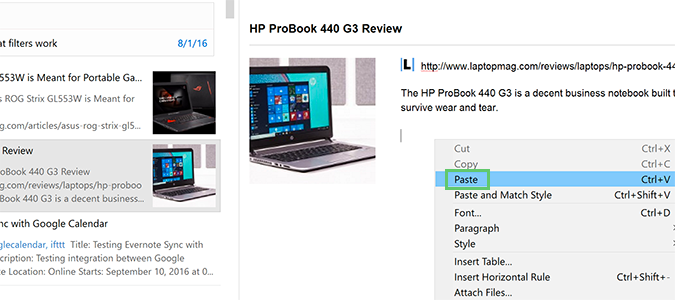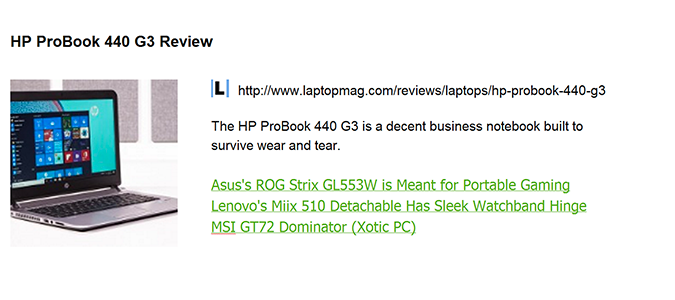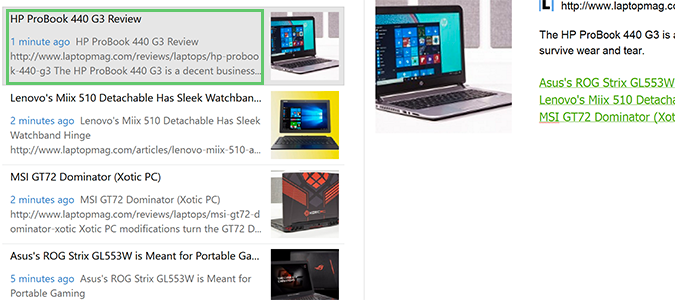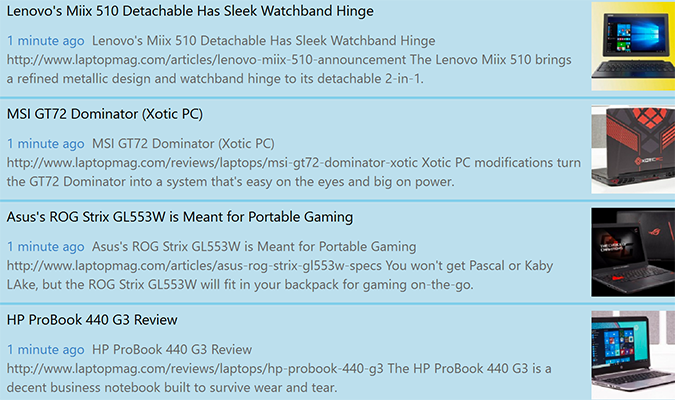How to Link or Merge Notes Together in Evernote
If you’re an Evernote power user, chances are you’ll be trying to navigate notebooks full of hundreds, or thousands, of notes at some point. Evernote actually works better the more you use it, and aside from search, tagging, notebooks and hierarchies, there are other oft-overlooked ways to find notes that could make your life simpler.
Today we’re going to learn how to link notes together. If you’re looking for a simple way to connect similar items, this is the easiest way to do it. In this case, we’re going to pretend we’re laptop shopping and we’ll learn to link and merge similar bookmarks.
1. Open Evernote and log in if necessary.
2. Right click the note you want to link to and select Copy Note Link.
3. Find the note you’d like to include the link in and paste the link into the body text.
4. Repeat as necessary for additional links.
Each of these will now take you to a corresponding note in Evernote, whether it is text, images, bookmarks, or full articles.
Sign up to receive The Snapshot, a free special dispatch from Laptop Mag, in your inbox.
How to Merge Notes in Evernote
You can also link notes in a literal sense by merging them together.
1. Click on the note you’d like to merge with another.
2. Control click (Command click on a Mac) on a second note (or third, fourth, fifth, etc.) to highlight them.
3. Right click and select Merge Notes to combine them all into one.
Bryan covers everything you need to know about Windows, social media, and the internet at large for Laptop Mag. Thanks to his extensive knowledge of operating systems and some of the most popular software out there, Bryan has written hundreds of helpful guides, including tips related to Windows 11 drivers, upgrading to a newer version of the OS, editing in Microsoft Photos, or rearranging pages in Google Docs.