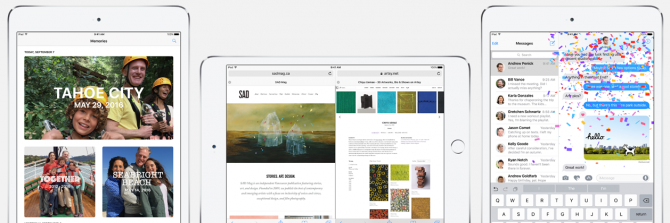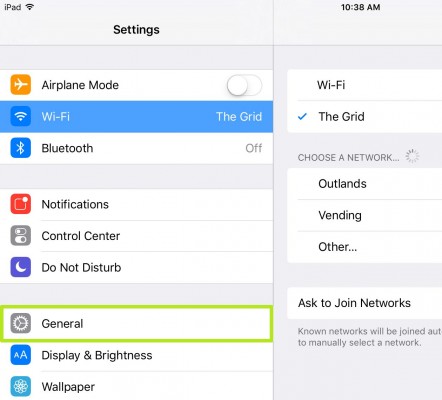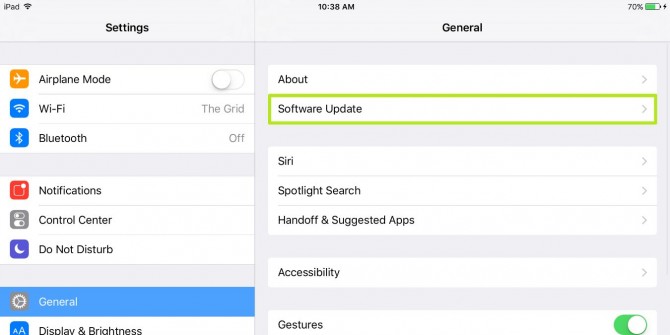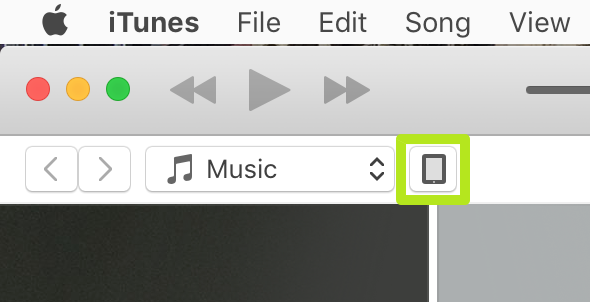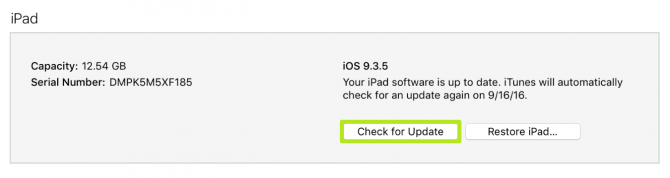How to Download and Install iOS 10 on an iPad
Now that iOS 10 is out, it's time to give your iPad the gifts of animations, stickers and apps in Messages, the ability to delete apps you never use and the new Home app for smart home automation. Notifications are now more interactive, allowing you to do more from the lock screen.
So if those features leave you itching to upgrade, we've got everything you need to get iOS 10 onto your tablet. You won't even need to plug it into a computer, though we recommend you make sure you're backed-up and ready first.
MORE: Apple iPad Pro 9.7-inch: Full Review
Prepare Your iPad
First, check to see that your iPad supports iOS 10. The new version of the mobile operating system works on the iPad Air and later, the fourth generation iPad, the iPad Mini 2 and both the 9.7-inch and 12.9-inch iPad Pro.
Now that you know your iPad can handle the update, check to see if it has the space for the update. iOS 10 can require as much as 804MB of available space. We've got 5 Easy Ways to Free Up Storage Space ready for just this need.
Next, you'll want to backup your iPad to Apple's iCloud or to a Mac or PC via iTunes, in case anything goes haywire. Some users who updated on day 1 experienced an issue where the update bricked their device, but Apple announced it resolved those issues. We recommend that you backup to your computer for these kinds of incidents, as you'll never know when trouble will strike.
Attach your iPad to your Mac or PC, open iTunes and tap on the device icon in the top left corner. Under Backups, select This computer, and select Encrypt local backup if you save passwords, health tracking information and Homekit information on your device and enter a password twice for encryption. Then click Back Up Now. For step-by-step instructions, visit our walkthrough for how to backup an iPad.
Sign up to receive The Snapshot, a free special dispatch from Laptop Mag, in your inbox.
Update Your iPad
You can install iOS 10 either on your iPad via Wi-Fi or by using iTunes on a Mac or PC. If you had trouble reducing available storage to 804MB, you'll want to use iTunes to perform the update, as it doesn't require the free space be available. Updating via iTunes is also necessary if your device doesn't currently have a substantial battery charge.
1. In the Settings app, tap General.
2. Tap Software Update. You should now see the available update, but if you don't, check back in after a short while. Updates typically take some time to reach everyone.
3. Follow the prompts, accepting the terms and conditions. Expect a restart or two, and for your device to be unavailable during parts of this process.
How to Update to iOS 10 via iTunes
1. Attach your iPad to your Mac or PC via USB, open iTunes and click on the iPad in the top left corner.
2. Click Update in the Device-summary panel, or click Check for Update if that's the only option shown.
3. Follow the prompts to install iOS 10. Expect a restart or two, and for your device to be unavailable during parts of this process.
iPad Pro Tips and Tricks
- Multitask on the iPad Pro
- Every iPad Pro Keyboard Shortcut You'll Ever Need
- Use the iOS Keyboard as a Touchpad
- Display Two Safari Tabs Simultaneously on the iPad Pro
- How to Use the Apple Pencil with iPad Pro's Notes App
- Edit Multiple Streams of 4K Video on the iPad Pro
- Use Your iPad Pro as a Secondary Display
- Check the Apple Pencil’s Battery Life
- Use Your iPhone as a Hotspot for the iPad Pro
Henry was a contributing writer at Laptop Mag. He penned hundreds of articles, including helpful how-tos for Windows, Mac, and Gmail. Henry has also written about some of the best Chromebooks, and he has reviewed many Apple devices, including various MacBook Air laptops. He is now a managing editor at our sister site Tom's Guide, covering streaming media, laptops, and all things Apple.