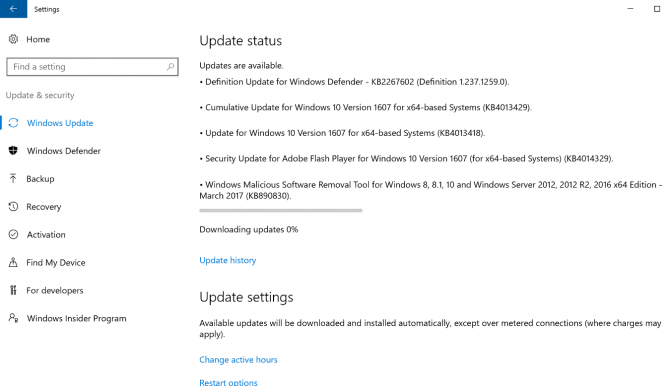Every Windows PC Needs These Critical Security Updates
After a month of skipping Patch Tuesday, the once-monthly tradition of updating its software with security fixes, Microsoft is back and making up for lost time. A series of updates the company released yesterday (Mar. 14) patch a number of vulnerabilities, including three that the public has known about since as early as January.
Update your Windows system as soon as possible.
The updates may appear in your updates as a Cumulative Security Update on Windows 10, as "March, 2017 Security Monthly Quality Rollup" in Windows 7, or as another umbrella package.
MORE: How to Use Windows 10
Several of the patched flaws enable remote code execution, which would allow an attacker to run programs on your system from afar. Such attacks could steal or erase your data, or even hold your system hostage.
The patches fix three publicly disclosed (and, as a result, possibly actively exploited) flaws, one of which affected Microsoft Edge and Internet Explorer 9 and 11. These updates will also fix privately-disclosed flaws in every officially supported version of Windows, from Windows 10 to as far back to Windows Vista.
Microsoft Office applications also benefit, with Microsoft Office 2007, Office 2010, Skype for Business 2016, Silverlight, Lync 2013 and Lync 2010 getting fixes. That includes updates for Macs, with the Mac versions of Word, Excel, Lync and Office itself getting patched. (See below for how to update those.)
Sign up to receive The Snapshot, a free special dispatch from Laptop Mag, in your inbox.
Without downloading these updates, you're leaving yourself open to a ton of pain if you receive a maliciously-crafted PDF or email. You're also going to be vulnerable to attacks levied upon your system for simply navigating to a website that's packing some danger.
So, how do you get these updates?
In Windows 10, updating is as easy as clicking the Start button, selecting the Settings icon, clicking Update & security and then clicking Check for updates.
Those using Windows 8 will open the Charms menu by hitting Windows+C, clicking Change PC settings, selecting Windows Update and hitting Check for updates now.
If you're using Windows 7, click the Start button, click Control Panel and then click Windows Update. Then, click on the link to the number of available updates (which should read "X critical updates are available" or "X important updates are available").
On that Control Panel page, you'll get the option to select all of the available updates by clicking on the tabs for Critical, Important and Optional. Start with all Critical and Important updates, and then add on the Optional ones if they sound important to your usage (none of these security patches are categorized as Optional).
On a Mac, you'll want to turn on Microsoft AutoUpdate for Mac, and Microsoft has instructions on how to do so. You may have to install a tool first.
One more thing: If you're running Windows Vista, which celebrated its 10th birthday in January, then it's time to upgrade to a newer version of Windows. Vista will get one more security update in April, and then it's bye-bye to official support as it sails off to join Windows XP on the island of abandoned operating systems.
Windows 10 Security and Networking
- Use the Windows 10 Parental Controls
- Find Your MAC Address
- Turn Your Windows PC into a Wi-Fi Hotspot
- Password Protect a Folder
- Create a Guest Account in Windows 10
- Enable Windows Hello Fingerprint Login
- Set Up Windows Hello Facial Recognition
- How to Restrict Cortana's Ever-Present Listening in Windows 10
- Automatically Lock Your PC with Dynamic Lock
- Blacklist Non-Windows Store Apps
- Find Saved Wi-Fi Passwords
- Set Up a Metered Internet Connection
- Use Find My Device
- Stream XBox One Games
- All Windows 10 Tips
- Map a Network Drive
- Create Limited User Accounts
- Set Time Limits for Kids
- Pin People to Your Taskbar
Henry was a contributing writer at Laptop Mag. He penned hundreds of articles, including helpful how-tos for Windows, Mac, and Gmail. Henry has also written about some of the best Chromebooks, and he has reviewed many Apple devices, including various MacBook Air laptops. He is now a managing editor at our sister site Tom's Guide, covering streaming media, laptops, and all things Apple.