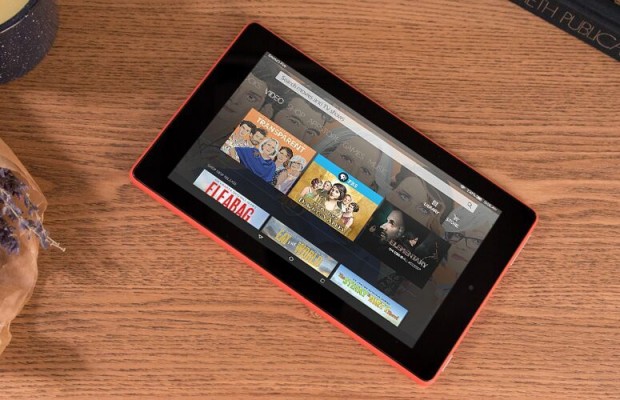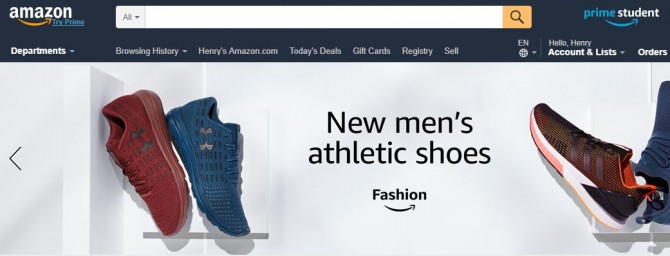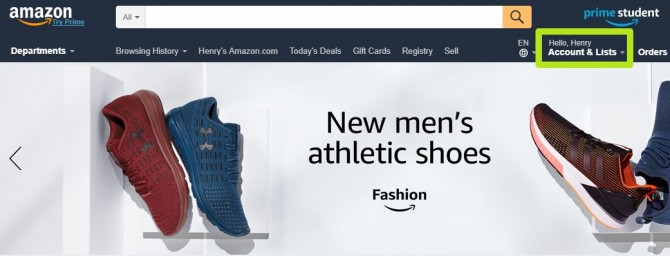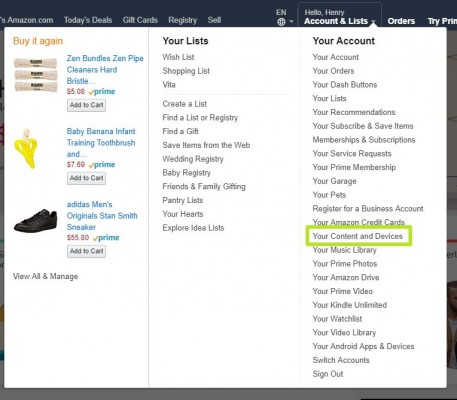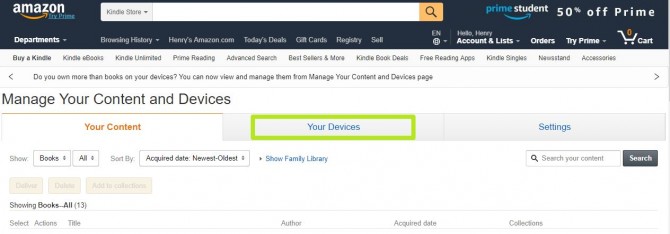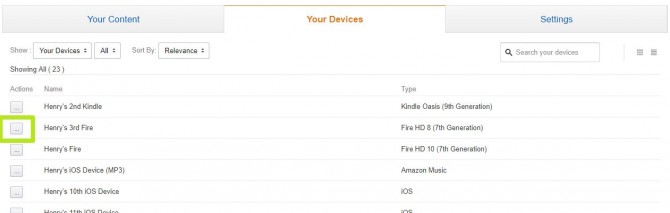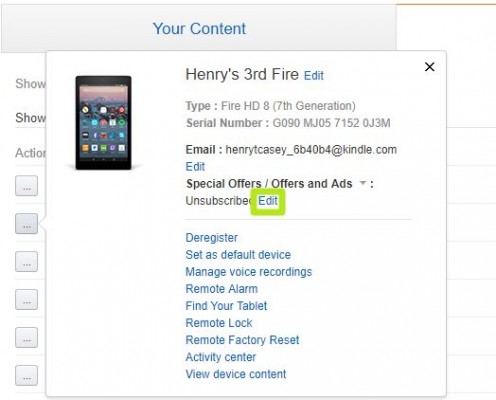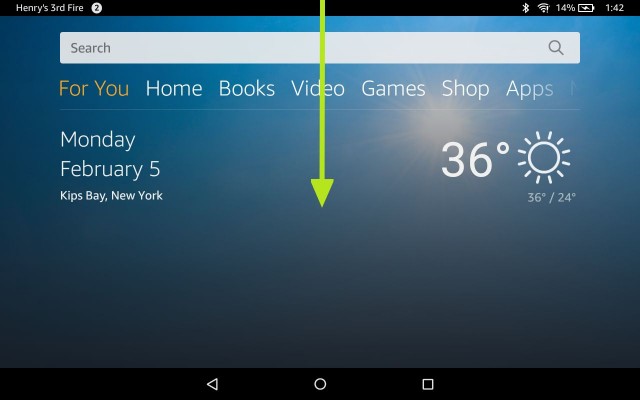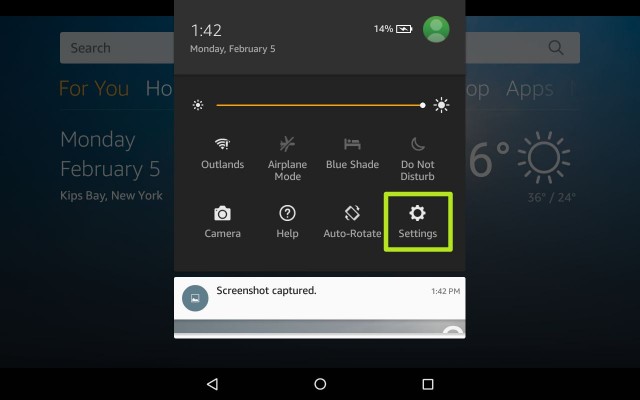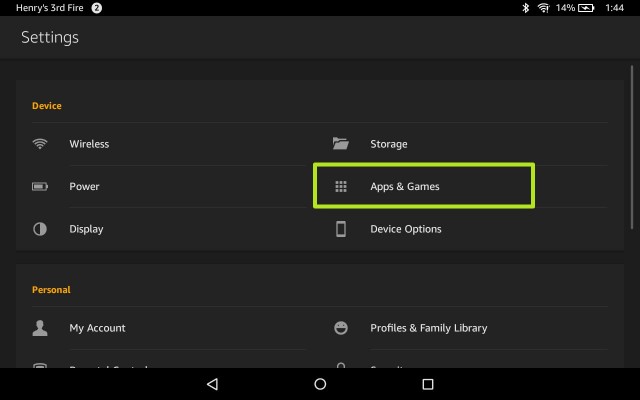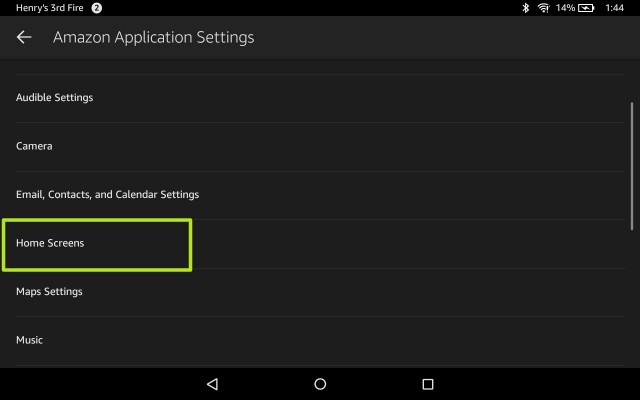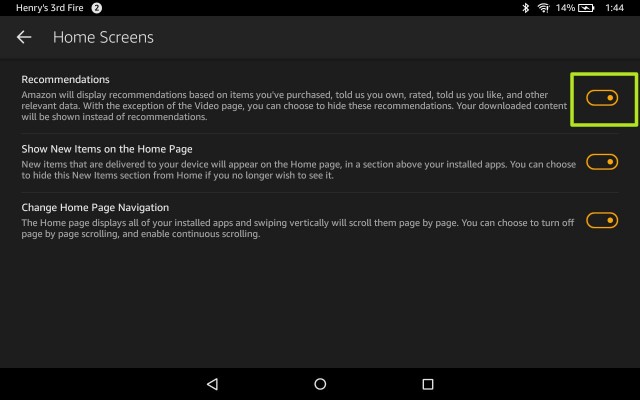How to Turn Off Ads on Amazon Fire Tablets
Amazon allows Fire tablet shoppers to save $15 at checkout, in exchange for allowing the mega retailer to place ads (which Amazon coyly calls "special offers") on the home screens of said slates. But we're guessing that you're tired of seeing these ads, and want to free your tablet from the experience.
In order to do so, you'll need to follow the below steps to pull up Amazon's website, opt out, and pay Amazon the $15 you saved up front. Here's how to disable ads on your Amazon Fire Tablet.
MORE: Amazon Fire TV vs Fire TV Stick: What Should You Buy?
1. Navigate to amazon.com.
2. Hover over Account & Lists.
3. Select Your Content and Devices under Your Account.
5. Click the ... next to your device.
Sign up to receive The Snapshot, a free special dispatch from Laptop Mag, in your inbox.
6. Click Edit under Special Offers. As you'll see here, we're already unsubscribed, because ours came without ads.
7. In the next window, you'll get the option to pay $15 to disable Special Offers and Ads.
8. On your Fire tablet, swipe down from the top of the screen.
10. Tap Apps & Games.
11. Tap Amazon Application Settings.
12. Tap Home Screens.
13. Turn off the Recommendations option.
You've disabled ads for an Amazon Fire tablet!
Henry was a contributing writer at Laptop Mag. He penned hundreds of articles, including helpful how-tos for Windows, Mac, and Gmail. Henry has also written about some of the best Chromebooks, and he has reviewed many Apple devices, including various MacBook Air laptops. He is now a managing editor at our sister site Tom's Guide, covering streaming media, laptops, and all things Apple.