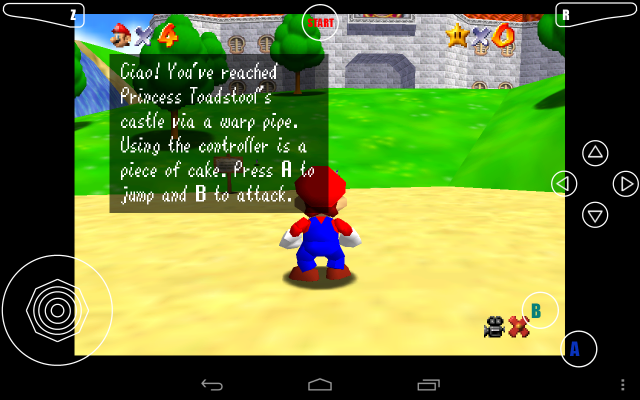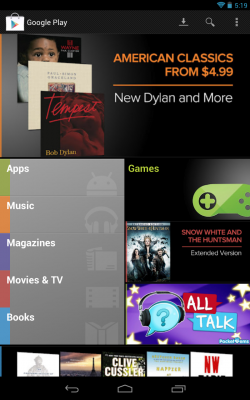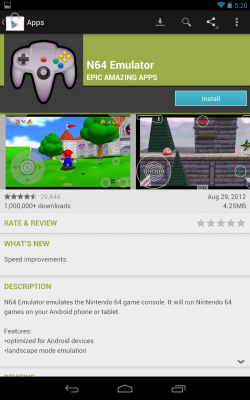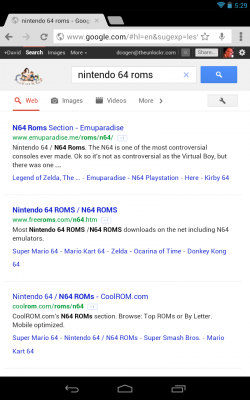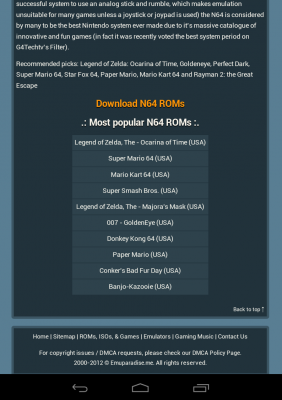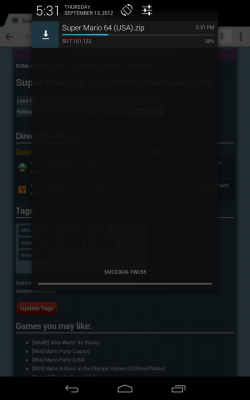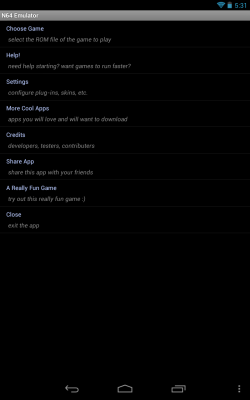How to Play Nintendo 64 Games on the Google Nexus 7
One of the big benefits of the Google Nexus 7 is its serious processing power. The device has a quad-core processor and a twelve core GPU which means it can handle any video game Android has to offer. But what about games that a console has to offer? Here's how to get Nintendo 64 games running on the Nexus 7.
Note: This particular emulator does tend to put small advertisements in your notification bar once in a while. You can decide whether that is worth playing Super Mario for free or not.
1. Open the Play Store on your Nexus 7.
2. Search for N64 Emulator, click it, and click install.
3. Search Google for Nintendo 64 ROMs on your Nexus 7 and select one of the websites that claims to offer Nintendo 64 ROMs.
4. Search whichever site you chose for the Nintendo 64 game you want to play.
5. When you find it, click the download link to download the game in .zip format and save it to your tablet (Do NOT extract the file, leave it as a .zip).
Sign up to receive The Snapshot, a free special dispatch from Laptop Mag, in your inbox.
6. Once downloaded, open the Nintendo 64 Emulator app.
7. Select Choose Game and navigate to the Download folder and choose the .zip file for the game you wish to play.
8. Once it loads, use the on-screen controls to play. Enjoy!
TheUnlockr.com, the popular site for rooting, jailbreaking, hacking, modding, and other how tos to show you how to unlock your device's true potential. They even have a popular ROM repository. Check out TheUnlockr.com for all your Android, iPhone, and Windows Phone how tos.
- How to Boost the Volume of Your Nexus 7
- How to Use Google Now on the Nexus 7
- How to Use Google Drive to Essentially Increase Your Nexus 7′s Storage
- How to Enable Adobe Flash on the Nexus 7
- How to Add Your Own Music to the Google Play Music Cloud
- How to Hard Reset a Bricked Nexus 7 With Your PC
- How to Share Your Notebook’s Internet Connection with the Nexus 7
- How to Root the Nexus 7