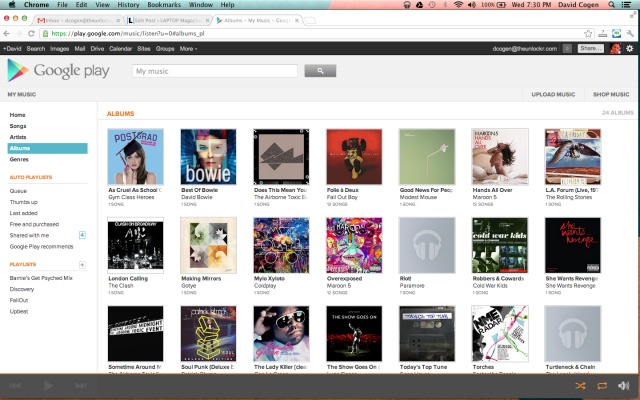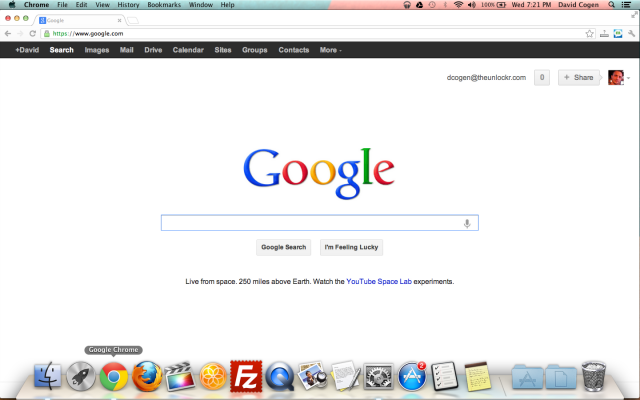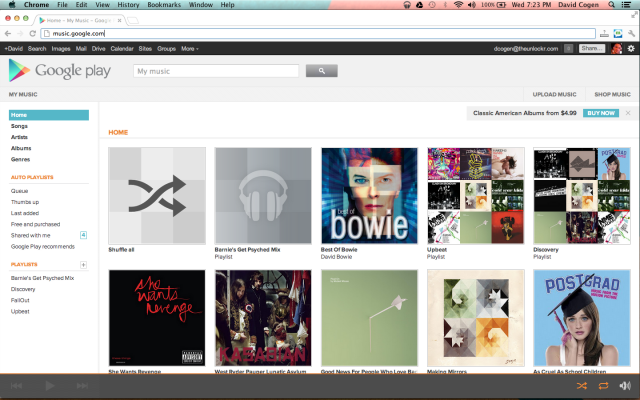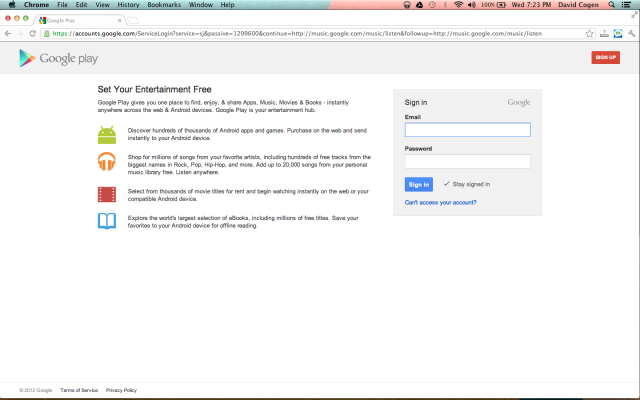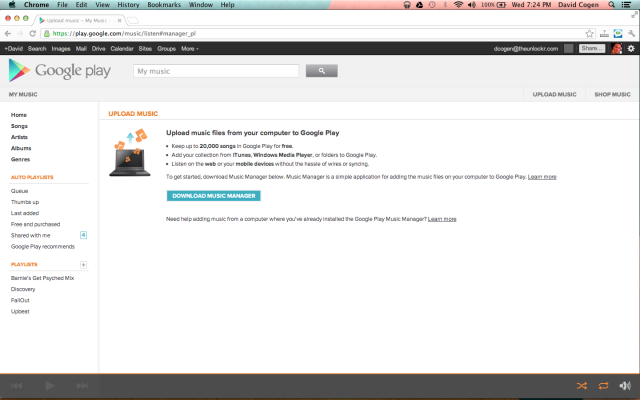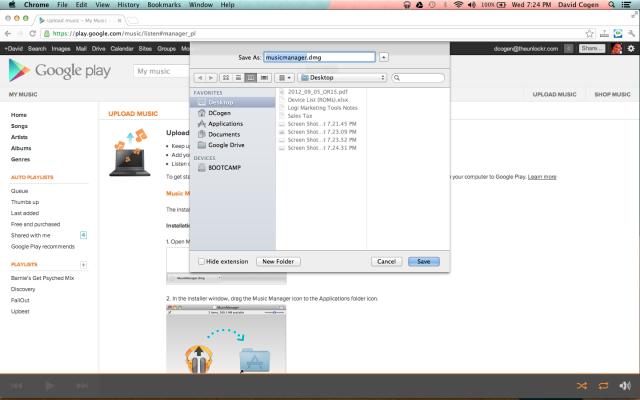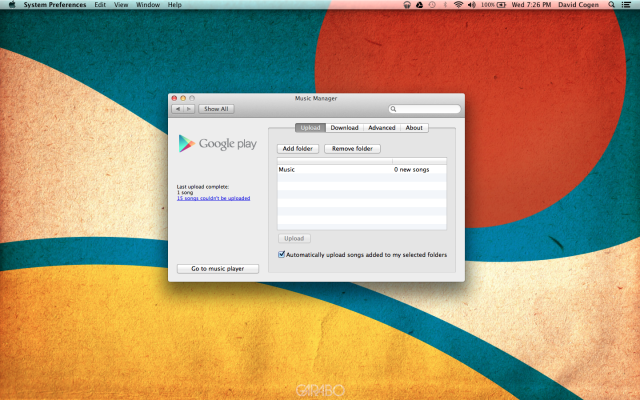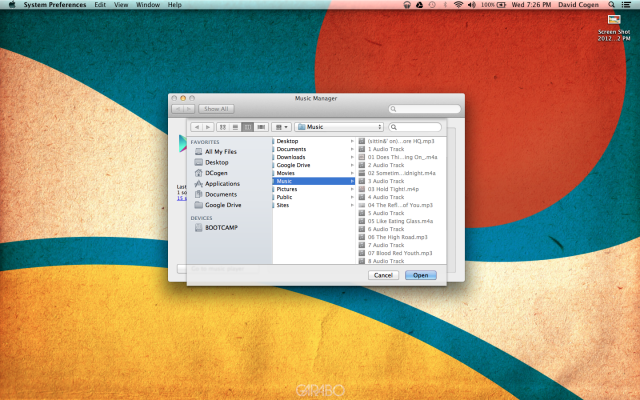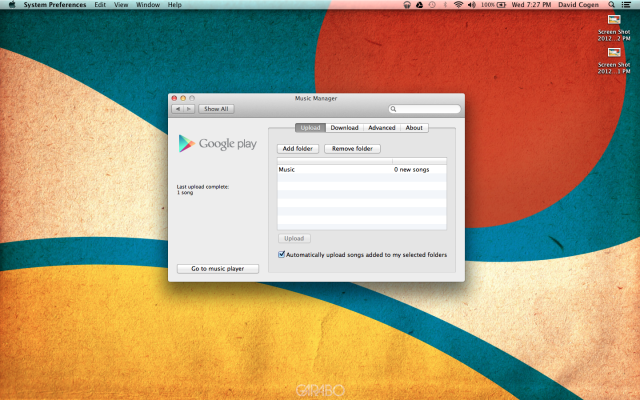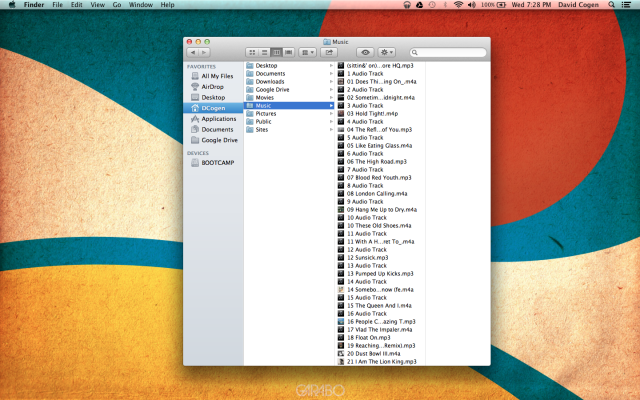How to Add Your Own Music to the Google Play Music Cloud
If you're new to Google's Play Music, you might not know how to get new music into your Google Play account so that it automatically syncs across all of your Play Music enabled devices. Just adding your song files to your Nexus 7 or Android device will add them to that device's playlist, but if you want to have it either stream from the cloud or want it to sync with all devices, there's a different way.
*I use a Mac to do the screenshots but the procedure is the same regardless of whether you are on a Mac or PC.
1. Open a internet browser window on your computer.
2. Type music.google.com into the address bar and hit enter.
3. Log in with your Google account if you are asked to.
4. Click on Upload Music at the top right.
5. Click Download Music Manager and download and install the Music Manager to your computer.
Sign up to receive The Snapshot, a free special dispatch from Laptop Mag, in your inbox.
6. Open the Music Manager program on your computer.
7. Click Add Folder and select whatever folder you keep your music in.
8. Once you have added the folder, click the checkbox to have it Automatically Upload Songs Added to My Selected Folders.
9. From now on, any songs you put inside that folder will automatically be uploaded to Google Play and synced across all your Google Play devices.
TheUnlockr.com, the popular site for rooting, jailbreaking, hacking, modding, and other how tos to show you how to unlock your device's true potential. They even have a popular ROM repository. Check out TheUnlockr.com for all your Android, iPhone, and Windows Phone how tos.
- How to Boost the Volume of Your Nexus 7
- How to Use Google Now on the Nexus 7
- How to Play Nintendo 64 Games on the Google Nexus 7
- How to Customize Your Home Screen on the Nexus 7
- How to Use Google Drive to Essentially Increase Your Nexus 7′s Storage
- How to Enable Adobe Flash on the Nexus 7
- How to Hard Reset a Bricked Nexus 7 With Your PC
- How to Share Your Notebook’s Internet Connection with the Nexus 7
- How to Root the Nexus 7