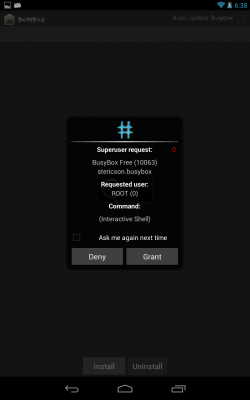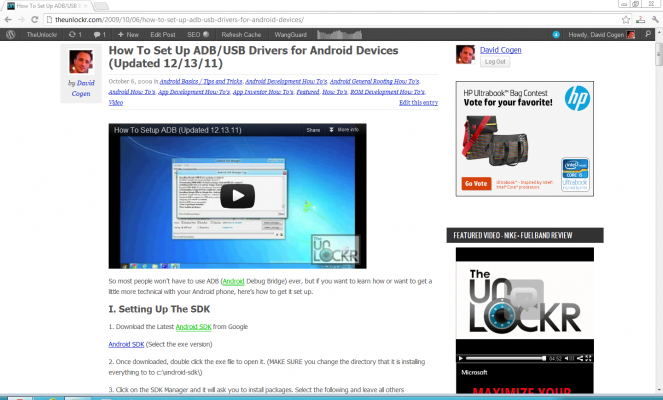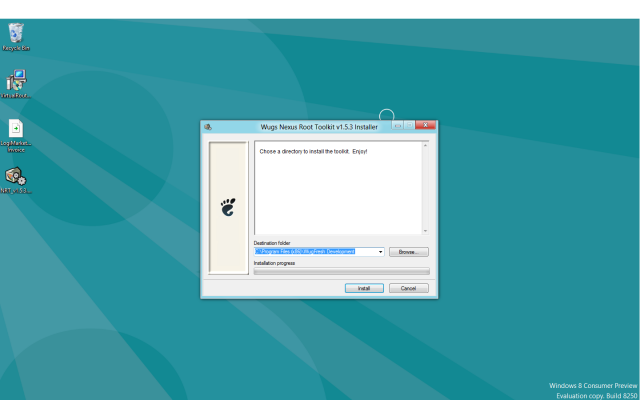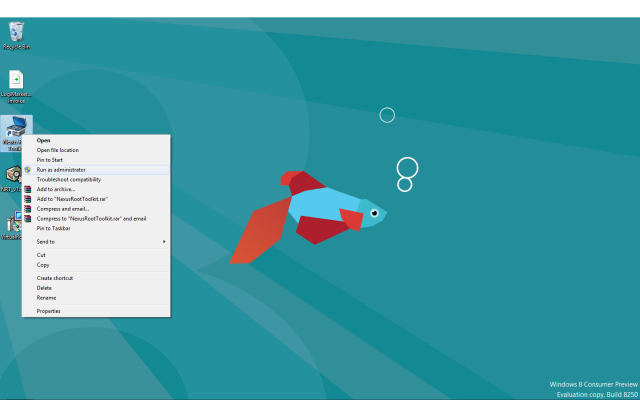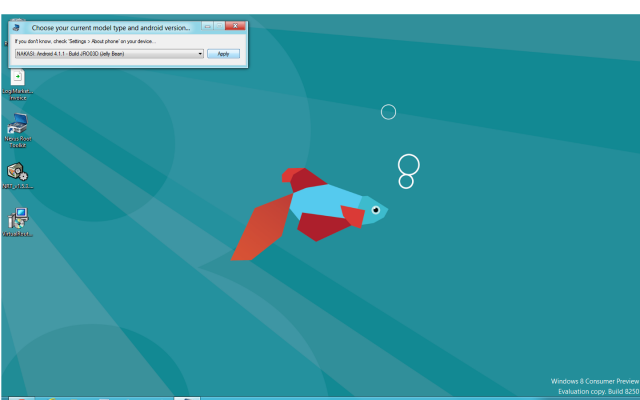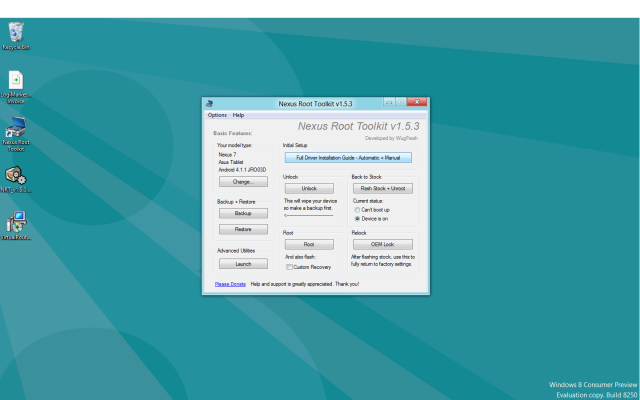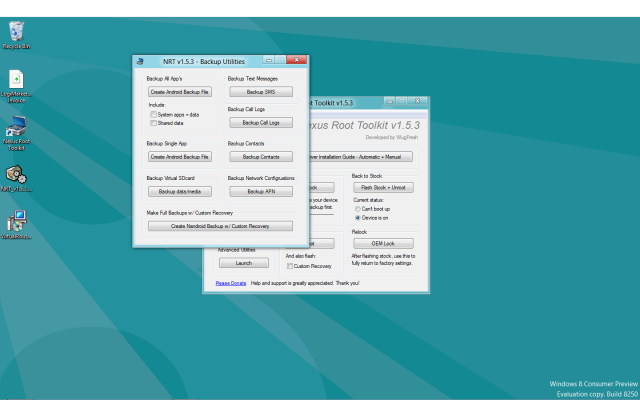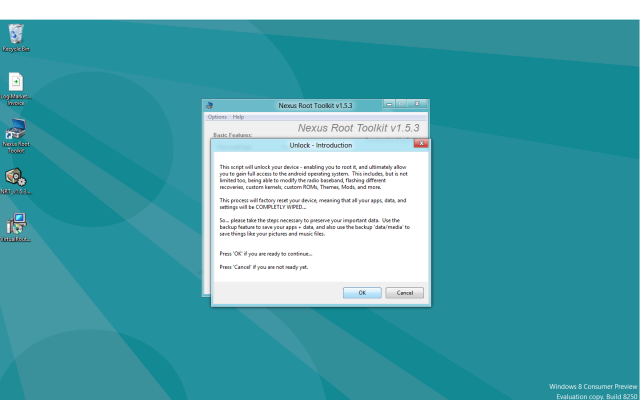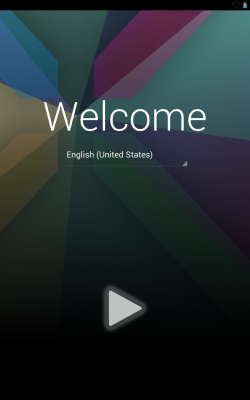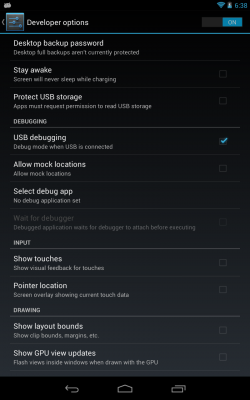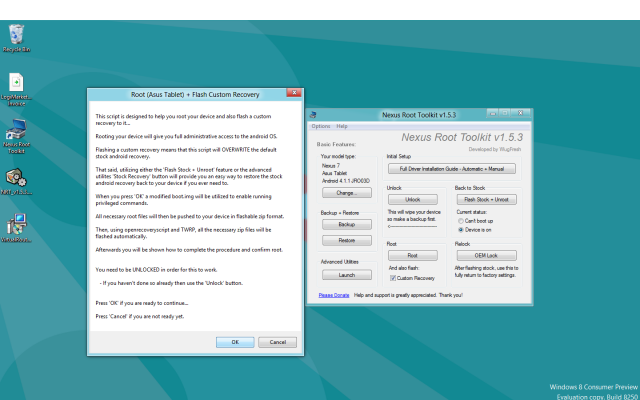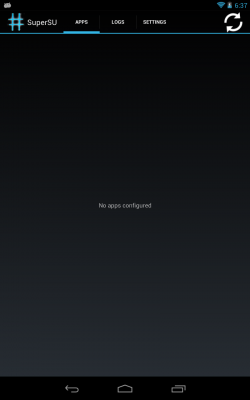How to Root the Nexus 7
Want to get more out of your Nexus 7? You should root it. Some of the benefits include overclocking the device to increase performance, loading different versions of Android on it (maybe you like the HTC Sense UI and want that on your Nexus 7), and even things like getting Adobe Flash running.
Whatever your reason, it's pretty easy to root the Nexus 7, so why not give it a try? If you don't like it, you can always unroot it.
MORE: How to Root Android Phones and Tablets
1. Head to this procedure (opens in a new window) to setup the ADB drivers for your device, once done, head back here to continue.
2. Download the WugFresh ToolKit and save it to your desktop of your computer.
WugFresh ToolKit (Scroll down to Downloads and click and download the exe file there)
3. Plug your device in via USB cable to the computer.
Sign up to receive The Snapshot, a free special dispatch from Laptop Mag, in your inbox.
4. Double click the exe file to install the program.
5. Right click the WugFresh toolkit and say Run as Administrator.
6. When it launches, select the Nexus 7 as your model.
7. Click on the Full Driver Installation Guide and follow the steps to install the drivers.
8. Click on Backup and choose what you want to backup and wait for that.
9. Once done, select Unlock.
10. Choose Yes on the device.
11. Go through the regular setup process on the device until you get to the home screen.
12. Go to Settings > Developer Options > and turn USB Debugging ON.
13. On the computer, check Flash Custom Recovery and click Root in the program on the computer.
14. Wait for it to finish, then click on SuperUser and then click OK to install the binaries.
15. Once it’s done, go to BusyBox Installer and open it and install Busybox (select Grant when asked to give it permissions). If that works, you are rooted.
16. If you want to flash a custom recovery and/or ROMs after this, head here.
If this procedure helped you, please thank/donate to WugFresh over at XDA!
David Cogen is a founder of TheUnlockr.com, the popular site for rooting, jailbreaking, hacking, modding, and other how tos to show you how to unlock your device's true potential.
- How to Boost the Volume of Your Nexus 7
- How to Use Google Now on the Nexus 7
- How to Play Nintendo 64 Games on the Google Nexus 7
- How to Use Google Drive to Essentially Increase Your Nexus 7′s Storage
- How to Enable Adobe Flash on the Nexus 7
- How to Add Your Own Music to the Google Play Music Cloud
- How to Hard Reset a Bricked Nexus 7 With Your PC
- How to Share Your Notebook’s Internet Connection with the Nexus 7