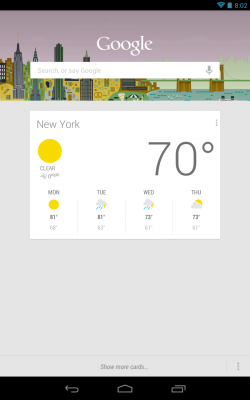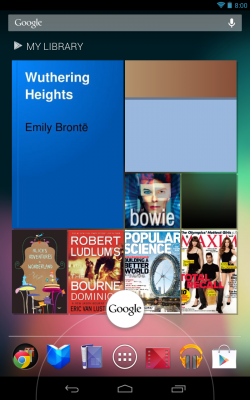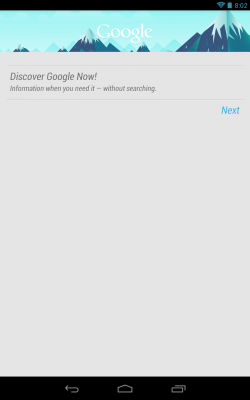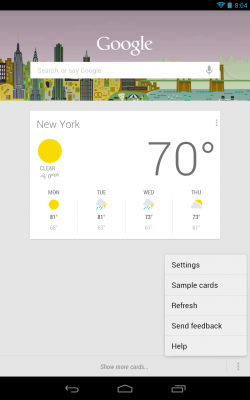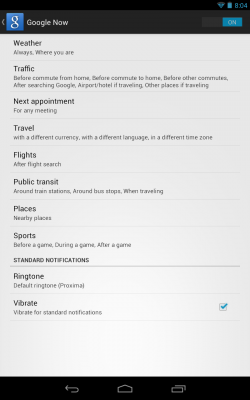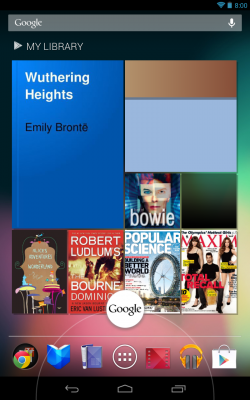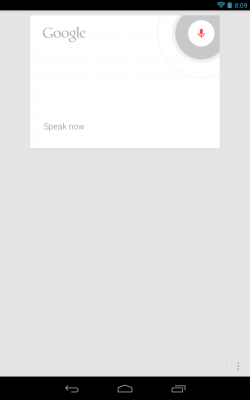How to Use Google Now on the Nexus 7
Google Now is a new feature in Jelly Bean that allows you to search for information across the web and have it displayed directly on your screen without having to comb through web results. The system also learns about certain information you look for often (sports scores, local weather, travel info) and brings you this info when you need it without having to search for it. Here's how to set up and use Google Now.
1. To launch Google Now, hold down on the home button and swipe upwards.
2. Go through the prompts to set up Google Now and select Yes, I'm in.
3. Tap the three dots at the bottom right and select Settings and then Google Now.
4. Go through the different sections and decide how Google Now will notify you.
5. Once it's all set up, you can begin using it as your search and it will begin to learn what information you need to be notified about it.
6. You can also say Google to Google Now to turn on the voice recognition. You can then say any number of things in a conversational way to get a response from Google Now (or you can just speak to it to have it search the web). For example saying, "What movies has Russell Crowe been in" or "Who is the prime minister of Japan?" both give you cards with answers to your question.
Sign up to receive The Snapshot, a free special dispatch from Laptop Mag, in your inbox.
TheUnlockr.com, the popular site for rooting, jailbreaking, hacking, modding, and other how tos to show you how to unlock your device's true potential.
- How to Boost the Volume of Your Nexus 7
- How to Play Nintendo 64 Games on the Google Nexus 7
- How to Use Google Drive to Essentially Increase Your Nexus 7′s Storage
- How to Enable Adobe Flash on the Nexus 7
- How to Add Your Own Music to the Google Play Music Cloud
- How to Hard Reset a Bricked Nexus 7 With Your PC
- How to Share Your Notebook’s Internet Connection with the Nexus 7
- How to Root the Nexus 7