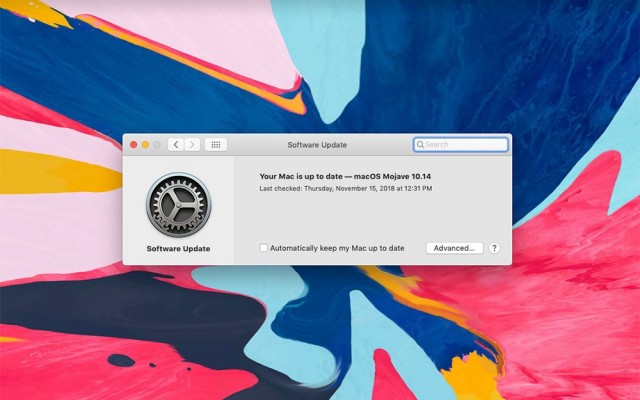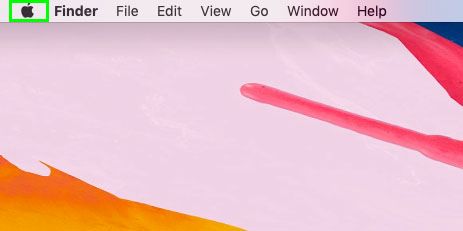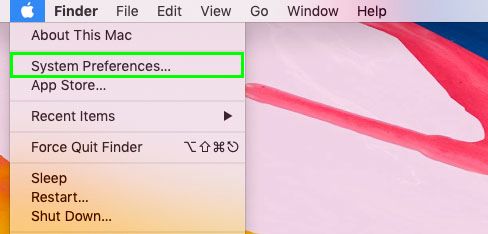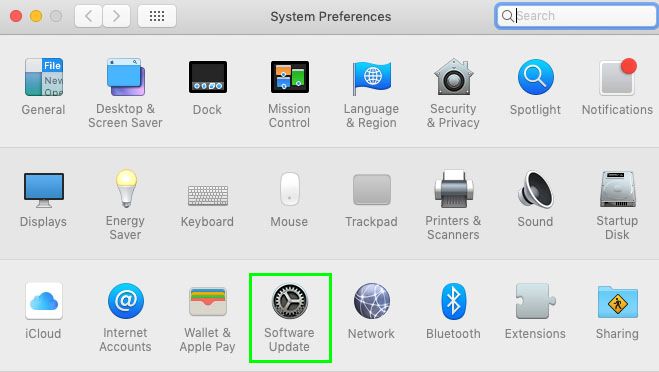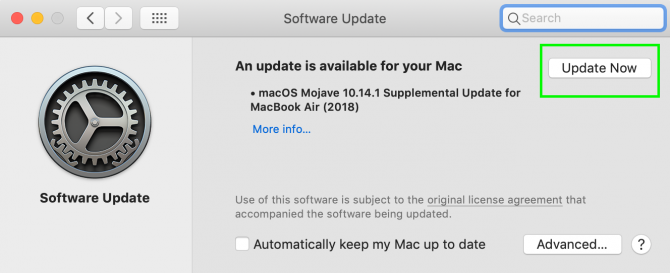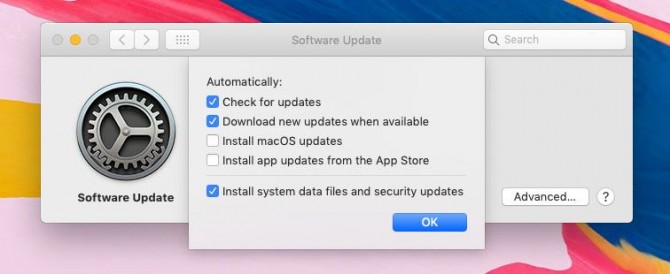How to Check for System Updates on macOS
Running system updates is a solid way to keep a laptop safe, secure and running smoothly, so we're unclear as to why Apple's changed its software update location again. Yes, macOS Mojave has moved System Updates from the Mac App Store to System Preferences.
The other major feature in this section of System Preferences is a check box labelled "Automatically keep my Mac up to date." Enabling it will grant your system the ability to download updates from Apple on its own, without you granting explicit permission. We recommend you leave this setting disabled, so you can have full control over when major updates — which can sometimes break apps you rely on — install.
Formerly its own app, Software Update moved to the Mac App Store in 2012, where it lived under the Updates tab. Why Updates has moved to the third row of System Preferences is unclear, though it may help users distinguish between third-party app updates and system patches issued by Apple itself.
MORE: How to Master macOS: Expert Tips and Tricks
The move also gives macOS another similarity to iOS, where Software Updates lives in the Settings app.
How to run system updates on macOS
1. Click the Apple logo in the top left corner.
2. Select System Preferences.
Sign up to receive The Snapshot, a free special dispatch from Laptop Mag, in your inbox.
3. Select Software Update.
If your system is up to date, you'll see the check box to automatically install Apple's updates, and the Advanced button, which allows you to set preferences for your how Mac looks for updates and installs them.
- The Best Black Friday MacBook Deals Right Now
- Apple MacBook Air (2018) - Full Review
- The New MacBook Air Has a Looming Reliability Issue
macOS Mojave Tips
Henry was a contributing writer at Laptop Mag. He penned hundreds of articles, including helpful how-tos for Windows, Mac, and Gmail. Henry has also written about some of the best Chromebooks, and he has reviewed many Apple devices, including various MacBook Air laptops. He is now a managing editor at our sister site Tom's Guide, covering streaming media, laptops, and all things Apple.