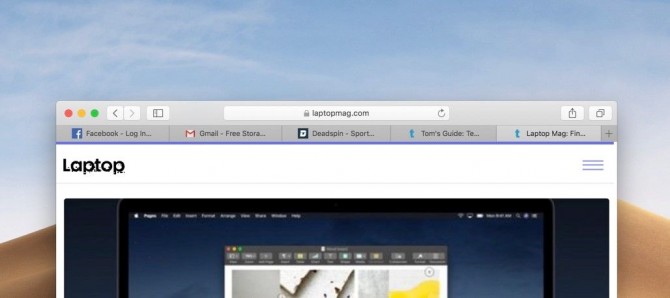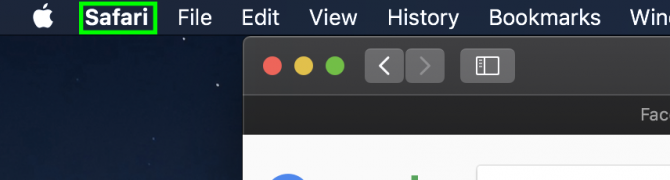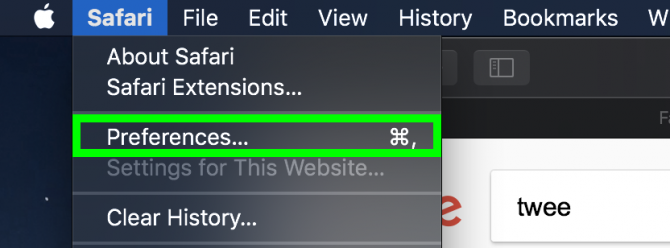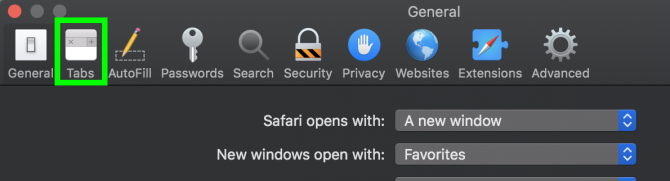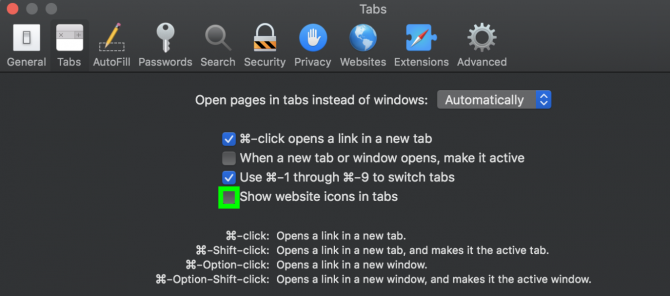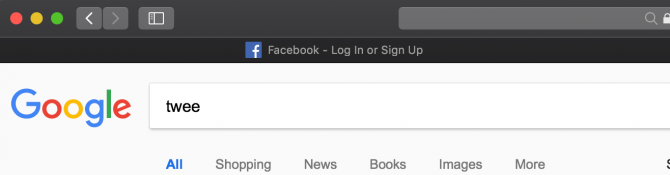How to View Favicons in Safari on macOS Mojave
Favicons, the little icons in your web browser tabs that allow you to know what site a tab is from, have long existed in Chrome and Firefox, but were missing from Apple's Safari. So, when Apple revealed that macOS Mojave would finally bring favicons to Safari at WWDC this year, I wasn't surprised by the crowd's loud, positive reaction.
Annoyingly, though, favicons are not enabled by default in Mojave. Instead, the option to turn on favicons is something you have to dig into Safari's settings to find.
MORE: macOS Mojave Preview
Here's how to enable favicons in Safari in macOS Mojave, currently available as a public beta:
1. After opening Safari, click Safari in the menu bar.
2. Click Preferences.
3. Click Tabs.
Sign up to receive The Snapshot, a free special dispatch from Laptop Mag, in your inbox.
4. Check the box next to "Show website icons in tabs."
You've enabled favicons in Safari!
macOS Mojave Tips
Henry was a contributing writer at Laptop Mag. He penned hundreds of articles, including helpful how-tos for Windows, Mac, and Gmail. Henry has also written about some of the best Chromebooks, and he has reviewed many Apple devices, including various MacBook Air laptops. He is now a managing editor at our sister site Tom's Guide, covering streaming media, laptops, and all things Apple.