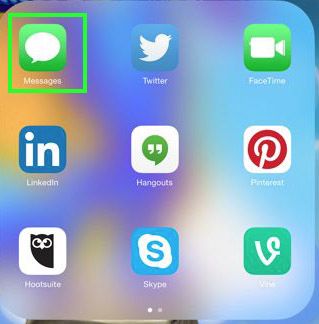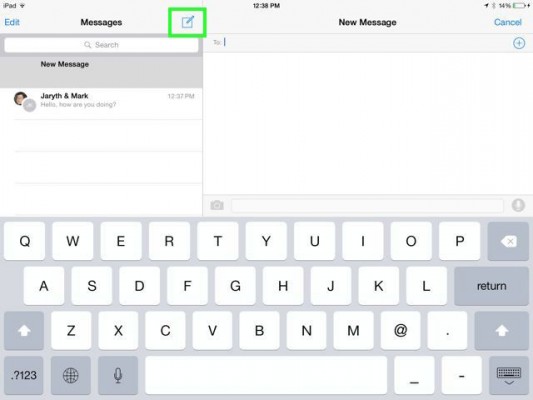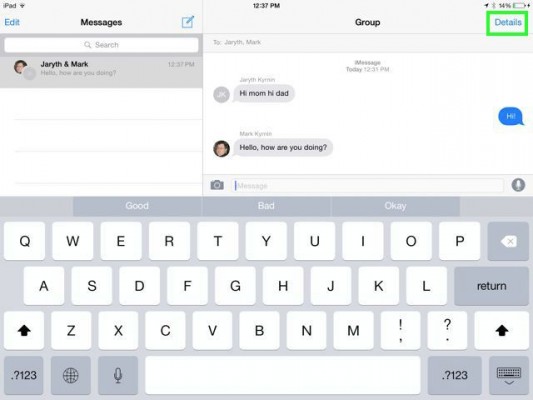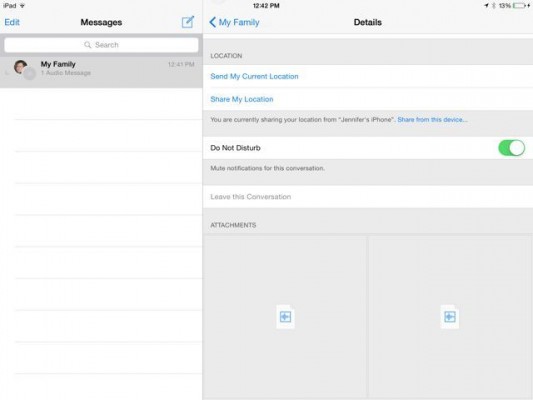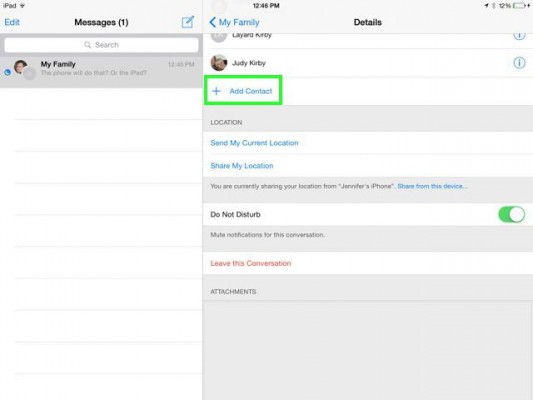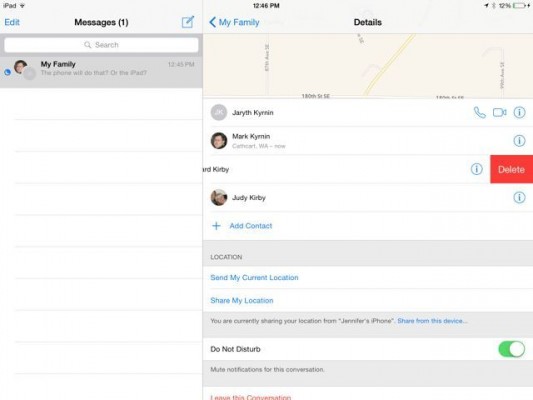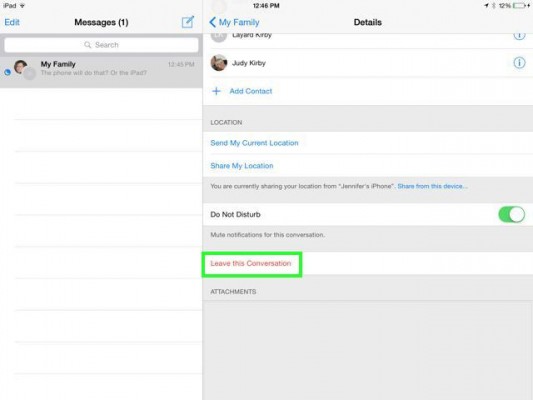How to Leave a Group Message in iOS 8
With iOS 8 Messages, you can easily control how the messages look and how you interact in the conversation. Here's how to message multiple people, name a conversation and leave a conversation in iOS 8 Messages.
1. To send a group message in iOS 8 Messages, tap on the new messages icon and enter in the contacts you want to message.
2. Then to give the message a name, tap the Details link and fill in the Group Name. The Details area also will show you where the people are, if they are sharing their location.
MORE: iOS 8: Top 12 New Features
3. You can mute notifications in the Details area by sliding on the Do Not Disturb bar. When you’re available to chat again, just slide it off.
4. If you need more people in the conversation tap the plus to add a contact.
5. If you want to remove someone, slide to the right on their name and tap delete.
Sign up to receive The Snapshot, a free special dispatch from Laptop Mag, in your inbox.
6. If you want to leave the conversation, scroll to the bottom of the Details area and tap Leave this Conversation.
iOS 8 Tips
- How to Use iOS 8 Spotlight Search
- How to Change Keyboards in iOS 8
- How to Shoot Time-Lapse Videos in iOS 8
- How to Use the iOS 8 Photos App
- How to Use Ask to Buy in iOS 8
- How to Make and Answer iOS 8 iPhone Calls on Your iPad
- How to Share Everything with Family Sharing in iOS 8
- How to Use iOS 8 Shortcuts and Notifications
- How to Use the iOS 8 Mail App
- How to Send Voice and Video Messages in iOS 8
- How to Turn on Family Sharing in iOS 8
- How to Turn on Family Sharing in iOS 8
- How to Download iOS 8
- How to Send Voice and Video Messages in iOS 8