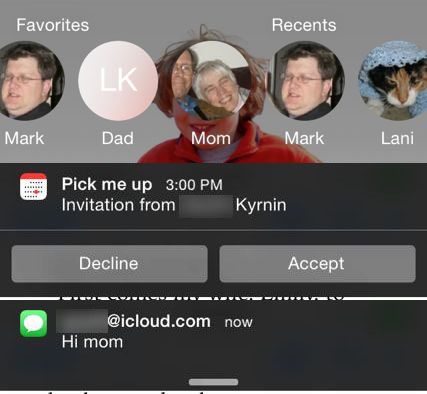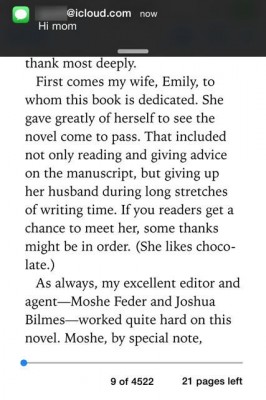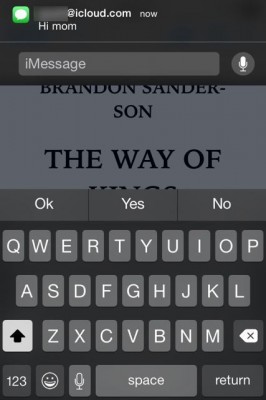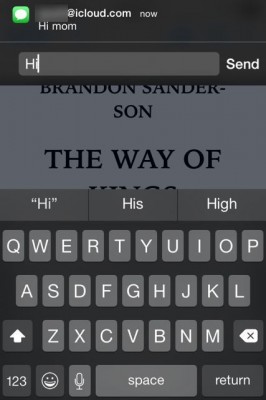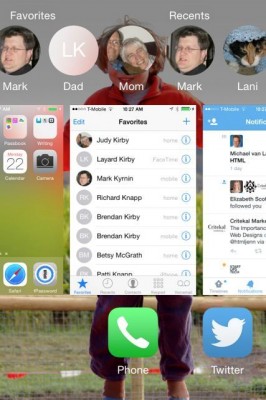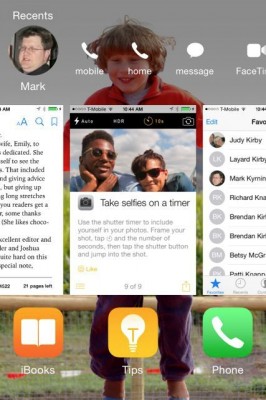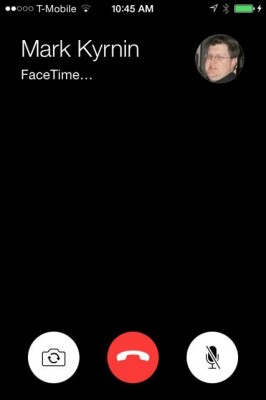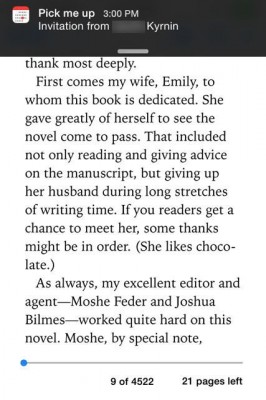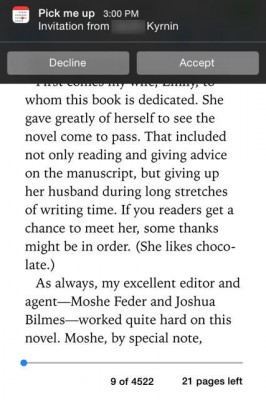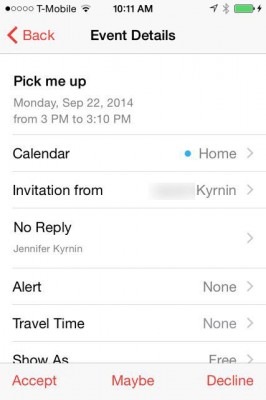How to Use iOS 8 Shortcuts and Notifications
With iOS 8, you no longer need to switch apps to respond to many of the more common interruptions. Interactive notifications let you stay right where you are. Plus, it’s even easier to stay in touch with the friends you chat with the most. Here's how to chat and accept invitations on the fly.
Chat Without Leaving Your Current App
1. When a chat post comes to your Messages account, you’ll see a notification at the top of your screen. Decide if you want to reply.
2. Slide the banner down.
MORE: How to Download iOS 8
3. Type in your reply and hit Send and then return to your current app.
Quickly Chat With Your Favorite People
1. Double tap on the home button. The people you’ve chatted with most recently will appear at the top of the screen.
2. Tap their face.
Sign up to receive The Snapshot, a free special dispatch from Laptop Mag, in your inbox.
3. Then choose how you want to chat with them: phone, Messages, or FaceTime.
Accept Invitations
1. When you get an invitation to a calendar event, you will see a notification at the top of your screen.
2. Slide the banner down to decline or accept the invitation.
3. Accept the invitation and you will be taken to your calendar to adjust the event details.
iOS 8 Tips
- How to Use iOS 8 Spotlight Search
- How to Change Keyboards in iOS 8
- How to Shoot Time-Lapse Videos in iOS 8
- How to Use the iOS 8 Photos App
- How to Use Ask to Buy in iOS 8
- How to Make and Answer iOS 8 iPhone Calls on Your iPad
- How to Share Everything with Family Sharing in iOS 8
- How to Use the iOS 8 Mail App
- How to Leave a Group Message in iOS 8
- How to Send Voice and Video Messages in iOS 8
- How to Turn on Family Sharing in iOS 8