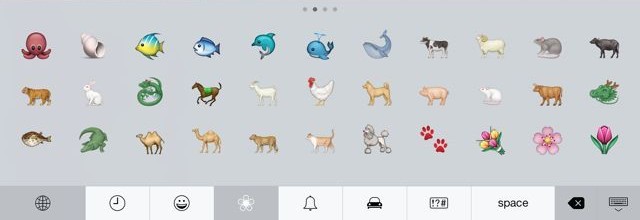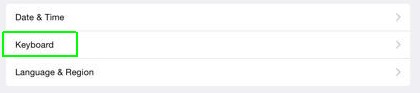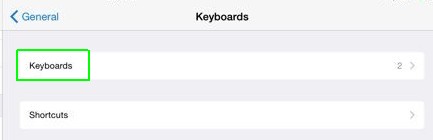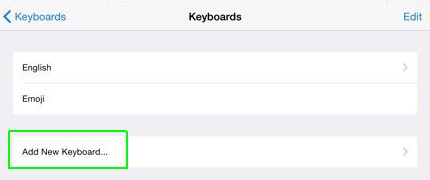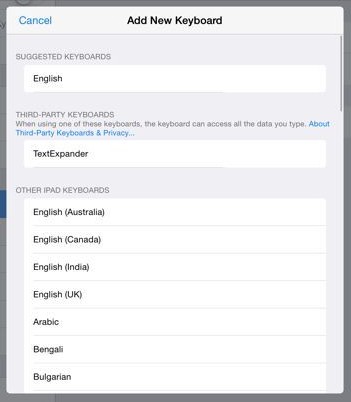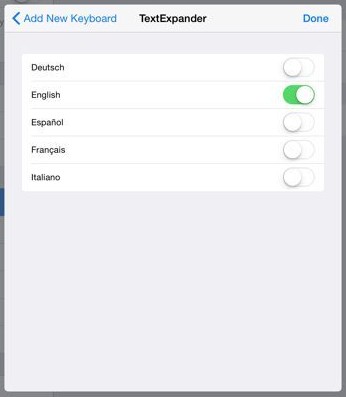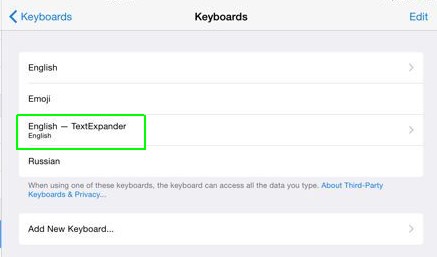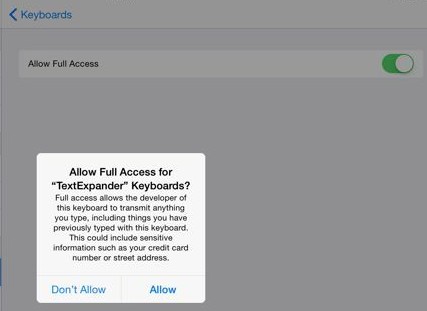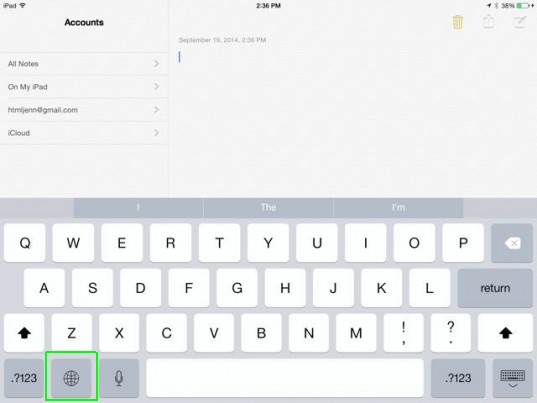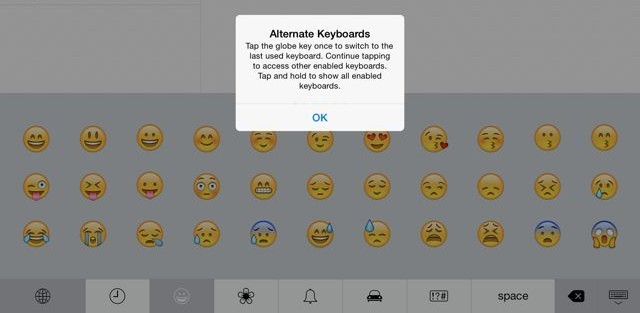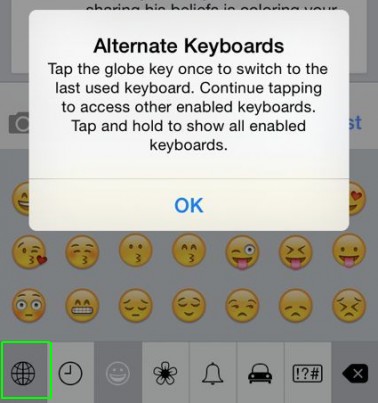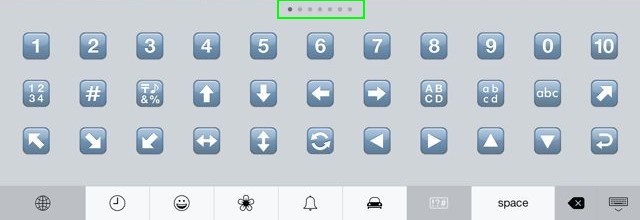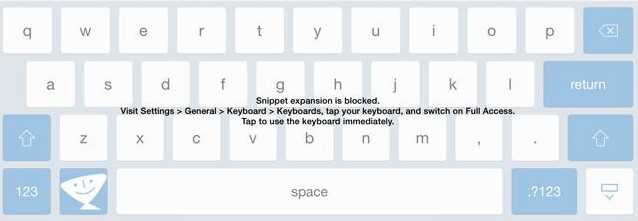How to Change Keyboards in iOS 8
iOS 8 adds a new feature to allow you to use custom keyboards built by third-party companies in lieu of Apple's preloaded keyboard. Here's how to change keyboards and use custom keyboards on your iOS 8 device.
To Install a New Keyboard
1. Go to Settings > General and choose Keyboard.
2. Go to the Keyboards section. This tells you how many keyboards you currently have active. iOS 8 ships with two by default: English (or the language you chose on set up) and Emoji.
3. Tap Add New Keyboard...
4. Select the keyboard you want to add. Any keyboards you've purchased from the Apple App store will show up here.
5. Select any options you want for the new keyboard.
6. Most keyboards require one more step to be activated. To activate the keyboard completely, tap the new keyboard.
Sign up to receive The Snapshot, a free special dispatch from Laptop Mag, in your inbox.
7. Slide the Allow Full Access slider to the right to activate the keyboard. Bear in mind that this will give the app developer access to everything you type with that keyboard, so be sure to only do it for developers you trust.
To Use Custom Keyboards
1. Open an app that uses the keyboard and tap on the globe icon in the lower left.
MORE: How to Send Voice and Video Messages in iOS 8
2. Tap the globe again to access other keyboards until you get to the one you want to use.
3. Some keyboards have multiple screens. Swipe right or left to navigate between them.
4. If your keyboard doesn't work, you might see an error message. Go back to Settings > General > Keyboard > Keyboards and switch on Full Access.
iOS 8 Tips
- How to Use iOS 8 Spotlight Search
- How to Shoot Time-Lapse Videos in iOS 8
- How to Use the iOS 8 Photos App
- How to Use Ask to Buy in iOS 8
- How to Make and Answer iOS 8 iPhone Calls on Your iPad
- How to Share Everything with Family Sharing in iOS 8
- How to Use iOS 8 Shortcuts and Notifications
- How to Use the iOS 8 Mail App
- How to Leave a Group Message in iOS 8
- How to Send Voice and Video Messages in iOS 8
- How to Turn on Family Sharing in iOS 8