How to Sell, Trade In or Donate Your Old Tablet

Whether you're upgrading to a new tablet or leaving tablets behind altogether in favor of your big-screen phone, you shouldn't just set that slate aside. Instead, consider selling it, which could offset the cost of a new device or just put more money in your pocket. After all, even an old iPad can still be worth a good amount of cash.
There are a few options for selling a tablet. You could sell it to another person, or use one of the many available trade-in programs. But before you list any tablet for sale, you'll want to remove your personal data from the device. After all, you don't want your family photos, banking information or a list of your passwords falling into the hands of identity thieves.
First, though, we offer this reminder and warning: Make sure to back up any important files, such as images and documents, before you begin.
MORE: Our Favorite Tablets for Work and Play
Clean It

Whether you have an iPad, Android tablet or Kindle Fire, you can remove all of your personal data with a few taps and a few minutes of your time. Here's how to do it:
Apple iPad
If you have an iPad, Apple suggests you sign out of your iCloud and Find My iPhone accounts before you reset the device.
Sign up to receive The Snapshot, a free special dispatch from Laptop Mag, in your inbox.
Here's how to sign out of iCloud:
Navigate to Settings. Tap iCloud.
Tap Sign Out. (If you are using iOS 7 or earlier, tap Delete Account.)
Tap Delete. (If you are prompted for the passcode, enter it, and then tap "Delete from my iPad.)
From that point, head back to Settings, and look for the Erase All Content and Settings option. The step-by-step for this process is as follows:
1. Tap Settings.
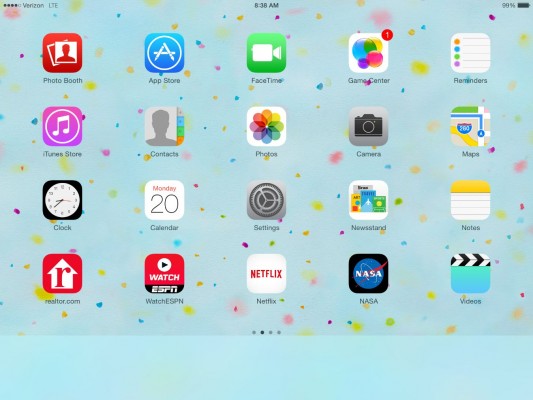
2. Tap General.
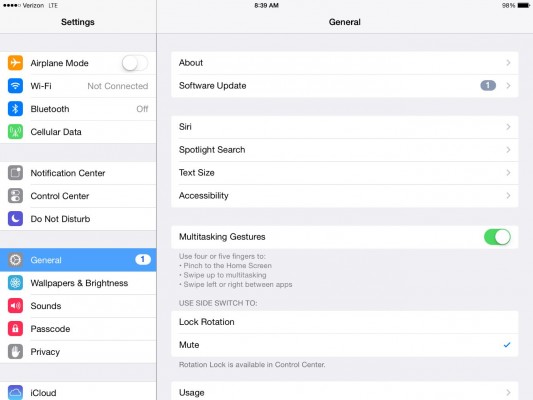
3. Tap Reset.
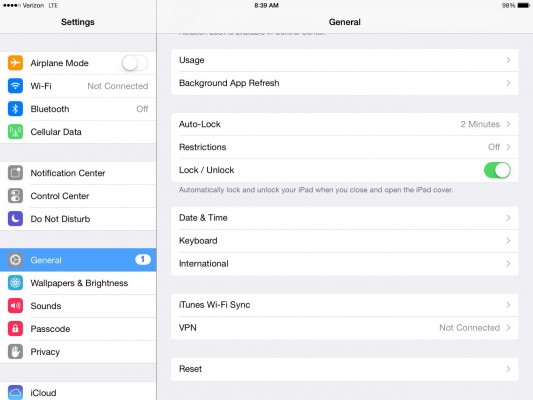
4. Tap "Erase all content and settings."
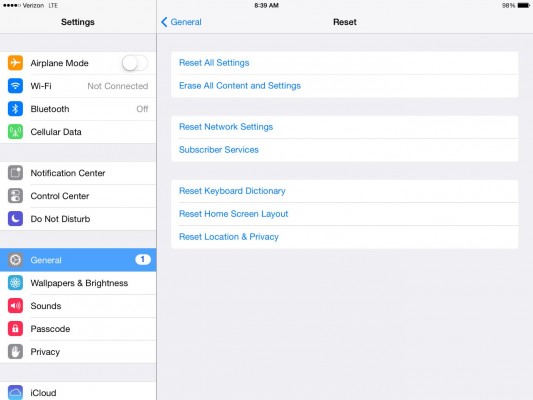
5. If you're asked for the device passcode (or Restrictions passcode), enter the passcode.
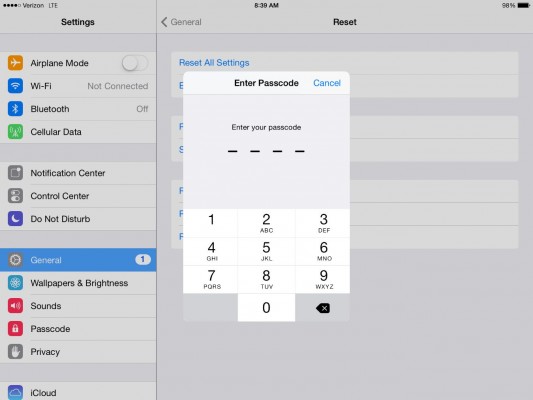
6. Tap Erase.
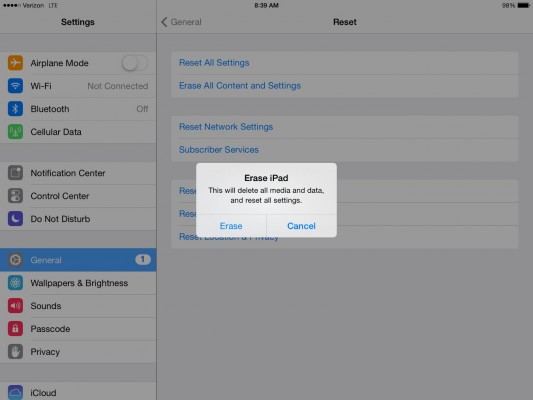
Android
To perform a factory reset of an Android tablet, follow these steps:
1. Tap Menu (or App Drawer).
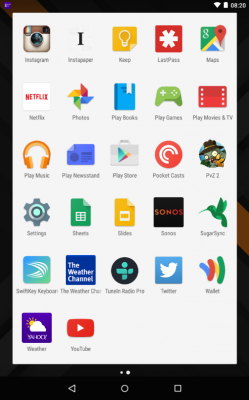
2. Tap Settings.
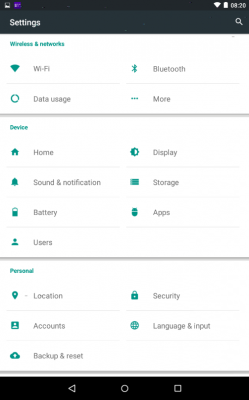
3. Tap Security.
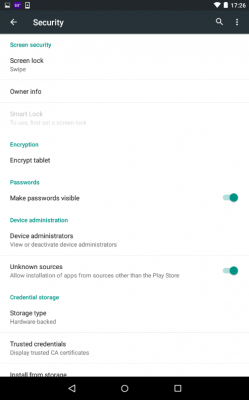
4. Tap Encrypt Tablet.
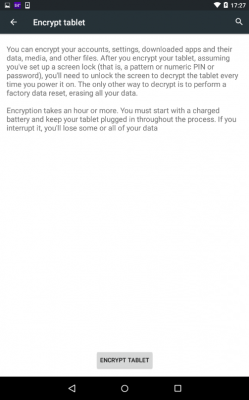
5. Tap Encrypt Tablet (again).
6. Return to Settings; then tap Backup & Reset (this wording may vary by model and manufacturer).
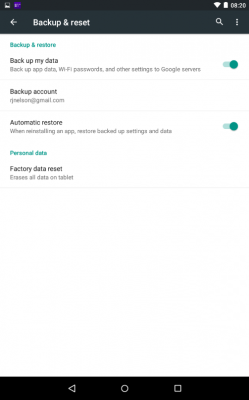
7. Tap Factory Data Reset.
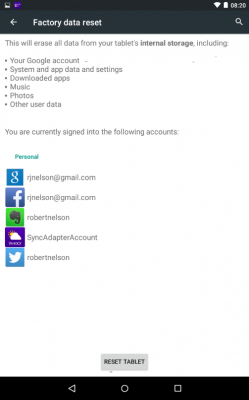
8. Tap Reset Tablet.
Kindle Fire
The steps for performing a factory reset on the Kindle Fire HD and Kindle Fire HDX tablets (although they're based on Android) are a little different:
1. Open Settings by swiping down from the top of the screen.
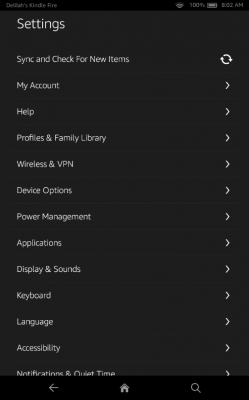
2. Tap Device Options.
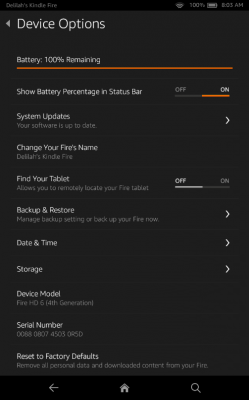
3. Tap Reset to Factory Defaults.
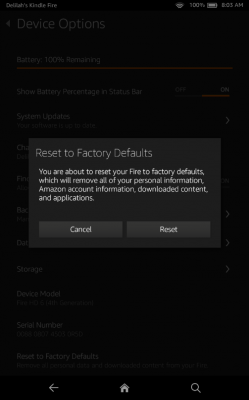
4. Tap Reset.
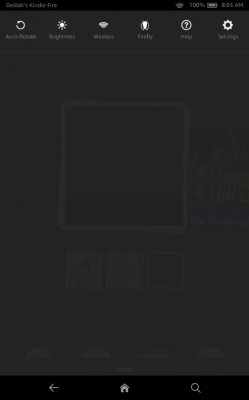
Sell It
You have a few options to consider when it comes to selling your device. You could sell it to another person, or use one of the many available trade-in programs. Selling your old tablet directly to another person will likely get you the most money for it. But, on the flip side, the better trade-in programs generally offer a quick, easy and hassle-free transaction.
A couple of the top places to sell your old tablet are Swappa and eBay. Swappa is geared toward mobile devices, whereas eBay is an online marketplace for a wide variety of items.
Both Swappa and eBay have ranking systems for users that provide an idea of what to expect from buyers. You'll also want to make sure you take good pictures of the tablet you are selling, and offer an accurate and honest description.
| Row 0 - Cell 0 | 1st Gen iPad Air (16BG) | Samsung Galaxy Note 10.1 (32 GB) |
| Swappa | $255 | $219 |
| Ebay | $255 | $175 |
Swappa
Swappa touts itself as "safe, easy and free." All of the for-sale listings have to be approved to meet specific criteria, which means Swappa is a marketplace that buyers can generally trust. The site also doesn't charge any seller fees; instead, it charges the buyer a $10 fee. You can get started by searching for the device you have, checking the current prices and then hitting the Sell Yours button.
Swappa pricing appears fair and balanced for the buyer and seller. A 16GB iPad Air Wi-Fi listed as being in good condition recently sold for $255. And, on the Android side, a 32GB Samsung Galaxy Note 10.1 Wi-Fi recently sold for $219.
eBay
Unlike with Swappa, there will be some fees associated with selling your old tablet on eBay. The fees will be shown during the listing process. The listing process is not quite as easy as with Swappa, but because eBay is a huge online marketplace, your listing has the potential to get plenty of views. You can get started on eBay by heading to My eBay > Sell > Sell an item.
MORE: Our Favorite Tablets for Work and Play
But before listing your item for sale on eBay, you should check to see the current selling prices. You can begin here with a simple search — as if you were a buyer. Search for the model you are looking to sell, and then, on the left side of the results page, look for Show Only, and check the option for Sold Listings. This will give you a good idea of what your particular tablet is worth on eBay.
Sale prices for a 16GB iPad Air Wi-Fi returned results similar to the $255 we saw with Swappa; however, there were some sales that climbed to $265, $280 and even $320. Similar to the iPad Air, pricing for the 32GB Samsung Galaxy Note 10.1 Wi-Fi varied. Prices ranged from $133 up to around $175 for models listed as being in good condition.
Trade It In
There are many trade-in options, including Gazelle, Amazon and Apple.
| Row 0 - Cell 0 | 1st Gen iPad Air (16GB) | Samsung Galaxy Note 10.1 (32GB) |
| Gazelle | $150 | $35 |
| Amazon | $189.43 | $82.80 |
| Apple | $145 | N/A |
Gazelle
Gazelle aims for a simple process, which includes getting an offer, shipping your device and getting paid. The offer will be based on your answers to a few simple questions. From there, and assuming you accept the offer, you will ship the tablet (for free) to Gazelle. You can choose to get paid by check, PayPal or an Amazon.com gift card.
During our research, Gazelle was offering $150 for a 1st Generation 16GB iPad Air Wi-Fi in good condition, and $35 for a 32GB Samsung Galaxy Note 10.1 Wi-Fi (N8013) in good condition.
You'll notice the offer for the 32GB Samsung Galaxy Note 10.1 Wi-Fi is much lower compared the offers on Swappa and eBay. According to Gazelle, the company bases offers on market demand, business costs and available inventory. This could be a situation where Gazelle isn't seeing any demand for this particular model. This is also a perfect example of why you should check multiple options before selling or trading in your tablet.
Amazon
The Amazon trade-in program has some similarities with Gazelle. Both options make it easy to get an offer, and both options provide labels that allow you to ship your old tablet at no cost. Unlike with Gazelle, if you use the Amazon trade-in program, you have only one option for getting paid: an Amazon.com gift card. Gazelle caters only to electronics, whereas Amazon accepts trade-ins for a wide variety of items. So, if you use Amazon, you may be able to lump in a few other used products you have sitting around — such as a book, CD or DVD — to get a bit more money in return.
MORE: Best 2-in-1s (Laptop/Tablet Hybrids)
Amazon was offering $189.43 for a 1st Generation 16GB iPad Air Wi-Fi in good condition. Amazon did not have a current offer for the 32GB Samsung Galaxy Note 10.1 Wi-Fi (N8013); however, it was showing a price of $82.80 for a 16GB model in good condition.
Apple
The Apple trade-in process is similar to what you see on Gazelle and Amazon. You start out by answering a few questions in order to get your offer. Assuming you accept the offer, you can expect payment in the form of an Apple gift card. One perk is that Apple offers the option of trading in online or in a retail store.
Apple was offering $145 for a 1st Generation 16GB iPad Air Wi-Fi in good condition. At present, the Apple trade-in program is in partnership with Brightstar, and non-Apple devices are limited to smartphones.
Donate It
An Apple iPad tends to hold some value, but many others don't. In preparing to sell your old tablet, you may come to find it isn't worth very much money. However, it can still do some good if you offer it as a donation.
There are plenty of options for donating online, such as DonationTown and Pick Up Please. However, if you are going this route, we suggest looking in your local area, so you can ensure your donation gets into the right hands. You could check with a hospital, school or even a day care facility.
Another donation option to consider is Computers with Causes. This may be a good option to consider if you know you want to donate but aren't sure where you should make the donation. The program promises to make sure your donation will get to the charity or charitable program in need.
- 100+ Tech Gift Ideas for Men, Women and Kids
- Best Devices to Sling Your Phone or Tablet to a TV Screen
- Laptop Finder - Get Personalized Recommendations
Tablet Guide
- Kids Tablets to Buy (or Avoid)
- 10 Tablets with the Longest Battery Life
- Tablet Buying Guide: 8 Essential Tips
- The Best Tablets for Less Than $200
- Chromebook vs. Tablet: Which Should You Buy?
- Why 4G Tablets Are a Total Rip-Off
- iPad Buying Guide: Which One is Right for You?
- How to Use Your iPad as Your Only PC
