PC to Mac Guide - OS X Tips, Tricks & Tutorials - Laptop Mag
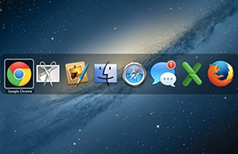
Even though OS X lacks Windows' familiar taskbar, it's still easy to go from one application to another in Apple's OS. Simply hold down Command + Tab to cycle through the available applications or swipe up using three fingers to see all open apps at once.
How to Switch Between Open Apps in OS X
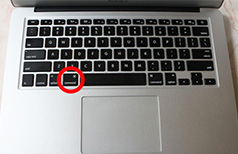
If you're a whiz at Windows, you know how to perform a number of operations simply by hitting the right keys on your keyboard. Mac OS X also has a lot of keyboard shortcuts, including using Command + Option + W to close windows, Control + E to move to the end of a paragraph or Command + Shift + F to initiate a file search.
How to Use Keyboard Shortcuts in OS X
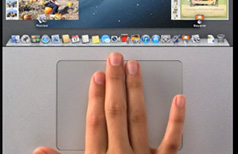
Because MacBooks have some of the best touchpads on the market, Apple has built a number of gestures into its operating system that are designed to help you be more productive. Some key OS X gestures include spreading your thumb and three fingers apart to show the desktop, tapping a word with three fingers to look up its definition and pinching toward the center of the touchpad to show Launchpad, a menu of installed applications.
How to Use Gestures to Navigate OS X
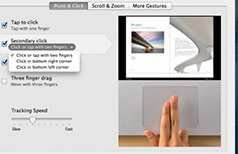
One of the most jarring differences Windows users notice in Mac OS X is the inability to right click on objects to see additional context menus. However, if you hold down the Control key while clicking on something, you will see an options menu. You can also set the lower right corner of the trackpad to act as a "secondary click" in the OS X settings menu.
Sign up to receive The Snapshot, a free special dispatch from Laptop Mag, in your inbox.
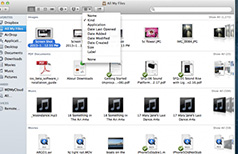
Where Windows has Windows Explorer and My Computer for file searches, OS X has the Finder. To search for files using the Finder, simply click the Finder icon in the dock, click Go at the top of the screen and select Computer from the Go menu.
How to Find Files and Folders in OS X
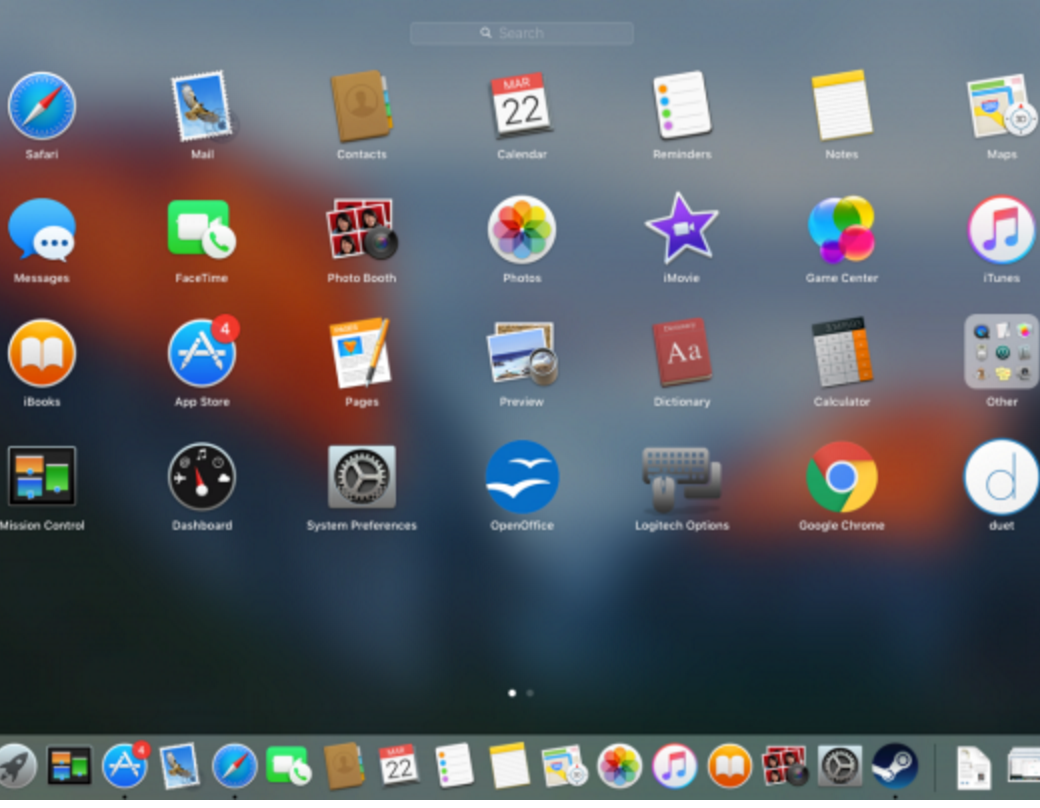
Though Mac OS X doesn't have a Start menu like earlier versions of Windows, it does have the dock, which has shortcuts to your favorite apps at the bottom of your screen. To see every app you have installed, simply click the Finder icon.
How to Browse Your Applications in OS X
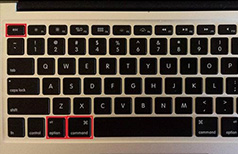
Bill Gates may regret creating it, but most Windows users like having the CTRL + ALT + DEL key combination available to kill frozen programs. Fortunately, OS X has a three-finger salute of its own, as Command + Option + Esc brings up the Force Quit Applications window.
How to Force Close Frozen Applications in OS X
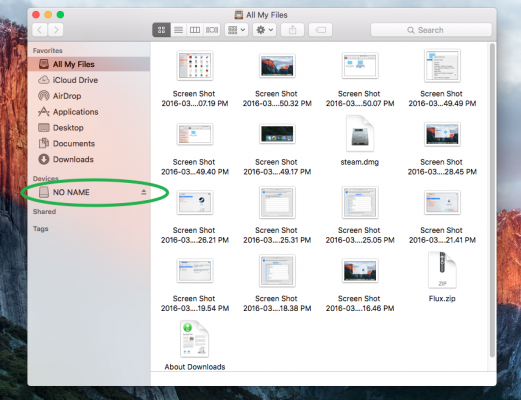
You don't just pull your USB hard drives out of the port when you're done with them, do you? On Macs, the proper way to eject an external device, whether it's a USB flash drive or an optical disc, is to drag its icon to the trash bin.
How to Eject USB Devices in OS X
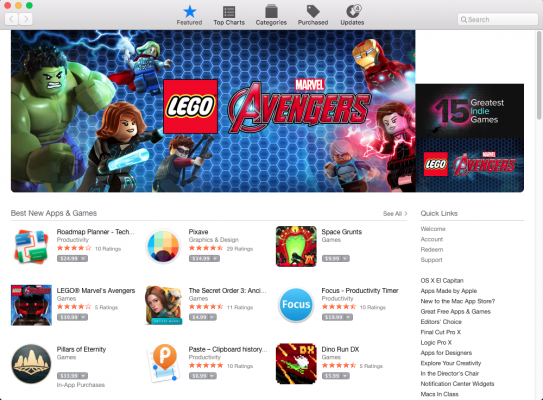
Installing applications in OS X is similar to Windows. If you purchase an app directly from Apple's store, it will download and install automatically, just as it would in the Windows Store. However, if you download an installer from the Web, you must find and double-click the file with the DMG extension much like you would do with an EXE file on Windows.
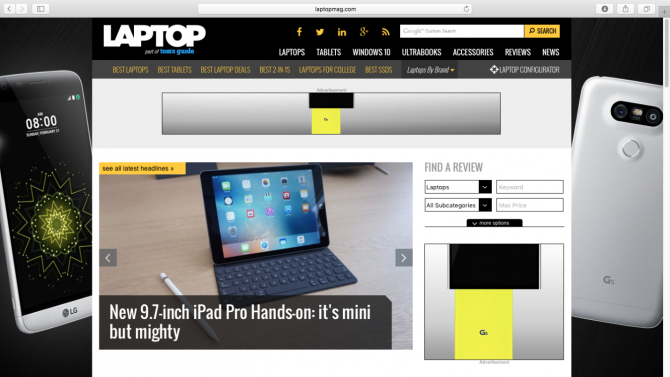
Windows users will be surprised to discover that Mac OS X puts all of an application's menus at the top of the screen, not the top of its window. If you want to maximize space, hit the arrow icon in the upper right corner of an application window to make it go full screen.
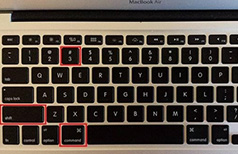
In Windows, taking a screenshot is as easy as hitting the Prt Scr button and then pasting the resulting image into an image editor. Mac OS X automatically saves your screen shot to the desktop when you hit Command + Shift + 3. Command + Shift + 4 lets you choose a particular section of the screen to clip.
How to Take Screenshots in OS X
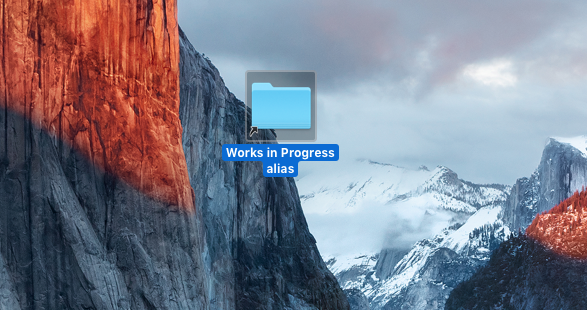
In Windows, creating shortcuts to your favorite applications saves a lot of time. In Mac OS X, the shortcuts are called Aliases, but they are just as easy to make. Simply locate the file, folder or app you want in the Finder, then Command + Click it and select Make Alias.
How to Make Desktop Shortcuts in Mac OS X
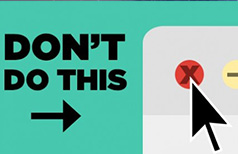
In Windows, you close an application by clicking the X widget in its upper right corner. However, closing a window in OS X doesn't actually close the app. To do that, you must select Quit from its menu or hit Command + Q.
How to Quit Applications in OS X
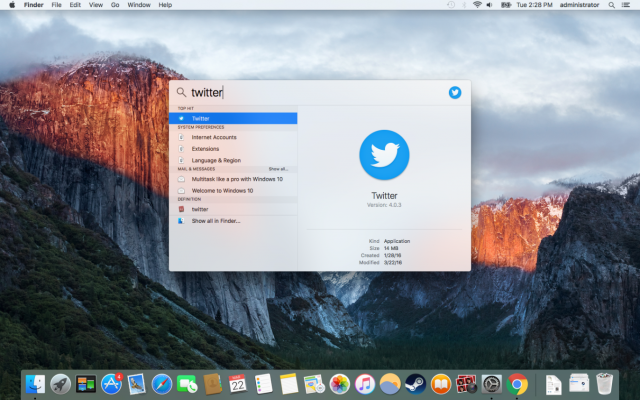
If you want to conduct a comprehensive search that digs through your files, applications, Web history and dictionary, OS X's Spotlight feature is just the ticket. To use Spotlight, click on the magnifying glass in the upper right corner of the screen and enter your search term.
How to Use Spotlight to Find Files in OS X
There are lots of reasons to switch from PC to Mac. Maybe you just have to have that sleek new MacBook, or perhaps you're annoyed by Windows 10's data privacy policies. There's no doubt that OS X looks and feels very different from any version of Windows. Instead of Windows Explorer, there's a Finder. And closing apps and switching between programs works differently. However, with a few simple tips, you'll feel right at home in no time.

