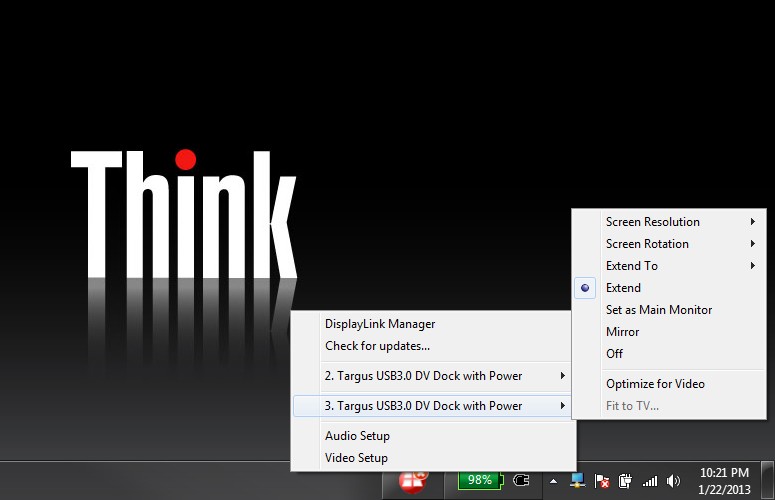Laptop Mag Verdict
The Targus ACP71USZ Dual Video Docking Station not only gives you extra ports, but it can also power your notebook.
Pros
- +
Powers most laptops
- +
Strong performance
- +
A ton of ports
- +
Elevates notebook display
Cons
- -
Expensive
- -
Four of six USB ports are USB 2.0 only
- -
Doesn't power Macs, some newer Lenovos
Why you can trust Laptop Mag
Your laptop may provide as much performance as a desktop, but it still leaves you staring at a single 15-inch screen. Even worse, many laptops can only output to one external display using their built-in video-out ports. Fortunately, a docking station featuring DisplayLink's USB video technology allows you to connect your notebook to two high-res displays and a slew of additional ports with just one wire. At $219, the Targus ACP71USZ is larger and more expensive than competitors such as the ThinkPad USB 3.0 Dock, but provides built-in charging and the ability to elevate your laptop.
Design and Connections
Click to EnlargeAt 16.75 x 6.69 x 3.15 and 3 pounds, the long, angled ACP71USZ has a significantly larger footprint than the vertically oriented ThinkPad USB 3.0 Dock (1.5 x 5.3 x 3.6 inches, 1.7 pounds). However, the large sloped surface of the ACP71USZ has a rubber strip that lets you place your notebook on top of it, angling your system and saving you some desk space. Though the Targus dock doesn't have the ThinkPad USB 3.0 Dock's sleek aesthetic, its black sloped chassis with bright blue accents looks fine on a desk.
Another reason for the ACP71USZ's large chassis is that it doubles as a storage chest for power plugs. Pull up on the front lip and the top of the dock folds back to reveal a hidden stash of power tips you can use to connect a laptop to the charging outlet on the dock. The eight included tips work with a variety of notebooks from Acer, ASUS, Dell, HP, Lenovo, Panasonic, Sony, Samsung, Toshiba, MSI, Fujitsu and LG.
Click to EnlargeA table telling you which tip to use and instructions on how to connect to the charging wire are printed on a sticker in the storage compartment. Despite the table, there's no guarantee that Targus's included tips will fit all models from a given notebook manufacturer. We know for certain that the APC71USZ does not include a tip for Macs or for some newer Lenovo laptops such as the ThinkPad X1 Carbon and IdeaPad Yoga, which both use a flat power plug.
MORE: Laptop Buying Guide 2013: 8 Essential Tips
Click to EnlargeThe fat body also leaves room for plenty of ports. On the right side is a USB 3.0 port and Kensington lock slot. The back houses one USB 3.0 port, a power in port that connects to the device's power brick, and power out ports for charging your notebook. You'll also find a USB upstream port that connects to your notebook, HDMI out, DVI-I out, Gigabit Ethernet and three USB 2.0 ports, one of which can charge devices.
Sign up to receive The Snapshot, a free special dispatch from Laptop Mag, in your inbox.
The left side contains one more USB 2.0 port along with separate 3.5mm microphone and headphone jacks. We appreciated having separate audio in/out jacks, because it allowed us to use a headset with separate plugs for each function. By comparison, the Lenovo ThinkPad USB 3.0 Dock only offers a single, combined 3.5mm connector that wouldn't allow us to both record and listen to audio on our pair of headphones, which has discrete jacks for each function.
Not counting the upstream USB 3.0 port that attaches to the notebook, the Targus ACP71USZ has six USB ports, only two of which are USB 3.0 compatible. The USB 2.0 port on the left side and one of the USB 2.0 ports on the back supply charging power even when your computer is disconnected. All of the Lenovo ThinkPad USB 3.0 Dock's ports are USB 3.0, but most users probably don't have more than a one or two USB 3.0 peripherals anyway.
Since our test monitors, like many desktop displays, support DVI but not HDMI, we had to use the included HDMI-to-DVI adapter to connect one of our screens. However, users who have TVs and other HDMI-capable screens will appreciate having that connection. Users with VGA-only monitors or projectors can connect with the included DVI-to-VGA adapter.
Set Up
Click to EnlargeInstalling the Targus APC71USZ took only a few minutes. After picking out the appropriate power tip for our test notebook, a Lenovo ThinkPad T430, and attaching it to the charging cable and the cable to the dock, we plugged in the dock's power brick. We then connected one monitor to the DVI port and another to the HDMI port with the help of the bundled HDMI-to-DVI adapter.
The dock comes with an install CD-ROM, but to get the latest version of the software, we headed to the support page on targus.com; you could also download the software directly from DisplayLink. Though Targus does not support Apple computers directly, you can use the dock with a MacBook if you download the alpha-level drivers from DisplayLink's site.
Click to EnlargeAfter we ran the install and connected the notebook both to the power cord and to the USB upstream cable, a DisplayLink icon appeared in the Windows system tray. As long as the dock is connected to your device, the DisplayLink icon remains in the tray. Right-clicking on the icon showed us shortcuts to DisplayLink Manager (actually, the Windows screen resolution control panel), Check for updates, Audio Setup (Windows audio), Video Setup (also the Windows screen resolution panel), and two different entries for the Targus dock.
Selecting the first Targus dock entry gave us the option to activate one of the screens as a second desktop, change its resolution or set it as the main monitor. The second Targus dock offered all the same options but the second monitor instead. Most of these menu options are also available and easier to find in the Windows screen resolution panel.
Performance
Click to EnlargeBased on the same DisplayLink DL-3900 USB graphics chip as the ThinkPad USB 3.0 Dock, the Targus APC71USZ provides similarly excellent performance. When we connected the dock to a ThinkPad T430 with integrated Intel HD 4000 graphics, we were able to power both the laptop's screen and two 1920 x 1200 monitors without any lag.
The performance was so good that we were able to play two 1080p movie trailers at full screen simultaneously without either one slowing down. We were also able to play a single 4K video in a window that stretched across both screens and a 2560p video both at full screen and in a window.
We were also able to play a high-frame-rate, 1080p trailer for "The Hobbit" at 48 fps. However, we when tried to play a second video at the same time at any of the higher-than-HD or high-frame rate clips, both players slowed down.
Even though the Targus APC71USZ is made for USB 3.0-capable notebooks, it worked with an older notebook that had USB 2.0 only. With the dock hooked up to the a ThinkPad X301, which has a 2008-era 1.4-GHz Core 2 Duo CPU, we were still able to play two HD videos at the same time. However, the notebook just didn't have the power to play any of the higher-than-HD videos we tried.
On both test notebooks, audio quality coming out of the headphone jack was excellent, even when we had multiple clips running at once. Audio clips we recorded using the microphone on our headset and Windows sound recorder were completely clear.
Verdict
Click to EnlargeThe Targus APC71USZ lets you turn any modern notebook into a dual-screen desktop workstation over a single data connection. Most PC notebook users can also use the dock for laptop charging, saving them the hassle of plugging their AC adapters in when they sit at their desks. Users who want a more aesthetically pleasing dock and don't need built-in charging should consider the ThinkPad USB 3.0 dock, which provides the same performance for $40 less. However, if you're willing to part with the money, the APC71USZ will power both you and your notebook to a new level of productivity.
Targus ACP71USZ Dual Video Docking Station Specs
| Accessories Type | Laptop Accessories |
| Brand | Targus |
| Company Website | http://www.targus.com/ |
| Size | 16.75 x 6.69 x 3.15 |
| Weight | 3 pounds |