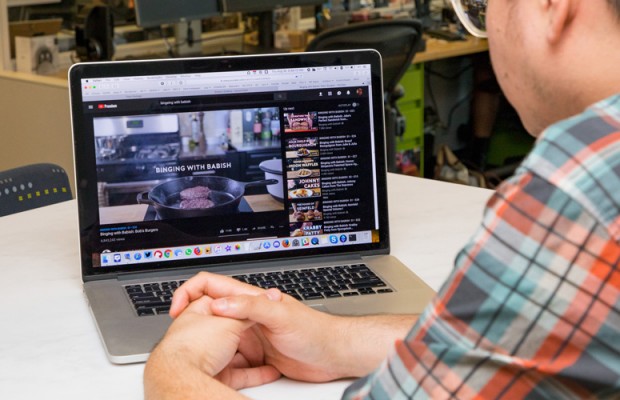What to Do If Your MacBook Pro's Audio Is Going Bad
Out of the blue, my trusty MacBook Pro sounded a lot less sweet.
It was pretty late at night, and I was cuing up another episode of the popular Binging with Babish YouTube cooking series, when the host's deep, dulcet tones took on an unfamiliar, fuzzy tone. In shock, I kept trying to load other videos and songs, playing audio from all sorts of browsers and apps, and they all sounded terrible.
I told myself it was too late, that I'd sleep on it and wake up to find that the problem had fixed itself. I was wrong.
In the six-plus years I've had this laptop, I'd never heard audio issues like this. And so, I hunted for solutions online, because the first solution I found — keeping the volume below 75 percent — was not for me. I like my music loud.
- How to Change the Default Application a File Opens With on Your Mac
- See how to Find Your MAC Address on Your Mac Computer
- These are the Best MacBook Air cases
- This is how to Fix Logitech Mouse Scrolling in macOS Mojave
Solutions found online
The first trick I found was to reset the NVRAM and PRAM, which you do by booting the computer while holding down Command, Option, P and R, until you hear two chimes.
But as those two chimes rang, each with the same distortion I'd heard before, I knew that wasn't the right trick.
Sign up to receive The Snapshot, a free special dispatch from Laptop Mag, in your inbox.
The next suggestion had me sign on as a Guest user, to see if the issue was limited to a setting for the account. To do that, you restart your computer and select Guest when logging in. If Guest isn't available, open System Preferences, click Users, click Login Options and enable guest login. Unfortunately, videos and songs sounded equally bad on the guest account.
MORE: Apple MacBook Pro (2018) vs. Dell XPS 13: Face-Off!
The final fix I found online suggested opening Terminal to run the command sudo killall coreaudiod, to discover if the issue was rooted in Apple's Core Audio, a low-level API that manages sound. After I copied and pasted those three words into a new Terminal window, hit Return and typed in my password, the sound quality remained fuzzy.
And while those solutions didn't work, I provide them here in case any of them work for someone else.
Last-ditch effort
Then, I saw a suggestion to use the audio balance slider to find out which speaker was busted (if it was only one). To find that, open System Preferences, click Audio and then click Output.
I then loaded up the musician DRAM's "Broccoli" — a particularly bass-heavy track — and slid the Left-to-Right audio balance slider. I heard no distortion when the audio came only from the right side.
Yes, using only one speaker means I have less sound coming from my laptop, and I don't have stereo sound anymore. This is not a true fix; it's just all that I've been able to do. I've reached out to Apple and will update this story if I get an answer.
Now, I've got even more reason to get a new MacBook; and I'm hoping that the rumored Retina MacBook Air actually comes out, as I'm well out of warranty. Oh, and this doesn't make me feel too confident about how many more months my MacBook Pro has left, so I'm making sure to back up my Mac.
Update: I found a way
We've got a happy ending, folks! When I took my MacBook Pro into a Genius Bar to get its battery replaced, the physical design of the laptop required the company to also replace most of the parts in the top of the notebook deck. That included the speakers, which fixed the audio problem.
If you can't fix an important issue in your Mac, check out our guide for how to reset a MacBook, before you sell it or give it away. Also, check out our guide for MacBook Pro 2019 rumors.
Credit: Laptop Mag
Henry was a contributing writer at Laptop Mag. He penned hundreds of articles, including helpful how-tos for Windows, Mac, and Gmail. Henry has also written about some of the best Chromebooks, and he has reviewed many Apple devices, including various MacBook Air laptops. He is now a managing editor at our sister site Tom's Guide, covering streaming media, laptops, and all things Apple.