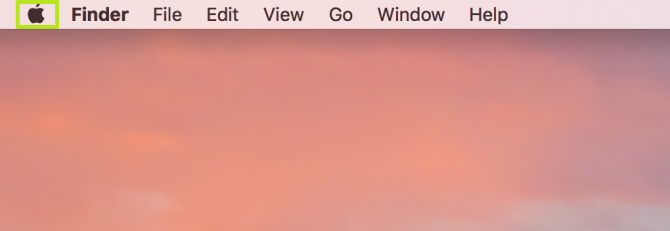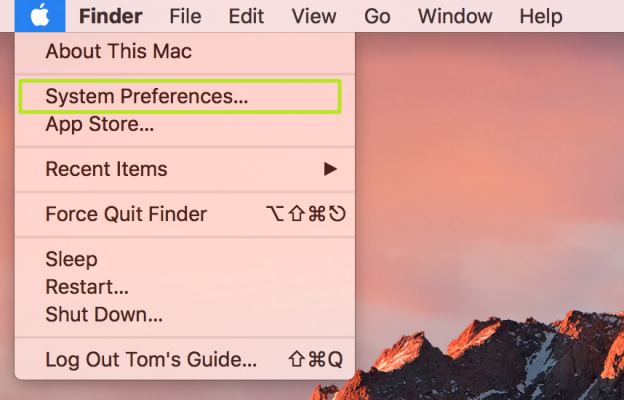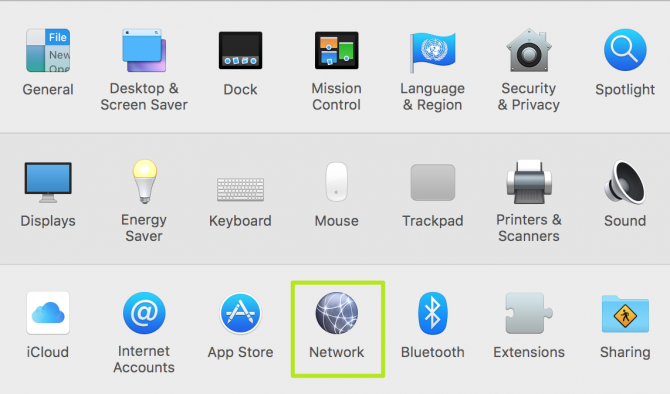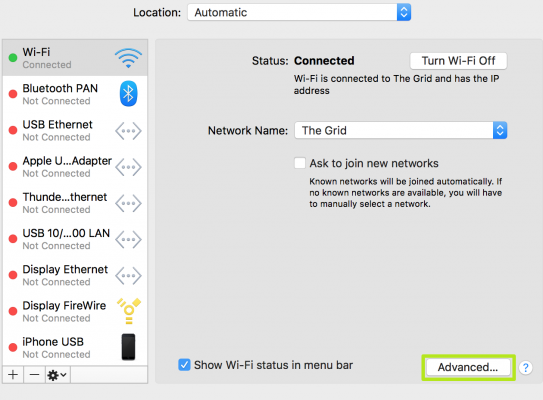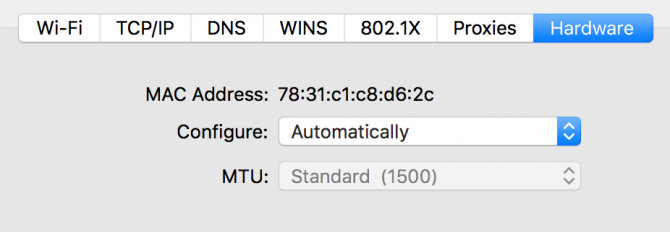How to find your MAC address on your Mac computer
Find your MAC address on a MacBook, iMac, and other Macs

"How do I find my Mac address?" a question that may come across a Mac user's mind, especially since it's not easy to find (for the sake of security. Every network-compatible device can be identified by its MAC (media access control) address, a unique 17-character string of letters, numbers and colons.
That being said, if you need to know how to find your MAC address on your macOS device, you've come to the right place. Check out the instructions below on how to discover your MAC address in four easy steps (Using Windows instead? How to find your MAC address on Windows 10).
- How to Change the Default Application a File Opens With on Your Mac
- See What to Do If Your MacBook Pro's Audio Is Going Bad
- These are the Best MacBook Air cases
- This is how to Fix Logitech Mouse Scrolling in macOS Mojave
1. Click the Apple icon in the top left corner.
2. Select System Preferences.
3. Select Network.
4. Click Advanced in the bottom right corner.
You've found your MAC Address!
Sign up to receive The Snapshot, a free special dispatch from Laptop Mag, in your inbox.
Apple Laptop Guide
Henry was a contributing writer at Laptop Mag. He penned hundreds of articles, including helpful how-tos for Windows, Mac, and Gmail. Henry has also written about some of the best Chromebooks, and he has reviewed many Apple devices, including various MacBook Air laptops. He is now a managing editor at our sister site Tom's Guide, covering streaming media, laptops, and all things Apple.