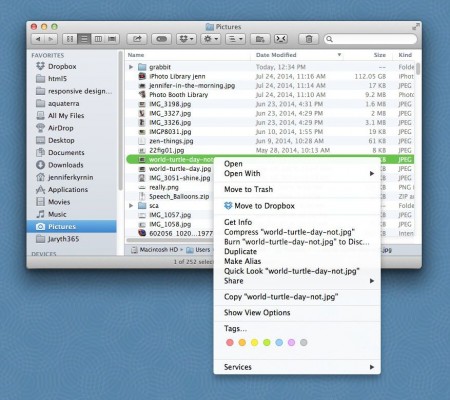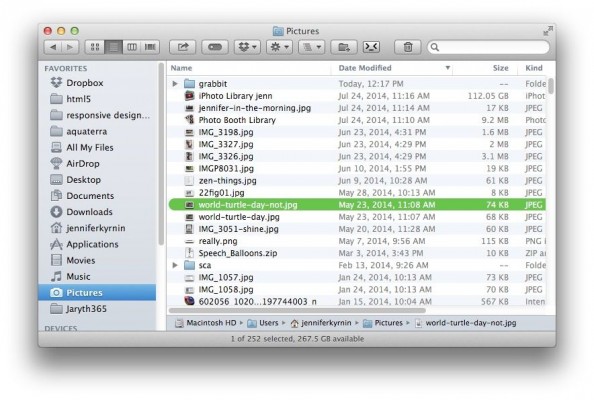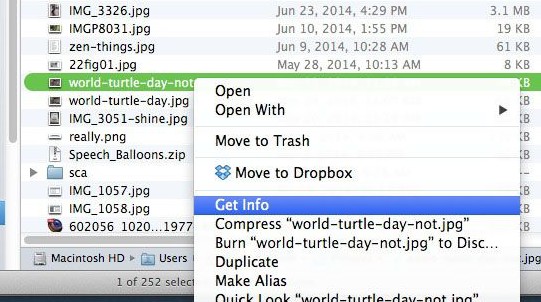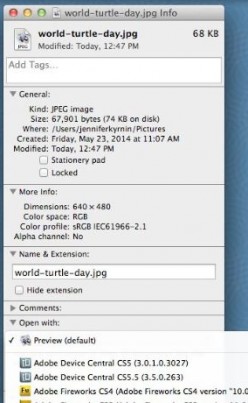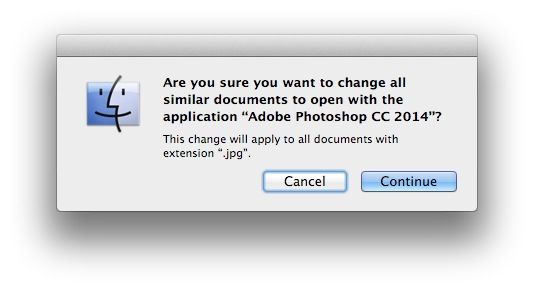Change the Default Application a File Opens With on Your Mac
MORE: How to Force Quit an App in Mac OS X
One of the nice things about the Mac is that when you double click on a file, it automatically opens in a default application. For example, double clicking on a Microsoft Word file should open that document in Word. Sometimes, however, the default setting isn't very helpful. Perhaps every JPG photo you double click is opening in Photoshop when you just want to preview it. Fortunately, it's easy to change your file associations in Mac OS X, if you follow these steps.
- Here's What to Do If Your MacBook Pro's Audio Is Going Bad
- See how to Find Your MAC Address on Your Mac Computer
- These are the Best MacBook Air cases
- This is how to Fix Logitech Mouse Scrolling in macOS Mojave
1. Select a file with the format you want to change (ex: an MP3, a JPG picture, an HTML file) in the Finder.
2. Right click on the file and choose “Get Info.”
3. Change the application in the “Open with:” drop down. If you just want to change it for just this file, then stop here.
4. Click the Change All button and then choose “Continue.” This will cause all files of that type to open in the new application.
If you're ready to move on from your current Mac, check out our guide for how to reset a MacBook, which you'll want to handle before you sell or give away yours. We're also tracking the MacBook Pro 2019 rumors.
Sign up to receive The Snapshot, a free special dispatch from Laptop Mag, in your inbox.
- How to Enable Parental Controls on a Mac
- How to Install and Uninstall Software on a Mac
- How to Replace Your MacBook Pro's Hard Drive with an SSD