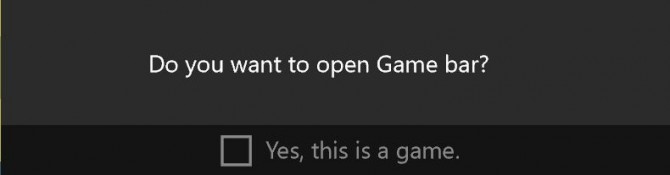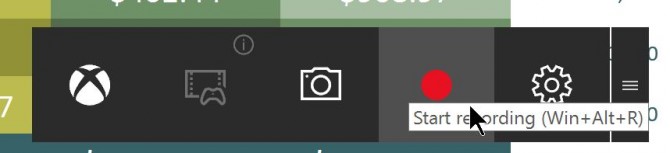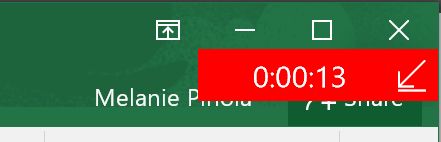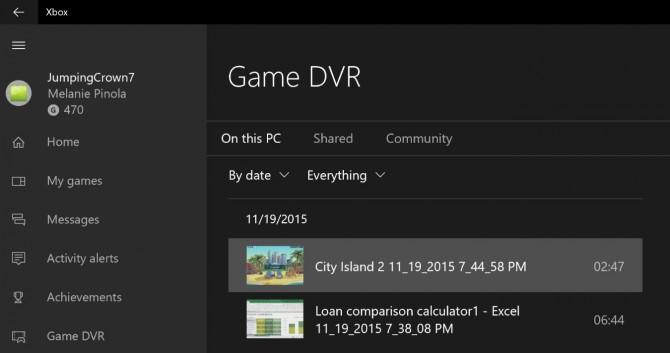How to record your screen in Windows 10
Level up Windows mastery by learning how to record your screen in Windows 10
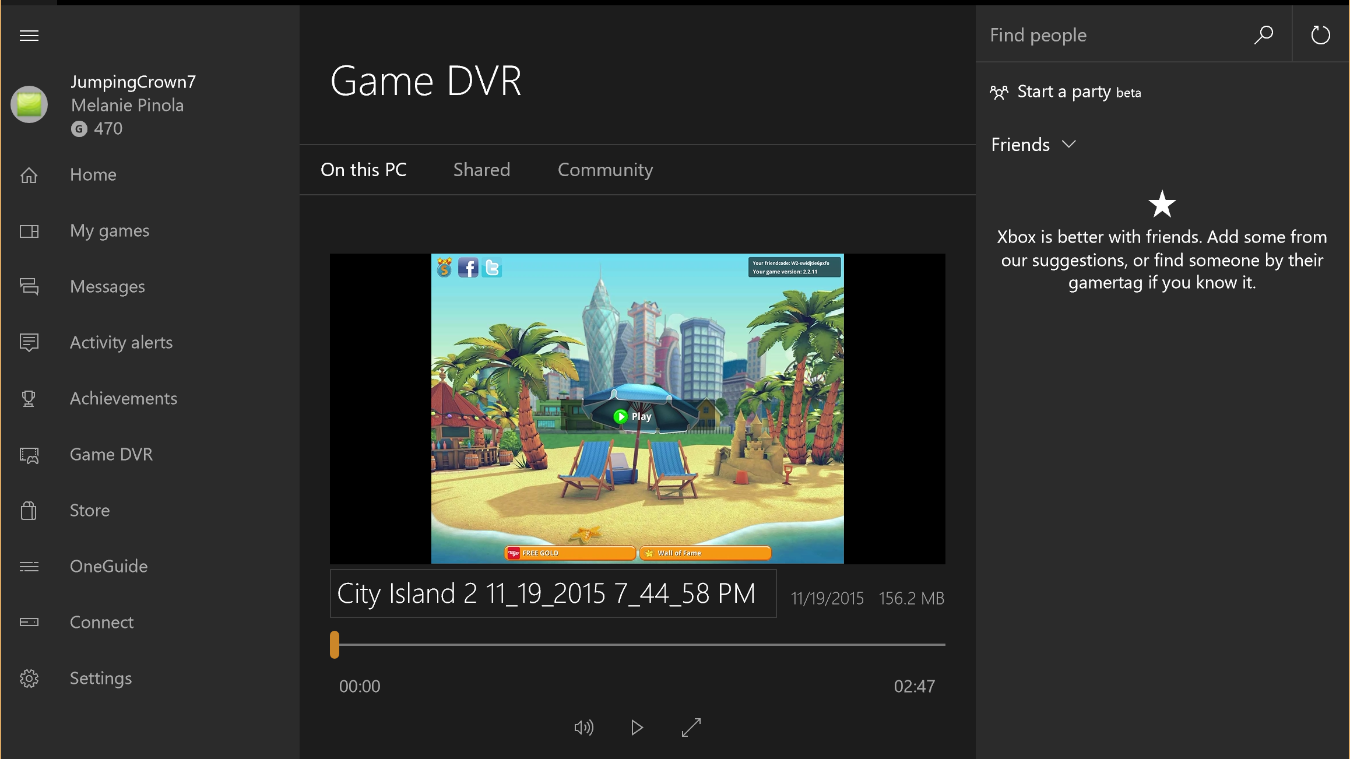
Did you know that Windows 10 has a screen recording utility called the Xbox Game Bar? It can record a video of your actions in just about any Windows app on your laptop, whether you want to capture gameplay or create a tutorial for someone using Microsoft Office. Best of all, it isn't hard to use, just follow these simple steps and you'll learn how to record your screen in Windows 10.
The screen recording tool is part of the Xbox app that comes installed by default in Windows 10. Xbox Game Bar received some major updates to make it more useful, so you can now take screenshots and even make memes.
If you've upgraded to Windows 11, don't worry we've got you covered too with how to record your screen in Windows 11. But if you are sticking with Windows 10 in 2024, we don't blame you, check out some of our other guides to help you make the most of it with the best Windows 10 keyboard shortcuts, how to speed up Windows 10 boot time, and how to mirror your screen to a TV or monitor.
How to record your screen in Windows 10
1. Open the app you want to record. Unfortunately, the screen recorder tool can't capture some programs — such as File Manager, or the entire desktop — but it does work in regular desktop apps (and those from the Windows Store).
2. Press the Windows key + G at the same time to open the Game Bar dialog.
3. Check the "Yes, this is a game" checkbox to load the Game Bar. This is the procedure whether you are screen recording a game or another kind of app.
4. Click on the Start Recording button (or Win + Alt + R) to begin capturing video.
5. Stop the recording by clicking on the red recording bar that will be on the top right of the program window. (If it disappears on you, press Win + G again to bring the Game Bar back.)
That's it! You'll find your recorded videos, which are MP4 files, under the Videos folder in a subfolder called Captures. You'll also find them in the Xbox app under the Game DVR menu, where you can trim a video and share it on Xbox live (if it's a game).
Sign up to receive The Snapshot, a free special dispatch from Laptop Mag, in your inbox.
Note that you can also use the Xbox screen recording tool to take screenshots. Instead of clicking the recording button, click the camera icon on the Game Bar or Win + Alt + PrtScn.
Melanie was a writer at Laptop Mag. She wrote dozens of helpful how-to guides, covering both the software and the hardware side of things. Her work included topics like SSDs, RAM, Apple, Excel, OneDrive, and detailed guides for Windows users. Outside of all her useful advice, Melanie also penned a few reviews for Laptop Mag, including Android emulators that help you run apps on your PC.