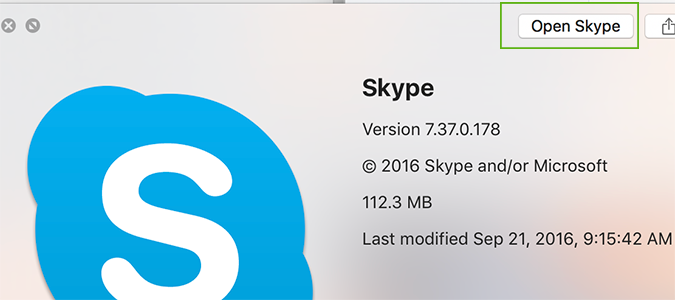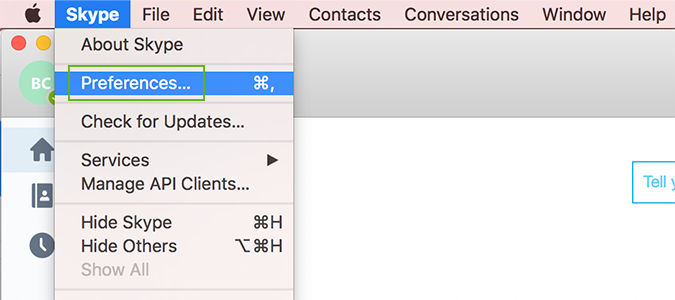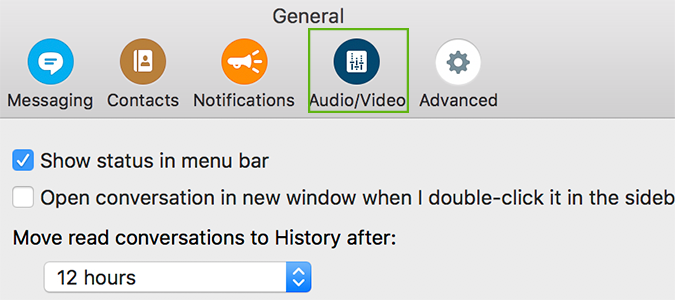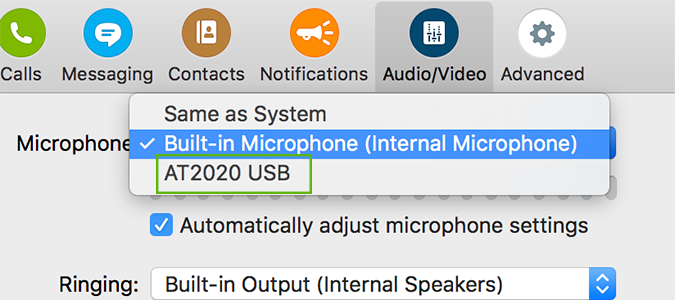How to Use an External Microphone with Skype
For your typical video call, the built-in microphone on your laptop is sufficient. If you’re looking to start a podcast, or record audio, however, there are far better ways to capture audio. A relatively inexpensive external microphone will produce far richer sound without a lot of fuss in setting it up. In fact, Skype builds the option into its menu settings to give you an experience that’s pretty plug-and-play -- with a few minor tweaks.
1. Open Skype.
2. Open the Settings menu by clicking Skype > Preferences on macOS or the gear icon on Windows.
3. Click the Audio/Video tab on macOS or scroll down to Microphone on Windows.
4. Under the Microphone dropdown (either operating system) select the new microphone you’d like to use.
Skype Tips
- Use an External Camera for Skype
- Disable Skype’s Typing Indicator
- How to Make Skype Calls on a Chromebook
- Back Up Your Skype Chat History
- Clear Skype Chat History
- How to Make Skype Forward Calls to Your Landline or Mobile Phone
- Use Skype as a Remote Control Security Camera
Sign up to receive The Snapshot, a free special dispatch from Laptop Mag, in your inbox.
Bryan covers everything you need to know about Windows, social media, and the internet at large for Laptop Mag. Thanks to his extensive knowledge of operating systems and some of the most popular software out there, Bryan has written hundreds of helpful guides, including tips related to Windows 11 drivers, upgrading to a newer version of the OS, editing in Microsoft Photos, or rearranging pages in Google Docs.