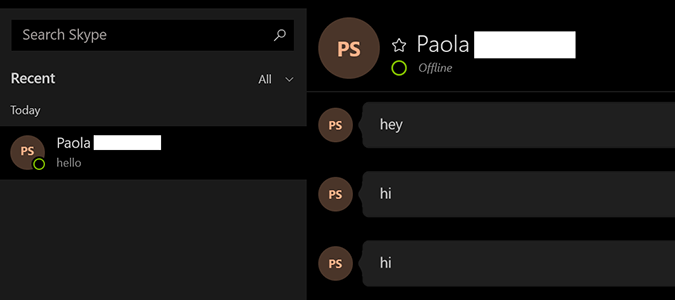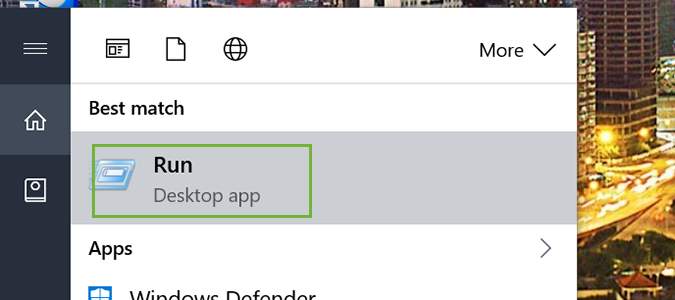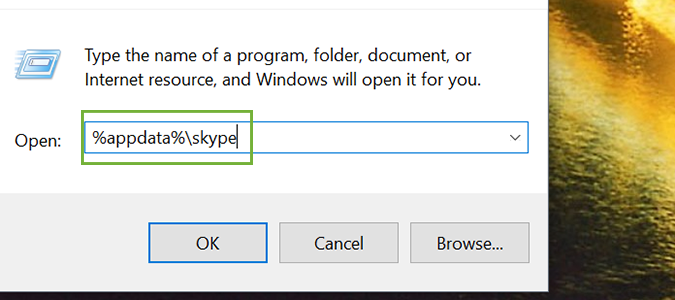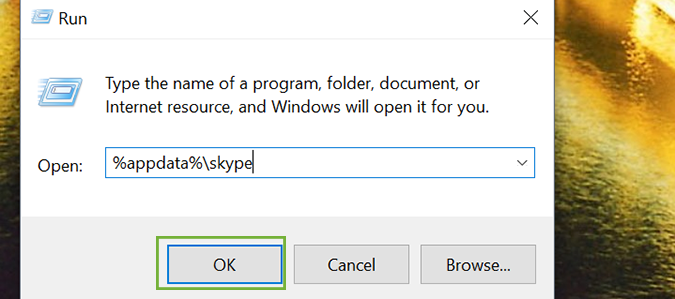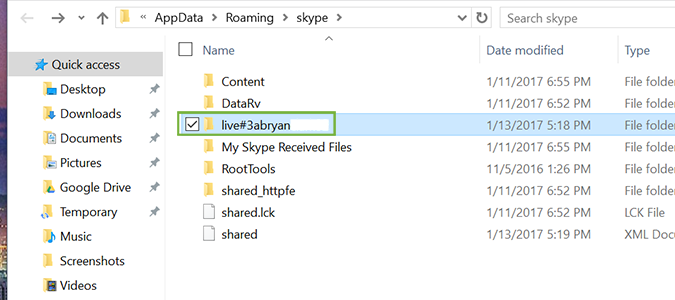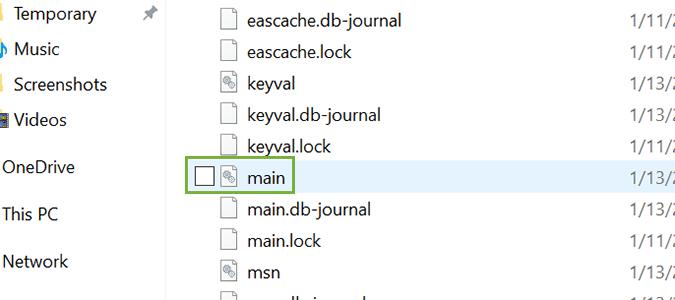How to Back Up Your Skype Chat History
For 30 days, Skype keeps all of your text-based chats stored in the cloud. If you’d like to keep a longer archive of your chat history, you’ll have to make manual backups. It’s not difficult, and it’s probably not necessary for most, but regular backups will ensure your chat history is always available on an external storage device, or in the cloud.
1. Open the Run command on your Windows desktop.
2. Enter %appdata%\skype in the Run dialog.
3. Click OK.
4. Open the file with your Skype ID. Depending on the version of Skype, it could have other words/characters but it’ll be the only one that contains your ID.
5. Copy the main.db file (might not have the .db suffix depending on your version) and move it to a safe location for storage.
Skype Tips
- Use an External Camera for Skype
- Use an External Microphone with Skype
- Disable Skype’s Typing Indicator
- How to Make Skype Calls on a Chromebook
- Clear Skype Chat History
- How to Make Skype Forward Calls to Your Landline or Mobile Phone
- Use Skype as a Remote Control Security Camera
Sign up to receive The Snapshot, a free special dispatch from Laptop Mag, in your inbox.
Bryan covers everything you need to know about Windows, social media, and the internet at large for Laptop Mag. Thanks to his extensive knowledge of operating systems and some of the most popular software out there, Bryan has written hundreds of helpful guides, including tips related to Windows 11 drivers, upgrading to a newer version of the OS, editing in Microsoft Photos, or rearranging pages in Google Docs.