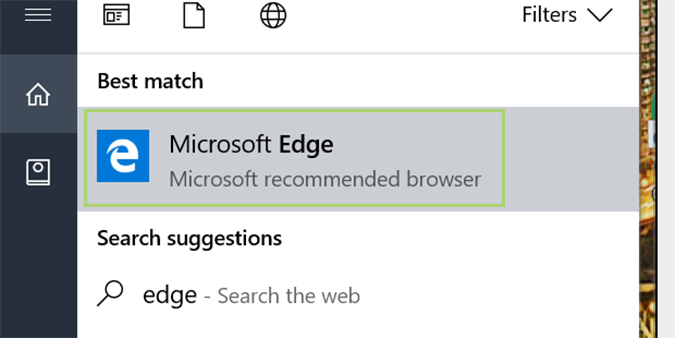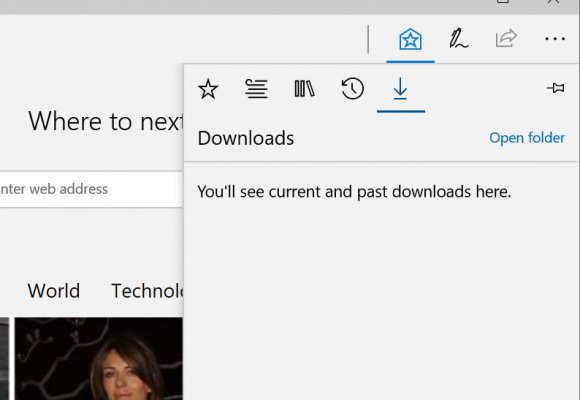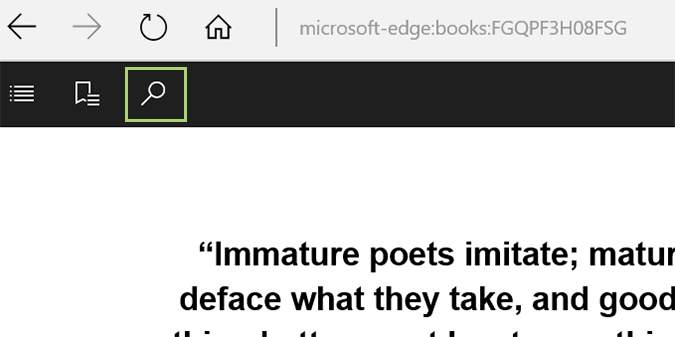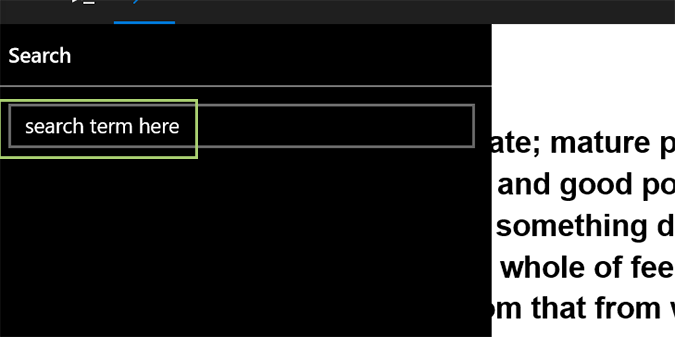How to Search for Words and Phrases in Windows Books
Recently updated in the Creators Update, Books is now a full-fledged reader. And as a full-fledged ebook reader, you’d expect certain tools to come with it, with search being one of the key ones. Well, you’re in luck, because Windows Books, like a PDF reader or Kindle, makes it downright easy to find quotes, figures, and statistics in any book with just a few keystrokes.
1. Open Edge.
2. Click the star icon near the top right of the browser window.
3. Select the books tab in the pop-out window.
4. Choose any book you’d like to search and click to open it.
5. Click the screen anywhere within the browser window to bring up the menu.
6. Click the magnifying glass icon in the menu.
Sign up to receive The Snapshot, a free special dispatch from Laptop Mag, in your inbox.
7. Enter the the term you’d like to search for, and press enter to search.
Windows 10 Basics
- 7 Settings to Change Right Away
- Windows 10 Keyboard Shortcuts to Save You Clicks
- 5 Ways to Take Screenshots
- Change Your Password in Windows 10
- Uninstall Programs in Windows 10
- Enable or Disable Tablet Mode
- Add a User (Child or Adult)
- Change the Screen Resolution
- Sync Your Settings Across Devices
- Sync iPhone with Windows 10
- Control Windows 10 with Your Voice
- Upgrade to Windows 10 From Windows 7 or 8
- Eliminate Blue Light With Night Light
- Create a New Folder
- Get to the Desktop in Windows 10
- Add a Printer
- All Windows 10 Tips
- Set Alarms
Bryan covers everything you need to know about Windows, social media, and the internet at large for Laptop Mag. Thanks to his extensive knowledge of operating systems and some of the most popular software out there, Bryan has written hundreds of helpful guides, including tips related to Windows 11 drivers, upgrading to a newer version of the OS, editing in Microsoft Photos, or rearranging pages in Google Docs.